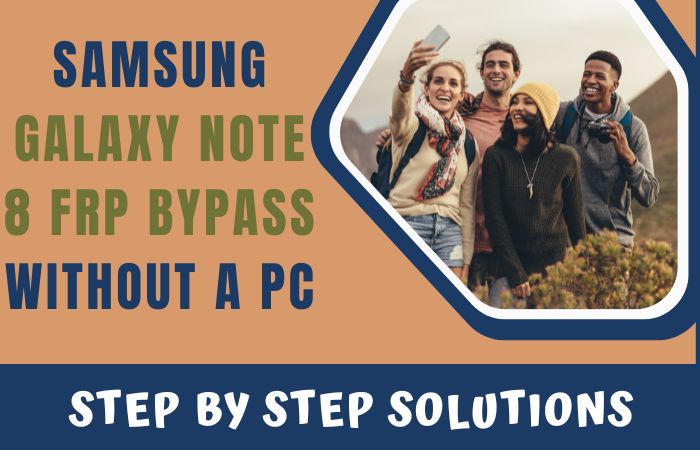You are using Samsung M21 and you forget your Google Account or for some other reason, your phone is FRP locked. But don’t know how to FRP bypass Samsung M21 or phone unlock without a PC.
Don’t worry, the solution to your FRP bypass Samsung M21 or phone unlock is given step by step in this article. In this article, the FRP bypass process can be done manually and without the help of a computer through mobile.
So, whether you’re trying to FRP bypass Samsung M21 or phone unlock, we’ve got you covered. You don’t need to be tech-savvy to follow our instructions, and you won’t have to use a PC to complete the process.
Let’s get started and learn how to FRP bypass Samsung M21 or phone unlock without a PC.
What is the FRP Lock?
The FRP (Factory Reset Protection) lock, a security innovation by Google for Android devices from Android 5.1 Lollipop onward, aims to thwart unauthorized access in scenarios like loss, theft, or factory resets.
Upon activation, FRP necessitates Google account verification post-reset, ensuring device access solely to the rightful owner, thus curbing theft significantly.
Yet, forgetting Google account details or purchasing a pre-owned device with FRP enabled poses access challenges. Fortunately, bypass methods exist, albeit demanding technical proficiency.
How to FRP Bypass Samsung M21 or Phone Unlock Without a PC

When you forget your Google account credentials with FRP lock enabled, you may face difficulties accessing your device. But this does not matter we will discuss how to FRP bypass Samsung M21 or phone unlock without a PC.
Requirements to Unlock/Bypass FRP Lock
- Keep the phone charged by at least 80% to complete the bypass Google account lock on the Samsung M21 phone working on time.
- The success of your FRP bypass Samsung M21 or phone unlock without a PC process depends a lot on the internet connection and speed, so try to keep the internet connection and speed good.
- Your mobile data will be lost to complete the bypass Google verification on the Samsung M21. So make sure to backup the necessary data.
- You must download FRP bypass tools or FRP bypass apk to FRP bypass Samsung M21 or phone unlock without using a PC.
Step-By-Step Instruction:
- Step 1: Start by powering on the device and proceed to the “Welcome” page. Tap “Start.”
- Step 2: Get the multiple options and click “A few legal items to review (all select)>Next>Choose a WiFi network>Next>Confirm Pattern>Use my Google account instead.”

- Step 3: If stuck at the “Google verifying your account” page but it’s locked, enable “Talkback” and press the “Power and Volume Up” keys simultaneously.
- Step 4: Now see the “Welcome to Talkback” page and draw the “Reverse L.”

- Step 5: Click the “While using the app” and “Use voice command” keys to open “Google Assistant.”

- Step 6: In stage say “Google Assistant” to open YouTube and then click the “YouTube user icon.”

- Step 7: Follow the instructions step-by-step “Setting>About>Youtube terms and service>Welcome to Chrome>Accept & continue>Turn on sync>No thanks.”

- Step 8: Write the Chrome search bar “addrom frp bypass” and open the “Bypass Google account 2023.” Must update the Galaxy store.

- Step 9: Open the “Galaxy Store” to search the “Package Manager” then download and install it. Again search the “Activate Manager” and then download and install it.

- Step 10: Go ahead and open the “Package Manager” app, here select “Android setup” and click the “Samsung setup wizard” option.

- Step 11: Be patient, we are at the end of the process and click the “Activate Manager” app here open the “Android setup” then click “PredefferdSetupWizardactivity.”

- Step 12: Finally we have reached the final goal and click to finish the last steps “Copy apps & data>Don’t copy>Google Sign in>Skip>Home screen.”

Maybe you are very happy! Because your FRP bypass Samsung M21 or phone unlock without a PC process is complete successfully.
Additional Easy Method
Here’s a method to FRP bypass Samsung M21 or unlock the phone without a PC using the Pangu FRP bypass APK:
- Step 1: Begin by downloading the Pangu FRP Bypass APK from a reputable source.
- Step 2: Insert a SIM card into your Samsung M21 device.
- Step 3: On the welcome screen, choose your language and connect to a Wi-Fi network.
- Step 4: Quickly press the home button three times to activate Talkback.
- Step 5: Swipe down from the top of the screen to access the Notification panel, then tap on the Settings icon.
- Step 6: Scroll down and select Accessibility.
- Step 7: Choose Talkback from the menu.
- Step 8: Enable Talkback and draw an L-shaped gesture on the screen.
- Step 9: This opens the Global Context Menu; double-tap Talkback Settings.
- Step 10: Scroll down and select Help & Feedback.
- Step 11: Search for “Voice” and tap “Get Started with Voice Access.”
- Step 12: Open a YouTube video, tap the three dots, and select Share.
- Step 13: Choose Gmail, leading to a new window.
- Step 14: Enter your Gmail account credentials to sign in.
- Step 15: Install the downloaded Pangu FRP Bypass APK.
- Step 16: Open the Pangu app and grant permissions.
- Step 17: Tap the three dots, select Browser Sign-in.
- Step 18: Sign in to your Google account carefully; the app will restart.
- Step 19: Restart your device to complete the FRP bypass process.
Bypassing the FRP lock using the Pangu FRP Bypass APK is a quick and easy method. It is always best to remember your Google account credentials or purchase a device from a trusted source.
How to Disable Factory Reset Protection (FRP)
There may be situations where you need to disable FRP, such as when selling your device or giving it to someone else. Below we will discuss how to disable FRP on your Android device.
- Go to Settings on your Android device.
- Scroll down and select Accounts.
- Select Google.
- Tap on the account you want to remove.
- Again here tap on Remove Account.
- Confirm by tapping on Remove Account again.
- Restart your device.
This will remove the Google account from your device, and you will no longer be required to enter your credentials after performing a factory reset.
Specifications of Samsung Galaxy M21 Android Device
Here are the device specifications:
- Display: 6.4 inches, utilizing Super AMOLED technology, boasting a resolution of 1080 x 2340 pixels.
- Processor: Powered by an octa-core Exynos 9611 chipset.
- Memory: Equipped with either 4GB or 6GB of RAM.
- Storage: Offers choices between 64GB or 128GB of internal storage.
- Cameras: The rear setup comprises a 48MP primary lens, an 8MP ultra-wide lens, and a 5MP depth sensor; the front camera is a 20MP wide-angle lens.
- Battery: Features a non-removable 6000mAh battery with support for fast charging.
- Operating System: Runs on Android 10, coupled with Samsung’s One UI 2.0.
- Dimensions: Measures 159 x 75.1 x 8.9 mm.
- Weight: Weighs 188 grams.
- Colors: Available in Midnight Blue and Raven Black.
- Price (as of April 2023): $229 for the 4GB RAM/64GB storage variant, while the 6GB RAM/128GB storage variant is priced at $279.
Bottom Line
The above two processes are complete, embarking on the journey of FRP bypass Samsung M21 or phone unlock without the aid of a PC can be a liberating and empowering experience.
Throughout this insightful guide, we’ve explored innovative and lesser-known methods to achieve this feat, ensuring you retain full control over your smartphone without compromising data or security.
As we bid adieu to this enlightening journey, may your endeavors to FRP bypass Samsung M21 or phone unlock without a PC be successful and rewarding.
Let your unique approach and creative problem-solving skills unlock the full potential of your device.
Frequently Asked Questions (FAQs):
What is FRP on Samsung devices?
FRP stands for Factory Reset Protection. It’s a security feature introduced by Google to prevent unauthorized access to Android devices after a factory reset.
Why would I need to bypass FRP on my Samsung M21 device?
You might need to bypass FRP on your Samsung M21 device if you forget your Google account credentials, or if you purchase a used device with FRP enabled.
Can I bypass FRP on my Samsung M21 device without a PC?
Yes, you can use the Pangu FRP Bypass APK to bypass FRP on your Samsung M21 device without a PC.
Can I bypass FRP on my Samsung M21 device using other methods?
Yes, there are other methods to bypass FRP on Samsung devices, such as using an OTG cable or flashing custom firmware. However, these methods are more complex and require a PC.
Can I still use my Samsung M21 device after bypassing FRP?
Yes, you can still use your Samsung M21 device normally after bypassing FRP.
How can I prevent FRP from being enabled on my Samsung M21 device?
To prevent FRP from being enabled on your Samsung M21 device, make sure to remember your Google account credentials or purchase the device from a trusted source.