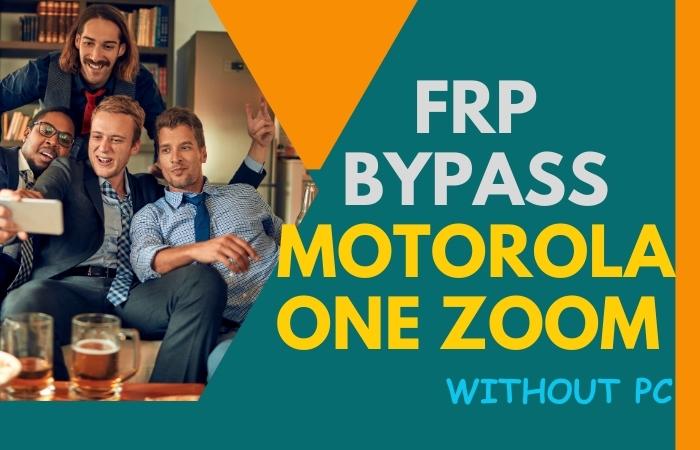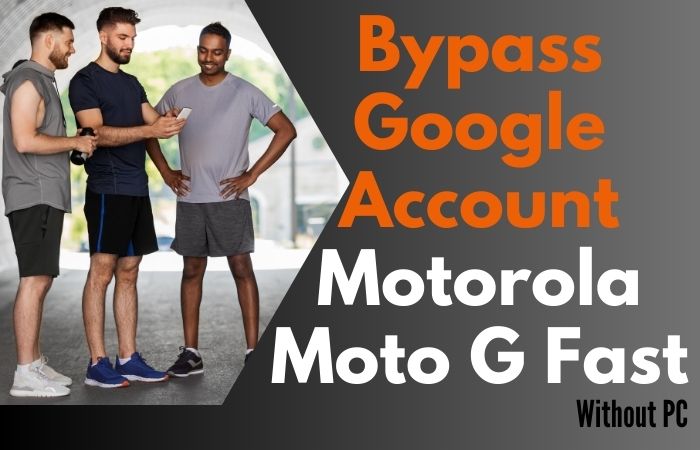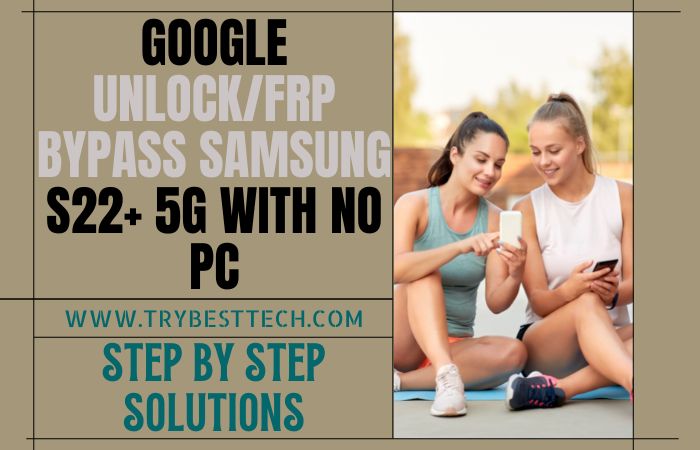Do you know how to Bypass/Unlock FRP Samsung Galaxy F62 With PC? If you don’t know about it then this is for you. FRP is a system that allows you to reset a forgotten or locked system. Factory Reset Protection (FRP) is a built-in security feature.
Google created it for Android 5.1-powered mobile devices and tablets. When this happens, the FRP will appear and say, “This device was reset. Sign in with a Google Account that has previously been synchronized on this device to continue.
If someone resets your smartphone or tablet forcibly, you should later prevent others from using it. Today, we’ll talk about using a PC to bypass or unlock the FRP on a Samsung Galaxy F62.
Bypass/Unlock FRP Samsung Galaxy F62 with PC

Samsung Galaxy F62, you can easily complete the task by going through a few steps. I successfully shared a detailed process for how to bypass/unlock FRP Samsung Galaxy F62 with PC. Samsung Galaxy F62 is the best device at the present time.
There are high configurations included in this mobile. So, follow the below process carefully for the solution to your problem. This is hard work to write about the bypass/unlock FRP Samsung Galaxy F62 with PC Solutions, and Android problems.
Step by Step Instruction
- Step 1: Turn on your “Samsung Galaxy F62” smartphone, then go to the “Welcome screen” and click on “Start.” Here find the “A few legal items to review” option by selecting the All item and clicking on “Next.” Go to the “WiFi connection” display and set up the “WiFi connection.”
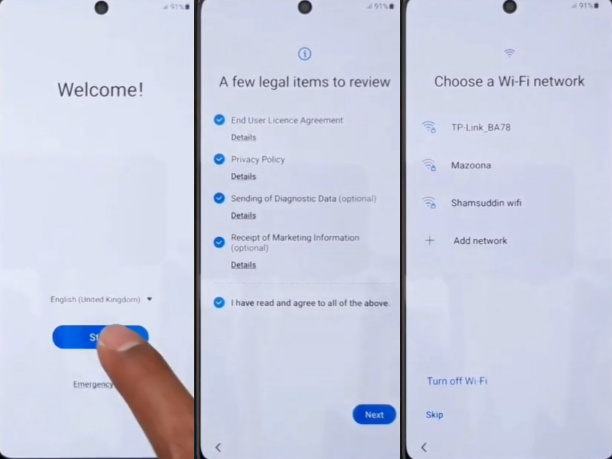
- Step 2: Now, you will find the “Checking for updates” and “Getting your phone ready” options here complete automatically. Same time, find the “Lock screen” display option and click on the “Use my Google account instead” option.
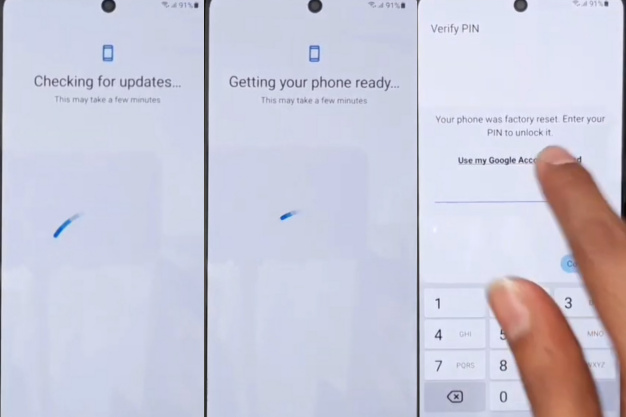
- Step 3: Same time here, find the “Google verifying your account” page; here is the lock. Now go to the “Welcome Screen” and connect to the “Mobile with PC.” Go to the “Samfirm A.i.O(V1.4.1)” tools and on the “Bypass FRP” Munu bar select the “MTP bypass FRP (New)” and click it.

- Step 4: After finding the “Samfirm tools,” click on the “View” option with the “Welcome to Chrome” page and click on the “Accept and Continue.” Now here, find the “Browse faster Useless” data and click on “Next.”
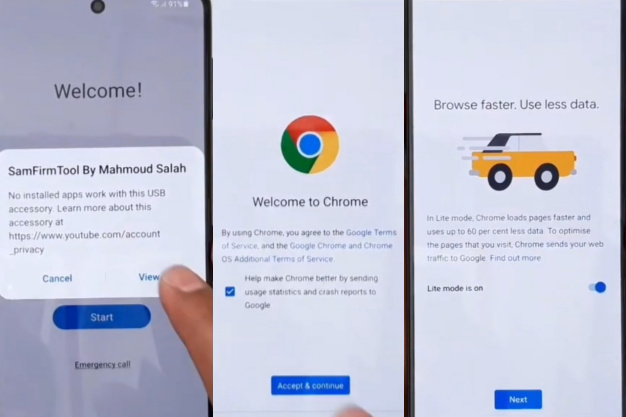
- Step 5: Go to the “Turn on sync” page here, and click on the “NO Thanks” option; after here, find the “FRP kingAPK” and then click it. Then click on the “Open setting App” option here to find the “Settings” page.
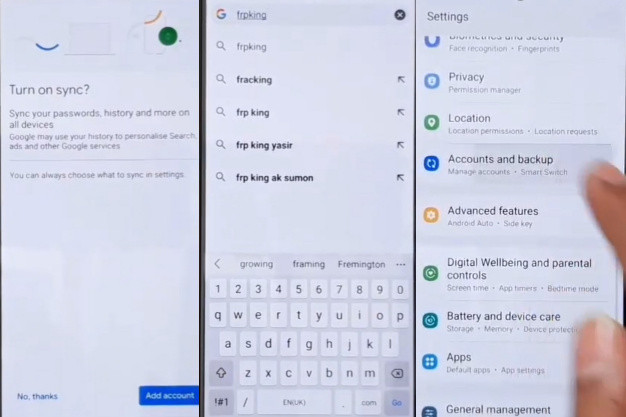
- Step 6: Select the “Account and backup” option, then click the “Bring data from old device” option to download the “Smart Switch.” Go to the “Welcome to smart switch” page and click on the “Agree” button. Same time select the “Allow” option.
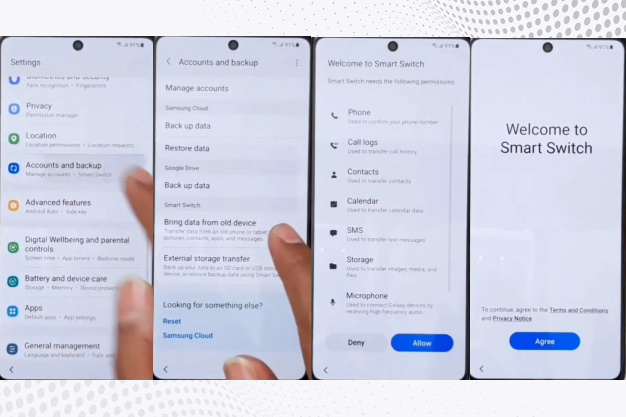
- Step 7: Logging any Gmail ID & download the smart switch app on another phone, then go to the “Transfer your date” option. Going to transfer this Google account to a locked phone and insert it on the “FRP” locked phone. Same time Insert a “Normal USB” cable into another phone for the transfer of data.
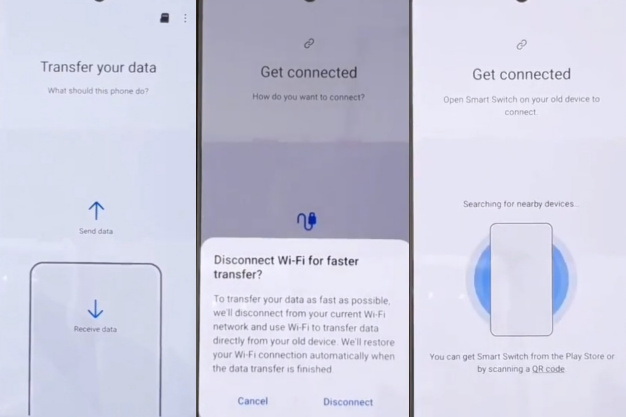
- Step 8: Find the “Select data to transfer” option and click on the “transfer” with the type “Another phone screen lock pin code.” After copying your account, you will get the “Google lock” screen and add your other phone’s “Google ID password.”
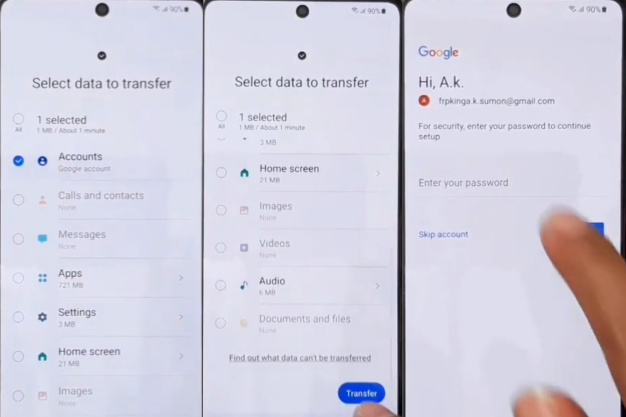
- Step 9: Again, go to the “Welcome Screen,” “A few legal items to review,” “WiFi setting page,” “Checking for an update,” and “Getting your phone ready” options. Then you will find the “Account added” option here; click on “Next.”
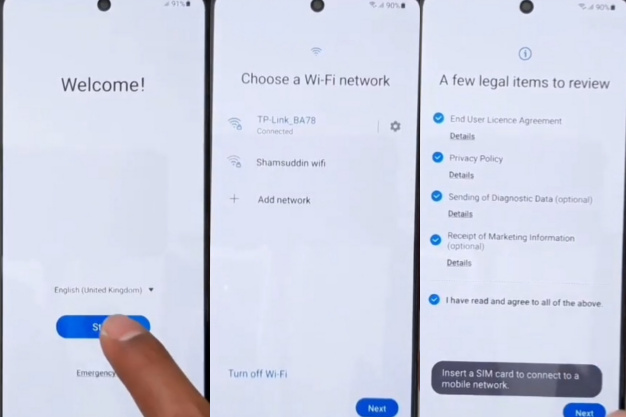
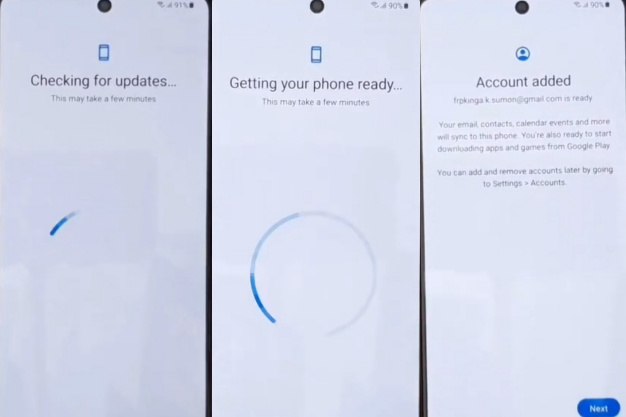
- Step 10: At this moment, find the “Copy apps and data” option and click on the “Don’t copy.” again, you will find the “Account added,” option by clicking “Next” Here comes the “Getting your account info” here complete automatically.
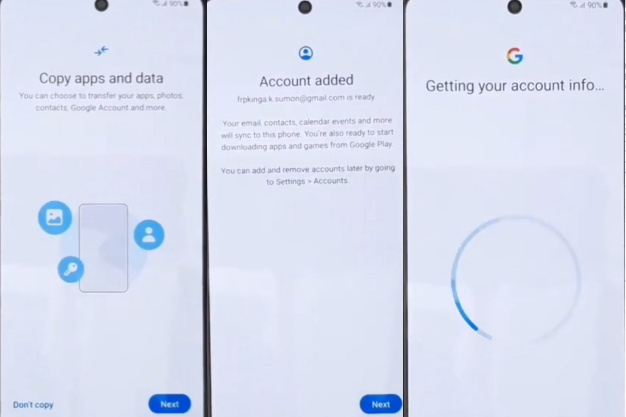
- Step 11: Next time, go to the “No backups found” option and press on the “Next.” Now find the “Google Service” page here; click on “More” and “Accept.” At this time, you will find the “Protect your phone” page and select “Skip.” Now here comes the “Skip protecting your phone” option and press on the “Skip anyway.”
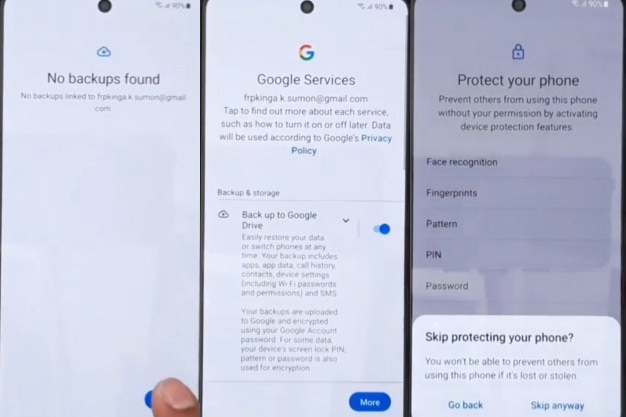
- Step 12: At this moment, find the “See what’s trending with the Google Assistant” page and click on “Next.” Then find the “Review additional apps” by unselecting all items and pressing “OK.” Next, you will find the “Get recommended apps” page here; unselect the “Smart Tutor” option and tap on “Next.”
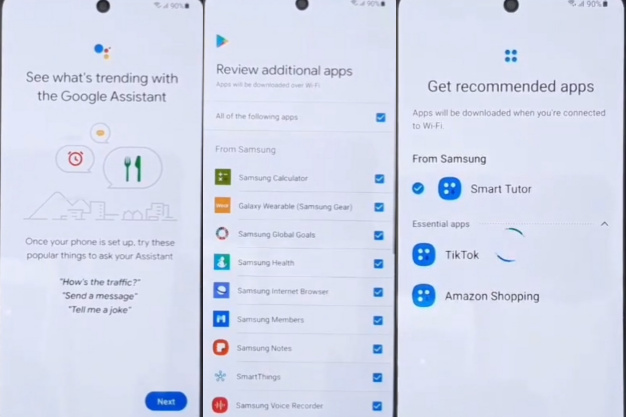
- Step 13: Last time, you will find the “Samsung account” page and tap on the “Skip.” Same time here, find the “Skip out on all this” option and click on the “Skip” with finding the “You’re all set up” page and click on the “Finish.”
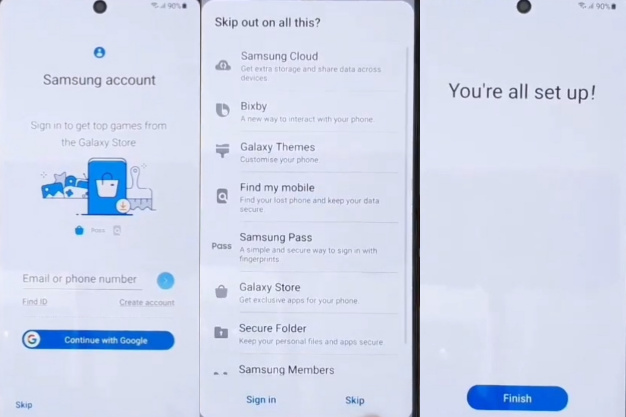
- Step 14: Then, you will get a new “Home screen” with “Welcome.” This means your bypass/unlock FRP Samsung Galaxy F62 With PC will be completed successfully. For better work on your device, please “Restart” your phone. Then open it and use it smoothly.
Read Also: How to Bypass/Unlock FRP Samsung Galaxy A71 Without PC?
Samsung Galaxy F62 Specifications
Samsung Galaxy F62 Android 11 was first released on 22 February 2021. The display type is very high; it also contains Super AMOLED Plus, 420 nits (peak). Body dimension is 163.9 x 76.3 x 9.5 mm (6.45 x 3.00 x 0.37 in) and weight 218 g (7.69 oz).
Samsung Galaxy F62 Size is 6.7 inches, 108.4 cm2 (~86.7% screen-to-body ratio) and Resolution 1080 x 2400 pixels, 20:9 ratio (~393 PPI density). For protection, also use a Glass front, plastic back, and plastic frame.
Octa-core (2×2.73 GHz Exynos M4 & 2×2.40 GHz Cortex-A75 & 4×1.95 GHz Cortex-A55) are included. Same time Exynos 9825 (7 nm) is making it more powerful. The memory here also uses Card slot microSDXC (dedicated slot) and Internal 128GB 6GB RAM, 128GB 8GB RAM.
Samsung Galaxy F62 the camera is very powerful with quality. Main the camera is Quad 64 MP, f/1.8, 26mm (wide), 1/1.73″, 0.8µm, PDAF, 12 MP, f/2.2, 123˚ (ultrawide), 5 MP, f/2.4, (macro), 5 MP, f/2.4, (depth).
The selfie camera is a Single 32 MP, f/2.2, 26mm (wide), 1/2.8″, 0.8µm. Samsung Galaxy F62 smart mobile has a very powerful battery of Type Li-Po 7000 mAh, non-removable with fast charging 25W, which will give you a long-time mobile user experience.
Other features are sensors fingerprint (rear-mount), accelerometer, gyro, proximity, and compass.
Final Word
There are different processes for Bypass/Unlock FRP Samsung Galaxy F62 With a PC. Following the step-by-step methods, your Google verification will be complete. You can also take pictures to complete the nature where you are shown how to complete the bypass/unlock FRP Samsung Galaxy F62 with PC. If you follow all those processes carefully, your Google verification will be complete easily.