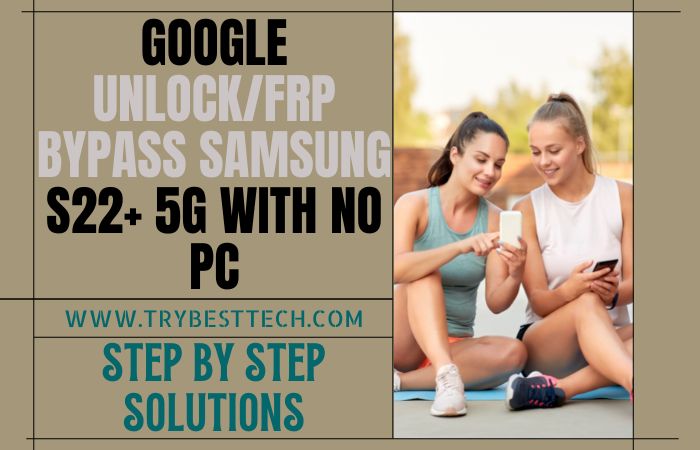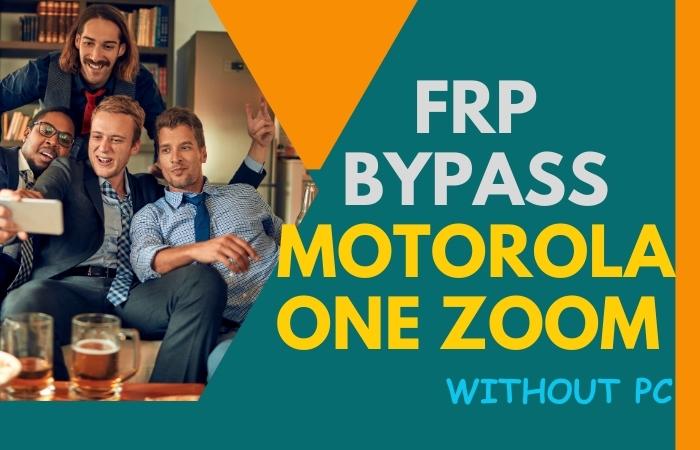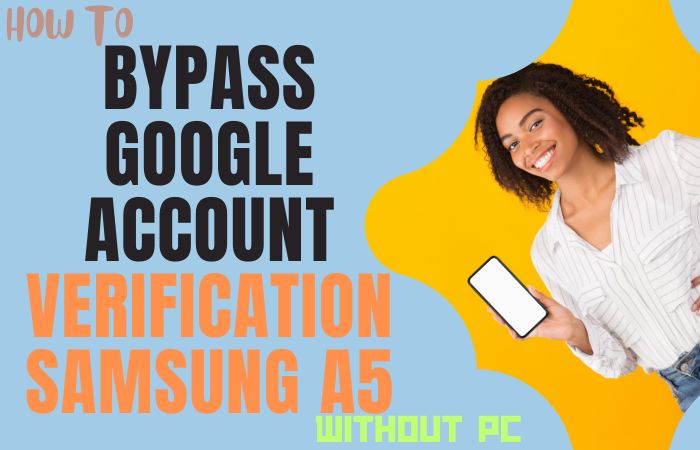FRP is the perfect solution when it comes to mobile security. FRP stands for Factory Reset Protection. Currently, every phone company provides this security feature on all Android phones. All phones from Android 5 to 9 have it built-in. This lock is activated when the new phone is activated with Gmail.
Again if you reset the phone, then the phone cannot be turned on without the previous Gmail login. Besides, the phone can also be operated by logging in with Google apps like YouTube, Gmail, Chrome, Drive, etc.
Today we will discuss the Bypass/Unlock FRP Samsung Galaxy A71 Without PC.
How to Bypass/Unlock FRP Samsung Galaxy A71 Without PC
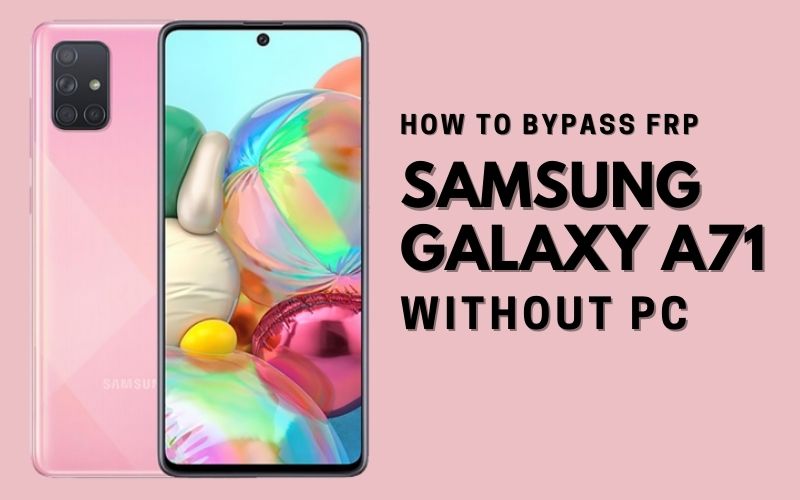
It acts as a safety belt on the mobile. When the phone is reset, it turns on automatically. And to unlock the FRP lock, you have to use your previous Gmail. Otherwise, it is impossible to open. Of course, you have to go to the phone “Settings” and “Account.”
Samsung Galaxy A71 is the best device at present. High configuration is included in this mobile. Samsung Galaxy A71, you can easily complete the task by going through a few steps. So, follow the below process carefully for the solution to your problem.
Writing about the Android FRP Solutions and Android problems is hard work. Suppose your device faces a problem on the Google Account Verification screen and sees it.
I successfully shared a detailed process to Bypass/Unlock FRP Samsung Galaxy A71 Without PC with Google Verifications. Then you can find all the possible ways to Bypass it. Without further ado, I went to work.
- Step 1: Frist time, “Turn on” your “Samsung Galaxy A71” smartphone, then go to the “Let’s go screen” and click on the “Let s go icon.” Now going to the next page here, find the “Check out some info to get started” option with select the All item, then click on the “Next.”
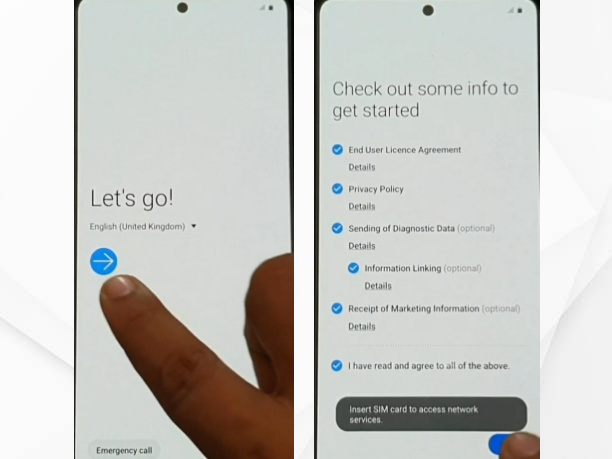
- Step 2: Go to the “Wifi Set up a” page and set up the “Wifi connection” by finding the “Checking for updates,” and the “checking info” option here is complete automatically. Find the “Lock screen” with a click on the “Use my Google account instead” option.
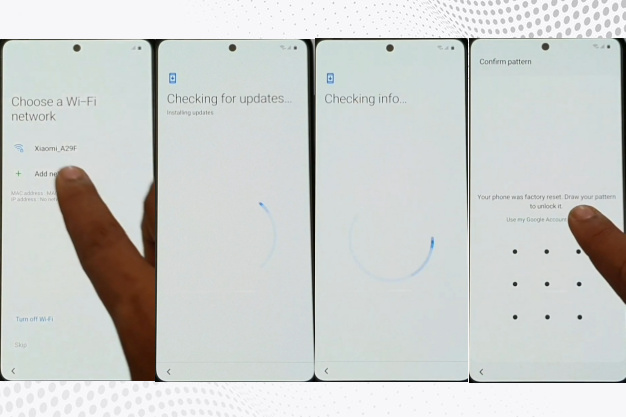
- Step 3: Now, you will find the “Google verifying your account” page; here is the lock. You can see the “3 dot icon” and click it. Now select the “Samsung pass“ with continue. Go to the “Welcome to Samsung pass” and here click on the “Update.”
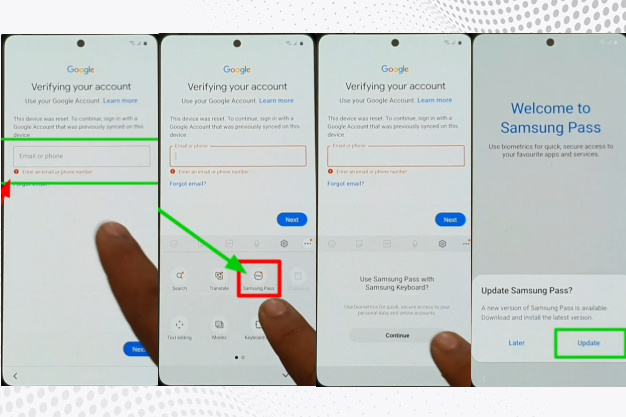
- Step 4: Same time, you will find the “Legal information” page here; click on the “Agree” option. Find the “Galaxy Store page” and tap on the “Update” button. After updating the “Galaxy store,” again follow the 3 Step method.
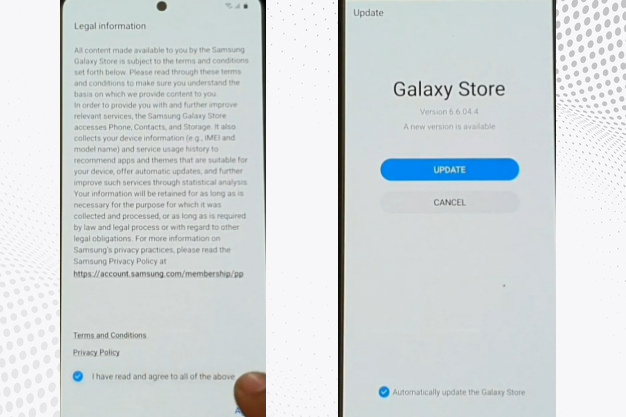
- Step 5: You will find the “Samsung pass” display here; click on the View all button. After clicking on the “Email ID Two or Three” times find the “App info and Close app” option here, select the “App info” and then click it.
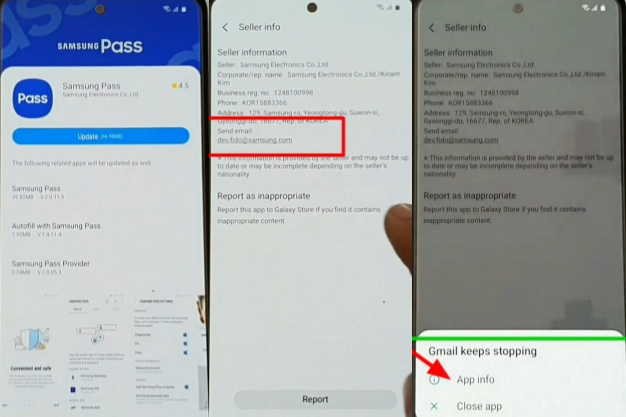
- Step 6: Next time, go to the “Gmail display” page and click on the “Permissions” with the “search icon.” Now here, Type on the “Other Security Settings” word; after finding it here, click it. Same time here, find the “PIN Windows” button, then turn it on. Enable the “Use Screen Lock Type to Unpin” button.
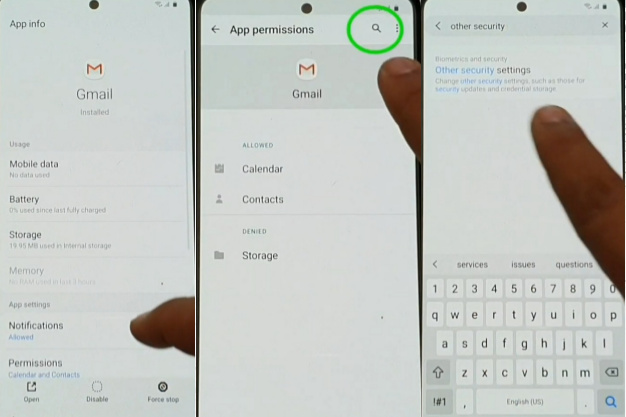
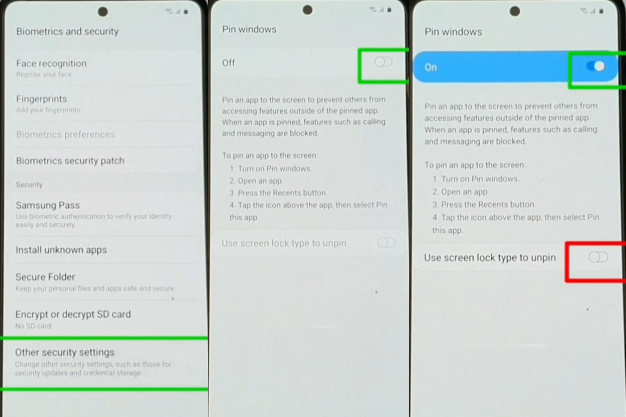
- Step 7: Create your new “PIN or Pattern lock” on the “Protect your phone” page. Again go to the “Let’s go screen,” “Check out some info to get started,” and “Wifi set up the” page with Constance. “Checking for updates” and “checking info” options will be completed automatically.
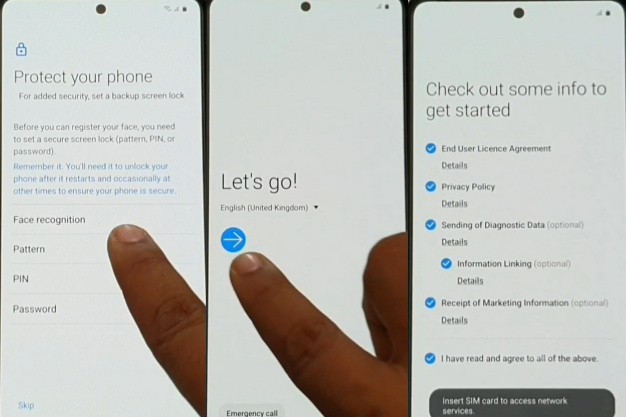
- Step 8: Now, draw your “Pattern” to unlock the phone; after, you will find the “Google Sign-in” page and click on the “Skip” button. Your “google FRP lock” has been “Bypassed” successfully. You will get the “Skip account setup” page here; click on the “Skip” button.
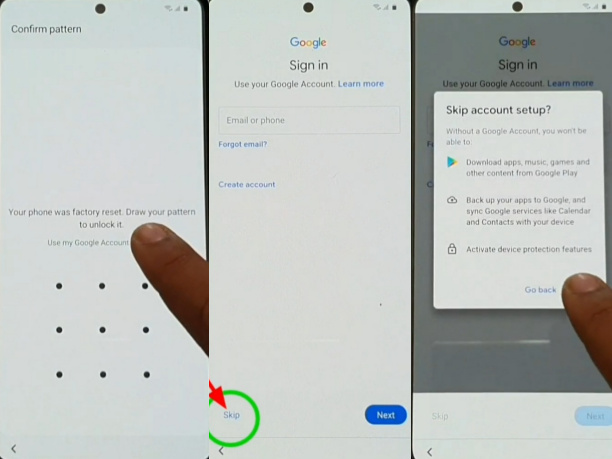
- Step 9: Get the “Google services page” here; click on the “More and Accept” button. Next time here, you will get the “Review additional apps” page with unselecting all items. Press the “OK” button. After the “Adding the finishing touches” page will find it here, and also it’s complete automatically.
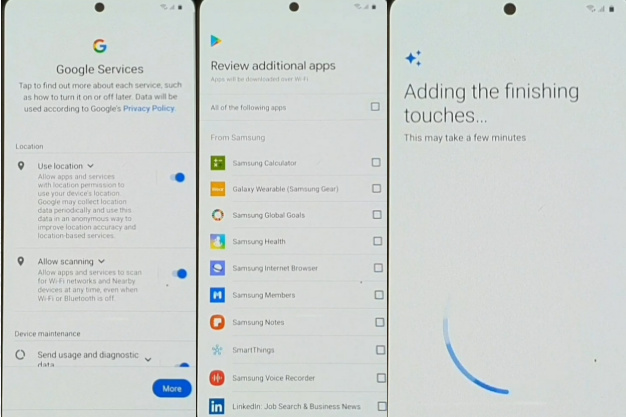
- Step 10: Last moment, you will see them here “Get recommend apps” page and press the “Next” button. After here, find the “Sign in to your Samsung account” and “Skip out on all this” page and press the “Skip” for both buttons. In the final moment, you will find the “All done” option here; click on the “Finish” button.
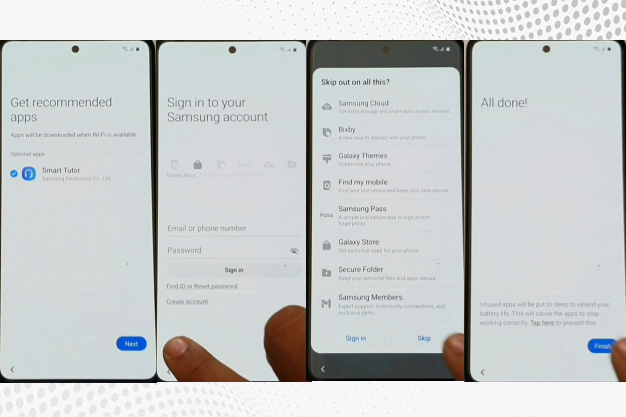
- Step 11: Finally, you will get a new “Home screen” with “Welcome,” which means your bypass/unlock FRP Samsung galaxy A71 without PC will be successful completely. For better work on your device, please “Restart” the first time. Then open it and use it smoothly.
Read Also: How to Bypass/Unlock FRP Samsung Galaxy F62 with PC?
Samsung Galaxy A71 Specifications
Samsung Galaxy A71 was first released on 17 January 2020. The display type is very high; it also contains Super AMOLED Plus. Body dimension is 1163.6 x 76 x 7.7 mm (6.44 x 2.99 x 0.30 in) and weight 179 g (6.31 oz).
Samsung Galaxy A71 Size is 6.7 inches, 108.4 cm2 (~87.2% screen-to-body ratio) and Resolution 1080 x 2400 pixels, 20:9 ratio (~393 PPI density).For protection, also use a Glass front (Gorilla Glass 3), plastic back, and plastic frame.
Octa-core (2×2.2 GHz Kryo 470 Gold & 6×1.8 GHz Kryo 470 Silver) and Chipset Qualcomm SDM730 Snapdragon 730 (8 nm) – Global Qualcomm SDM730 Snapdragon 730G (8 nm) – the Philippines are making it more powerful.
No worries about the memory here; use Card slot microSDXC (dedicated slot) and Internal 128GB 6GB RAM and 128GB 8GB RAM. Samsung Galaxy A71 the camera is very powerful with quality.Main the camera is Qud 64 MP, f/1.8, 26mm (wide), 1/1.72″, 0.8µm, PDAF, 12 MP, f/2.2, 123˚ (ultrawide), 5 MP, f/2.4, (macro), 5 MP, f/2.2, (depth) with LED flash.
The selfie camera is a Single 32 MP, f/2.2, 26mm (wide), 1/2.8″, 0.8µm. Samsung Galaxy A71 smart mobile has a very powerful battery of Type Li-Po 4500 mAh, non-removable with fast charging 25, which will give you a long-time mobile user experience.
Other features are Sensors Fingerprint (under display, optical), accelerometer, gyro, proximity, and compass.
Conclusion
Shown how to do Bypass/Unlock FRP Samsung Galaxy A71 Without PC. The complete process is analyzed step by step with pictures. I hope you managed to Bypass/Unlock FRP Samsung Galaxy A71 Without PC on your phone.
Follow all those processes regularly, and your Bypass/Unlock FRP Samsung Galaxy A71 Without PC with Google verification will be completed easily. Still, if you have a problem understanding then please email me. I will try to solve your problem.