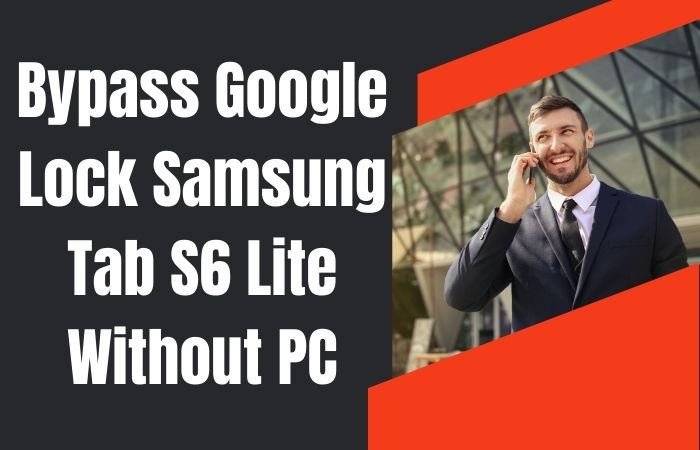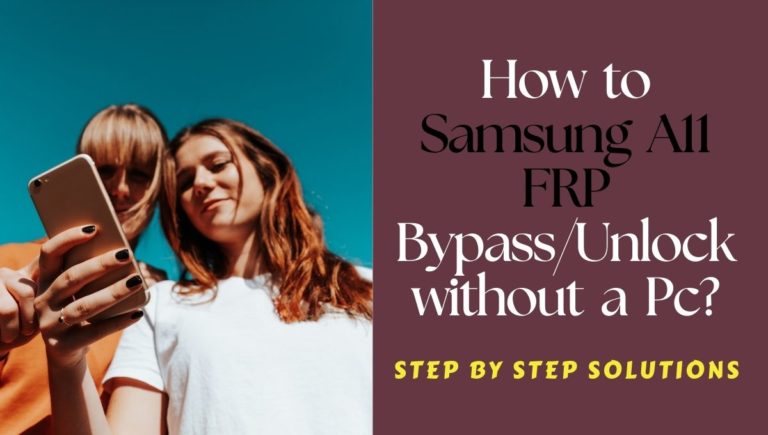Greetings tech enthusiasts and Pixel aficionados! Today, we will explore an unbelievable technique that will released to unlock phone or bypass FRP Google Pixel 8 without the tether of a traditional PC. Prepare for an extraordinary method, Let’s reveal the secret trick of FRP Bypass, and let’s turn FRP into an art.
So, fellow voyagers, fasten your seatbelts and prepare to traverse the uncharted realms of unlocking the Google Pixel 8, where the conventional is cast aside, and the extraordinary becomes the norm.
In this digital tapestry, the keyword is not just a term; it’s the key to unlocking the doors of Pixel 8, and we shall wield it with finesse and sagacity throughout this linguistic sojourn.
What is the FRP Bypass?
“FRP bypass, or Factory Reset Protection bypass, is a cunning yet resourceful technique employed in the realm of mobile devices. In essence, it serves as a digital locksmith, deftly navigating the labyrinthine security measures woven into our smartphones. When a user encounters the FRP lock, it’s akin to finding themselves in a digital fortress, with no key in sight.
This intriguing workaround becomes necessary when users, in a moment of forgetfulness or technological entanglement, find themselves locked out of their own devices. The FRP bypass, akin to a linguistic acrobat, somersaults through the verification process, allowing rightful access to the device.
Your smartphone, a sentinel guarding your digital treasures, standing stoically behind a wall of credentials. The FRP bypass, like a virtual locksmith with a skeleton key, circumvents this obstacle, granting you re-entry into your personal digital kingdom.
Read More: How To FRP Bypass Or Unlock Phone Google Pixel 6A Without PC
Unlock Phone or Bypass FRP Google Pixel 8 Without PC 2023 New Method

Requirements to Unlock/Bypass FRP Lock
- Keep the phone charged by at least 60% or 80% to complete the bypass Google account verification on Google Pixel 8 devices working on time.
- The success of your unlock phone or bypass FRP Google Pixel 8 without the computer method depends a lot on the internet connection and speed, so try to keep the internet connection and speed good.
- Your mobile data will be lost to complete the bypass verification Google Pixel 8 without a PC. So make sure to backup the necessary data.
- You must download FRP bypass tools or FRP bypass apk to bypass Google lock on Google Pixel 8 without a computer.
Step-by-Step Instruction:
- Step 1: Turn on the Google Pixel 8 device, with the “Welcome to your Pixel” page and click “Get Started.”
- Step 2: See some of the pages and click continue “Connect to Mobile network>Skip>Copy apps & data>Don’t copy>Verify PIN>Use my Google account instead.”

- Step 3: Comes the “Verify your account” page but it’s locked. Type any word then copy it to send by clicking the “Share” option.
- Step 4: For the “Message” option, click “New Message” then type any number and click “OK.”
- Step 5: Look right corner and click the “Three-dot” icon with the “Help & Feedback” option.

- Step 6: Search bar type the “Find lock, or erase a lost Android device” option to open it.
- Step 7: Now swipe up and “Play video” then click the “Share>Three-dot icon>Term& privacy & policy.”

- Step 8: Next step here find the “Welcome to Chrome>Accept & continue>Turn on sync>No thanks>Open bypass Google account frp lock all here!!!FRPFILE.COM.”

- Step 9: Click serially “Open set lock screen>Protect your phone>Pattern.”
- Step 10: Draw the pattern several times until you get the “Confirm” button.
- Step 11: See the “Keep your device unlocked while it’s on you>YES I, M IN>All set>Got it.”

- Step 12: Back to the “Home screen” again click “Get Started>Connect to mobile network>Skip>Copy apps & data>Don’t copy.”
- Step 13: Draw your pattern and find the “Google Sign-in>Skip>Skip account setup>Skip.”

- Step 14: You will get the “Google services>More & Accept>Confirm your pattern>Set up Face unlock>More.”

- Step 15: Final step and find the “How to set up face unlock>Skip>Review additional apps>OK>Swipe to navigate your phone>Skip>All Set.”

That means your FRP bypass on Google Pixel 8 without a PC process will be completed successfully. Restart your device for smooth use.
Additional Easy Method
Follow these on-screen instructions meticulously to embark on this voyage of technological autonomy:
- Step 1: To initiate the process, power on your Google Pixel 8, entering the realm of possibilities.
- Step 2: In your phone’s menu, find and tap “Settings,” the gateway to the orchestration of your Pixel’s functions.
- Step 3: Scroll down to “Accounts” and enter the domain of your Google account settings.
- Step 4: Here, are the first notes of our symphony play.
- Step 5: Within “Accounts,” locate “Google” and commence the unraveling of the FRP concerto.
- Step 6: Tap on your Google account, setting the stage for liberation.
- Step 7: In the synchronized rhythm of your account settings, tap “Sync Account” to ensure a seamless connection between your device and the digital echelons.
- Step 8: Like a well-rehearsed dance move, find the “Remove Account” option, gracefully tapping it to initiate the departure of your Google account from the FRP ensemble.
- Step 9: Confirm your intentions by selecting “Remove Account” once more, allowing the Pixel 8 to bid adieu to the shackles of FRP.
- Step 10: Your Pixel may request verification. Affirm this with the same credentials that once bound it, completing the cyclic melody of device liberation.
Revel in the unlocked opus of your Pixel 8. The FRP barriers have been elegantly bypassed, and your device is now free to sing the digital overture without the accompaniment of a PC.
Specification of Google Pixel 8 Android 14
- Launch: The advent of the Google Pixel 8, heralded on the 4th of October 2023, showcased a paradigm shift in mobile technology.
- Display: Sporting a cutting-edge 120 Hz refresh rate, the 6.20-inch touchscreen display boasts a mesmerizing resolution of 1080×2400 pixels, epitomizing FHD+ excellence.
- Processor: At its core lies the formidable nona-core Google Tensor G3 processor, orchestrating operations with unparalleled finesse, complemented by an ample 8GB of RAM.
- Battery: Fueling its prowess is a robust 4575mAh non-removable battery, embracing wireless charging prowess alongside proprietary fast charging.
- Camera: Photographic endeavors are elevated through a dual-camera assemblage on the rear, comprising a 50-megapixel primary sensor coupled with a 12-megapixel counterpart, both imbued with autofocus ingenuity. Selfie aficionados are indulged with an 11-megapixel front sensor.
- Storage: Embedded within its sleek frame lies storage opulence, presenting options of 128GB or 256GB.
- Dimensions: Its svelte dimensions of 150.50 x 70.80 x 8.90mm, weighing a mere 187.00 grams, belie its technological might.
- Colors: Available in Obsidian, Hazel, and Rose hues, it exudes sophistication, fortified by an IP68 rating for imperviousness to dust and water.
- Connectivity: Connectivity acumen encompasses Wi-Fi 802.11 a/b/g/n/ac/ax, GPS, and USB Type-C, ensuring seamless interaction.
- Other Features: A panoply of sensors including an accelerometer, ambient light, compass/magnetometer, gyroscope, proximity, and in-display fingerprint, augment its functionality, while face unlock heralds a new era of security.
- Price: As of the 29th of February 2024, the Google Pixel 8 beckons at a starting price of Rs. 75,999 in India.
How to Disable Factory Reset Protection (FRP)
Absolutely! Here’s a concise, friendly, and informative answer in bullet point style:
- Enter the digital dominion of your device settings, akin to the control center of a technological castle.
- Traverse to the ‘Accounts’ or ‘Users’ chamber, where the avatars of digital identity converge.
- Identify the account with which your device shares a familial bond—the Google progenitor, whose essence intertwines with your gadget’s destiny.
- Stand before the ‘Security’ fortress, a guardian holding the keys to the enigmatic Factory Reset Protection.
- Choose a temporal lock, be it PIN or pattern, invoking the benevolence of the ‘Screen Lock’ sibyl to momentarily pacify the vigilant FRP guardians.
- Return to the ‘Accounts’ realm and execute a decisive move—’Remove Account’—severing the digital umbilical cord that binds your device to its Google overlord.
- Venture into the ‘System’ sanctuary within the ‘Settings’ realm, where the elixir of ‘Reset’ awaits.
- Conclude your quest by invoking the ritual of ‘Factory Data Reset’ within the ‘Reset’ sanctum, liberating your device from the shackles of FRP.
May your digital pilgrimage be triumphant, and may your device emerge unburdened from the enigmatic clutches of Factory Reset Protection!
Final Word
In the tapestry of technological liberation, our journey to unlock the Google Pixel 8 without the crutch of a PC concludes. This guide, a veritable cipher of empowerment, unfolds the secrets to bypassing FRP with finesse. May your Pixel 8 experience be one where the ordinary is surpassed, and the extraordinary becomes your everyday refrain.
People Also Ask
Can I unlock my Google Pixel 8 or bypass FRP without using a PC?
Yes, you can employ alternative methods to unlock your Google Pixel 8 or bypass FRP without needing a PC.
What steps are involved in unlocking a Google Pixel 8 without a PC?
The process typically entails utilizing on-device features and settings creatively to achieve unlocking or bypassing FRP.
Is it safe to unlock a Google Pixel 8 without a PC?
While it’s possible, caution is advised as it may involve unconventional methods. Proceed with care and prioritize security.
Can I use another device to unlock my Google Pixel 8 or bypass FRP?
Yes, you can leverage another device to access guides or resources that aid in unlocking or bypassing FRP on your Google Pixel 8.
Are there any risks associated with unlocking a Google Pixel 8 without a PC?
Potential risks may include security vulnerabilities or unintended consequences. It’s crucial to research and understand the risks involved beforehand.
Can I reverse the unlocking process if needed?
Depending on the method used, reversing the unlocking process may be possible. However, it’s recommended to proceed cautiously and explore reversible options.