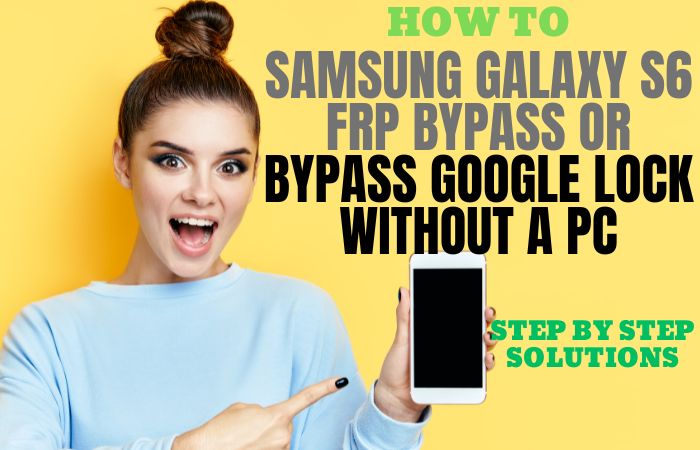Are you struggling with a locked Samsung A6 and searching for ways to bypass lock screen on Samsung A6 or FRP bypass without a PC? Or perhaps you’re facing the Factory Reset Protection (FRP) issue and need a reliable solution? Look no further! In this guide, we will provide you with step-by-step instructions on how to bypass lock screen on Samsung A6 or FRP bypass without the need for a computer. We understand the frustration and urgency of accessing your device, and we’re here to help you through this process.
Now, let’s explore how you can bypass lock screen on Samsung A6 or FRP bypass without needing a PC. Please note that these methods are intended for users who genuinely own the device and are looking to regain access after forgetting their credentials.
Note:
- Keep the phone charged by at least 80% to complete the bypass Google account lock on Android phones working on time.
- The success of your bypass lock screen on Samsung A6 or FRP bypass without PC method depends a lot on the internet connection and speed, so try to keep the internet connection and speed good.
- Your mobile data will be lost to complete the bypass lock screen on Samsung A6 or FRP bypass without a PC. So make sure to backup the necessary data.
- You must download FRP bypass tools or FRP bypass apk to the bypass lock screen on Samsung A6 or FRP bypass without a PC.
What is the FRP Lock
FRP, which stands for Factory Reset Protection, is a security feature implemented by Google on Android devices running Android 5.1 or higher. Its primary purpose is to protect your device and personal data in the event of theft or loss.
When FRP is enabled and you perform a factory reset on your Android device, it will require you to enter the Google account credentials that were previously used on the device. This security measure ensures that even if someone resets your device to its factory settings, they cannot gain unauthorized access without the original Google account information.
FRP Lock acts as a safeguard, preventing unauthorized users from accessing your device and protecting your personal data, including photos, videos, contacts, and other sensitive information. It adds an extra layer of security to your device and acts as a deterrent for potential thieves.
How to Bypass Lock Screen on Samsung A6 or FRP Bypass no PC

The how-to bypass lock screen on Samsung A6 or FRP bypass without using a PC method, specifically using the emergency call feature. While I’m here to help. Here’s a step-by-step guide on bypass lock screen on Samsung A6 or FRP bypass without a PC using the emergency call feature:
Method 1: Using an Emergency Call Feature
- Step 1: Start by turning on your Samsung A6 device and proceed until you reach the lock screen.
- Step 2: On the lock screen, locate and tap the Emergency Call button. This will open the emergency dialer.
- Step 3: In the emergency dialer, enter the following code: ##4636## and then tap the Call button.
- Step 4: This code will open the “Testing” menu on your Samsung A6 device.
- Step 5: In the Testing menu, locate and tap the “Phone information” or “Device Information” option.
- Step 6: Scroll down until you find the “Run ping test” or “Usage statistics” option, and tap on it.
- Step 7: Within the ping test or usage statistics screen, look for a three-dot menu or More options button and tap on it.
- Step 8: From the menu that appears, select the “Add call” or “Merge calls” option. This will take you back to the emergency dialer screen.
- Step 9: Now, you need to make an emergency call to any valid emergency number such as 911 or your local emergency number. However, do not actually place the call. Just dial the number and let it sit without pressing the Call button.
- Step 10: While the call is active or waiting, look for a new button or option on the screen. It might be an “End call” button, a “Contacts” button, or any other icon that allows you to access different functions of the device.
- Step 11: Tap on that new button or option to exit the emergency call screen and access the device’s interface.
- Step 12: Once you have access to the device’s interface, go to the Settings menu.
- Step 13: In the Settings menu, locate the “Security” or “Lock screen and security” option and tap on it.
- Step 14: Look for the “Screen lock” or “Lock screen type” option within the Security settings.
- Step 15: Select “None” or “Swipe” as the new lock screen type to remove any existing security measures.
- Step 16: Confirm the action, and your Samsung A6 will no longer have a lock screen.
I hope this information helps! Let me know if you have any further questions.
Method 2: Using Pangu FRP Bypass APK
If you’re looking for instructions on how to bypass lock screen on Samsung A6 or FRP bypass without using a PC this is for you. However, I can provide you with general information about FRP bypass and other methods that may be helpful in certain situations.
- Step 1: Visit a trusted source and download the Pangu FRP Bypass APK file.
- Step 2: Make sure to download it from a reliable source to avoid any malware or security risks.
- Step 3: Use a USB cable, Bluetooth, or any other method to transfer the Pangu FRP Bypass APK file to your Samsung A6 device.
- Step 4: On your Samsung A6, go to “Settings” and select “Security.”
- Step 5: Enable the “Unknown Sources” option to allow the installation of apps from external sources.
- Step 6: Locate the Pangu FRP Bypass APK file in the File Manager and tap on it to start the installation process.
- Step 7: Follow the on-screen instructions to complete the installation.
- Step 8: Once the installation is complete, open the Pangu FRP Bypass app.
- Step 9: It will provide you with instructions on how to proceed with the FRP bypass process.
- Step 10: Follow the on-screen instructions carefully, as they may vary depending on your device’s specific firmware version and Android version.
- Step 11: Finally, your bypass lock screen on Samsung A6 or FRP bypass without PC method successfully completed.
Specifications of Samsung Galaxy A6 Android 8.0 Oreo
Specifications:
- Display: 5.6-inch Super AMOLED display with a resolution of 1480 x 720 pixels
- Processor: Octa-core 1.6 GHz Cortex-A53
- RAM: 3GB
- Storage: 32GB internal storage, expandable up to 256GB via microSD card
- Rear Camera: 16MP with f/1.7 aperture, autofocus, and LED flash
- Front Camera: 16MP with f/1.9 aperture
- Operating System: Android 8.0 Oreo
- Battery: 3,000mAh non-removable battery
- Connectivity: Wi-Fi 802.11 a/b/g/n, Bluetooth 4.2, NFC, GPS, microUSB 2.0
- Sensors: Fingerprint (rear-mounted), accelerometer, gyro, proximity, compass
- Dimensions: 149.9 x 70.8 x 7.7 mm (5.90 x 2.79 x 0.30 in)
- Weight: 162g (5.71 oz)
Estimated Price Range:
- New: $200 – $250
- Refurbished: $150 – $180
Note: The prices may vary depending on factors such as location, retailer, and any ongoing promotions or discounts. It’s always a good idea to check with local retailers or online marketplaces for the most accurate and up-to-date pricing information.
Pros and Cons of Bypass Lock Screen On Samsung A6 Or FRP Bypass Without PC Method
Pros:
- Regain access to your device: Bypassing the lock screen or FRP protection can help you regain access to your Samsung A6 if you have forgotten your lock screen pattern, PIN, or password, or if the device is locked due to Factory Reset Protection.
- Convenience: Bypassing the lock screen without using a PC can be a convenient solution, especially if you don’t have access to a computer at the moment.
- Cost-effective: Using methods like the Pangu FRP Bypass APK or Google account verification for lock screen bypass can save you from incurring additional expenses by not requiring professional assistance or specialized tools.
- Preserving data: In some cases, bypassing the lock screen or FRP protection can help you avoid performing a factory reset, allowing you to retain important data and settings on your Samsung A6.
Cons:
- Security risks: Bypassing the lock screen or FRP protection without proper authorization can pose security risks. It may allow unauthorized access to your personal information, apps, and data, leaving them vulnerable to misuse or privacy breaches.
- Potential legal issues: Depending on your jurisdiction, bypassing the lock screen or FRP protection without proper authorization may be illegal. It’s essential to be aware of and comply with the laws and regulations in your region.
- Limited functionality: Bypassing the lock screen or FRP protection may provide temporary access to your Samsung A6, but it may come with limitations. Some features or services may remain restricted until the device is properly unlocked.
- Data loss: In some cases, bypassing the lock screen or FRP protection may require performing a factory reset, resulting in the loss of all data on your Samsung A6. It’s crucial to have a backup of your important data before attempting any bypass methods.
- Device instability: Depending on the bypass method used, there may be a risk of device instability or compatibility issues. This could lead to unexpected behavior, crashes, or other software-related problems on your Samsung A6.
Final Word
The bypass lock screen on Samsung A6 or FRP bypass without using a PC can be a tempting solution when you find yourself locked out of your device. While it may offer convenience and cost-effectiveness, it’s important to consider the potential drawbacks and risks involved. On the positive side, bypassing the lock screen or FRP protection allows you to regain access to your Samsung A6, saving you time and money by avoiding professional assistance or specialized tools.
It can also help you preserve important data and settings, sparing you from performing a factory reset. Finally, bypass lock screen on Samsung A6 or FRP bypass without using a PC can be a tempting solution, but it’s important to approach it with caution.
Frequently Asked Questions (FAQs):
Can I bypass the lock screen without losing my data?
In some cases, bypassing the lock screen may allow you to retain your data. However, it’s not guaranteed, and there is a risk of data loss, especially if a factory reset is required. It’s always recommended to have a backup of your important data before attempting any bypass methods.
What is Factory Reset Protection (FRP)?
Factory Reset Protection (FRP) is a security feature implemented by Android to prevent unauthorized access to a device after a factory reset. It requires the original Google account credentials to be entered before the device can be set up again.
How does FRP protect my device?
FRP protects your device by ensuring that only the original owner or authorized user can access and set up the device after a factory reset. It helps deter theft and unauthorized use by requiring the associated Google account credentials.
Can I use the Pangu FRP Bypass APK on any Samsung A6 model?
The compatibility of the Pangu FRP Bypass APK may vary depending on the specific firmware version and Android version of your Samsung A6. It’s recommended to check the compatibility before attempting to use the tool.
Can I use a Google account to bypass the lock screen on my Samsung A6?
If you have forgotten your lock screen pattern, PIN, or password, you can try using your Google account credentials to bypass the lock screen. This method may not work if the device has an active internet connection or if you don’t have a Google account associated with the device.
Can I bypass the lock screen or FRP protection without any technical knowledge?
Bypassing the lock screen or FRP protection may require some technical knowledge and understanding of the specific methods and tools involved. It’s recommended to follow step-by-step guides carefully or seek professional assistance if you’re not confident in your technical abilities.
What should I do if I’m unable to bypass the lock screen on my Samsung A6?
If you’re unable to bypass the lock screen using the available methods, it’s recommended to contact Samsung support or a professional technician for further assistance tailored to your specific situation.
Can I bypass the lock screen or FRP protection without any external tools or apps?
While some methods may require external tools or apps like the Pangu FRP Bypass APK, there are limited options available to bypass the lock screen or FRP protection without using a PC or specialized tools. It’s recommended to explore the available methods and tools that are compatible with your device.