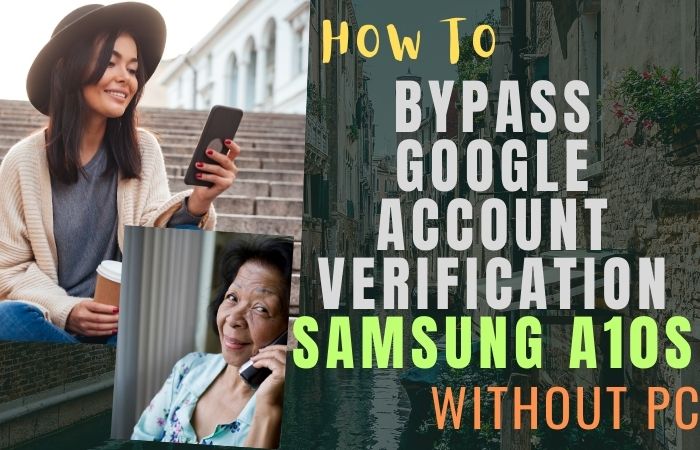More or less all of us use mobiles. Phone usage is very important in daily life. So its security is very important. FRP is used as one of the means of phone security. The term FRP stands for Factory Reset Protection. Nowadays almost all phone companies provide FRP facilities on their phones.
Android 5.1 to 9 is provided as built-in. What is FRP, and why is it used? How is Bypass/Unlock FRP Samsung Galaxy M30s Without PC? This article is for you if you don’t know all these answers. Below We will discuss How To Easy Bypass/Unlock FRP Samsung Galaxy M30s Without PC?
How to Bypass/Unlock FRP Samsung Galaxy M30s without Pc
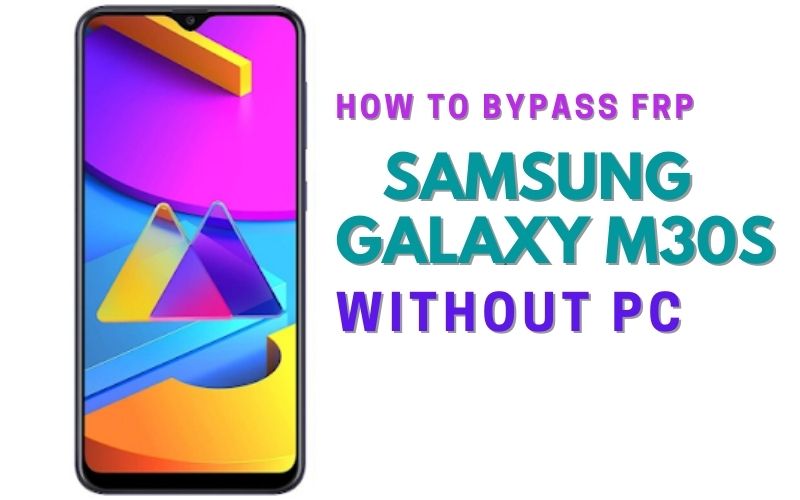
Samsung galaxy M30s, you can easily complete the task by going through a few steps. I successfully shared a detailed process to Samsung Galaxy M30s Android Pie v9.0 One UI Bypass/Unlock FRP Samsung Galaxy M30s Without PC with Google Verifications 2022.
Samsung galaxy M30s is the best device at present. High configuration includes in this mobile. So, follow the below process carefully for the solution to your problem. Writing about the Android FRP Solutions and Android problems is hard work.
Suppose your device faces a problem on the Google Account Verification screen and then sees it; you can find all the possible ways to Bypass/Unlock FRP Samsung Galaxy M30s without PC. Without further ado, I went to work.
- Step 1: Frist time, turn on your “Samsung galaxy M30s” smartphone with the “Let’s go screen” and press it. Here find the “Check out some info to get started” option, then select all items and click on “Next”.
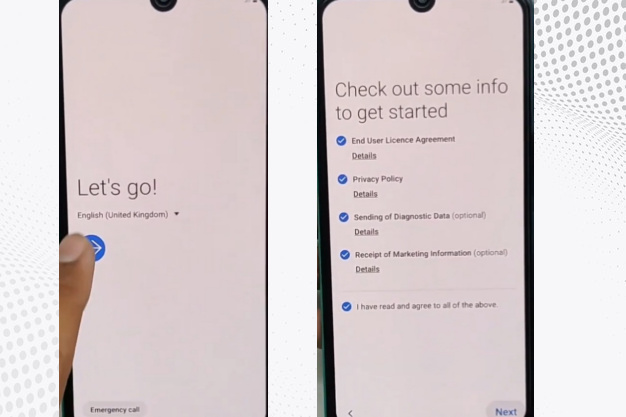
- Step 2: Go to the “Bring your old data for quicker setup” page here, select the “Skip this for now” option, and then click on “Next”. You will find the “Wifi connection” display here; set up the “Wifi connection” by finding the “Checking for updates” and “Checking info” option here is complete automatically.
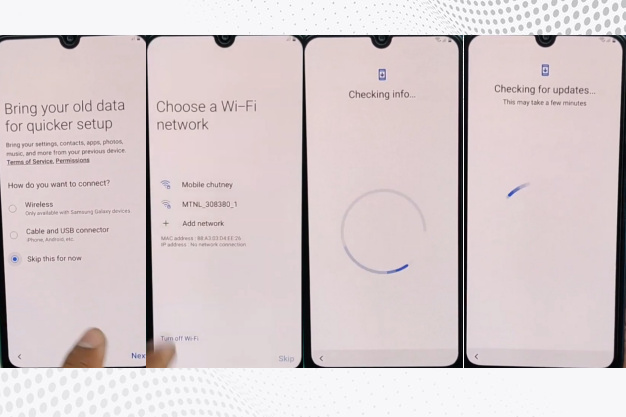
- Step 3: Now, you will find the “Lock screen” display and click on the“Use my Google account instead” option. After waiting some moment, you will find the “Google verifying your account” page here is locked; tap on the “Setting icon”.
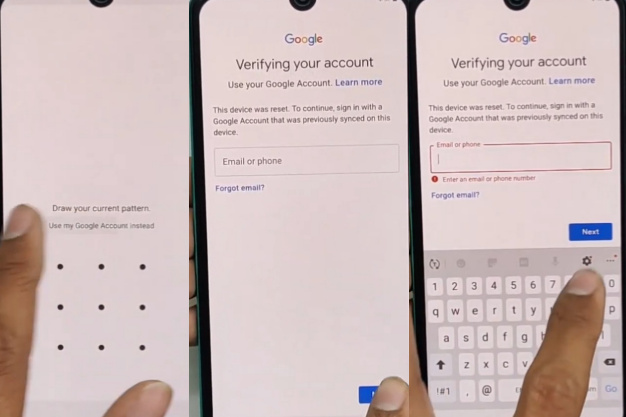
- Step 4: After you will find the “Samsung keyboard” page here, you will find the “Swipe touch and feedback” and “Touch feedback” option and click it. Click on the “Sound and vibration” with the “Answer and ending calls” option.
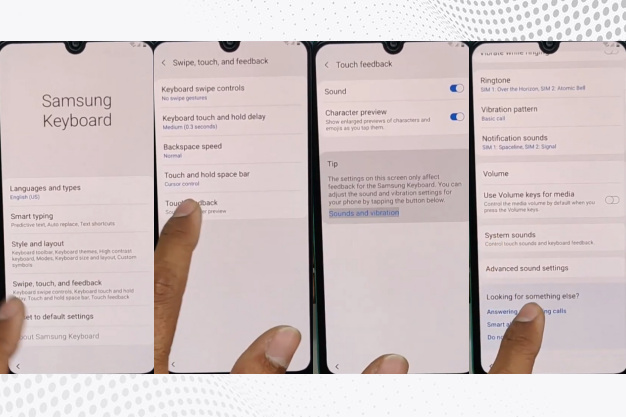
- Step 5: Click on the “Answer automatically” option. Here we can see some numbering options and select the two options together. Again click on the “Answer automatically” option, select the numbering two options together, and press it. You will find the “App info” and “Close app” here; click on the “App info” option.
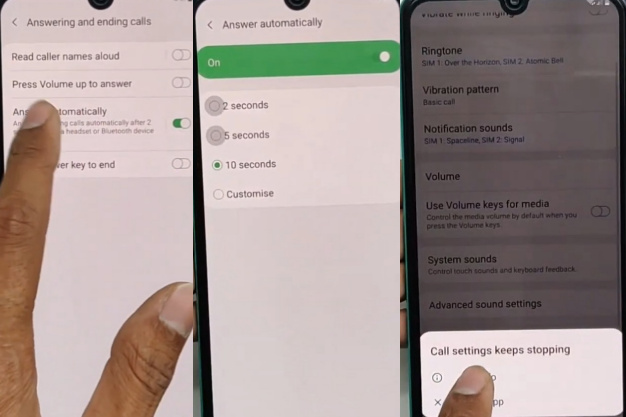
- Step 6: Go to the “Call settings display” and click on the “Setting icon” option. Same time here, find the “Recording call” option and click it. Now you will find the “Auto recording” option here; click it with the “Confirm” button. After tapping on the “Auto recording” option with the “Auto recording number” button, then click on the “Records calls” button.
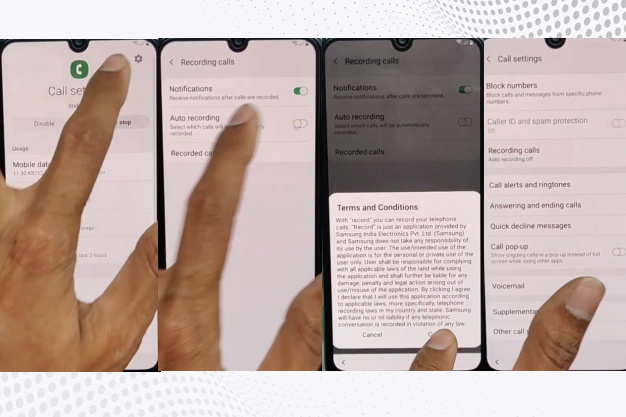
- Step 7: Same time goes to the “My files display” and “Insert your memory card” into the mobile, then select the “Quick Shortcut maker“ file after opening it. Select the “Setting” with the “Try” option; here, you will find the “Biometrics and security” and click it.
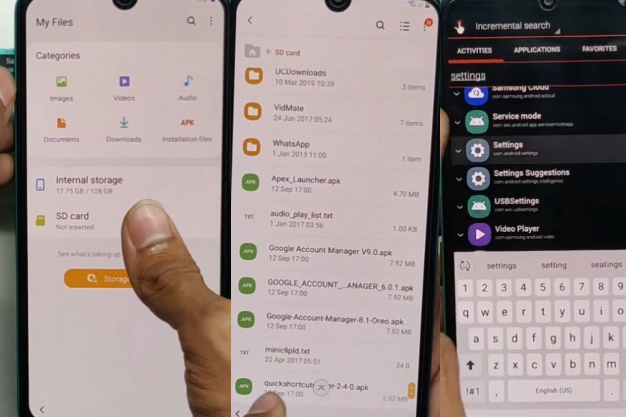
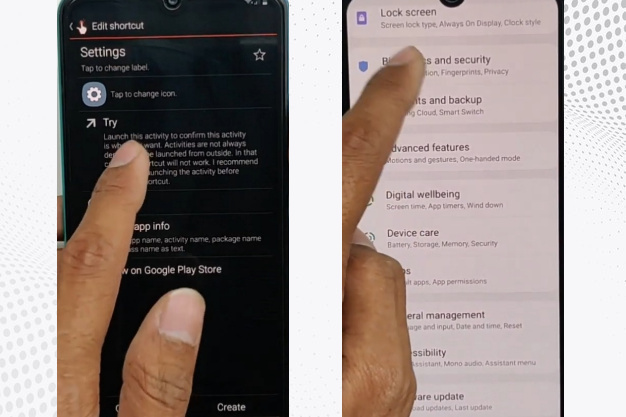
- Step 8: You will find the “Other security settings” option and click it, then “Turn on” the “Pin windows” option with the taping “Use screen lock type to unpin” button. Go to the “Protect your phone” display to create your “Pattern”.
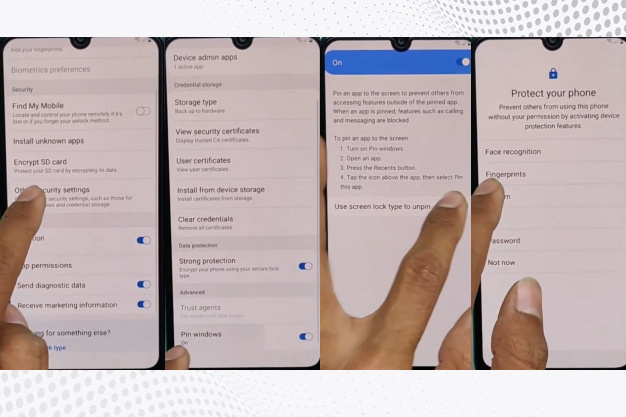
- Step 9: Go back again, tap on the “Let’s go icon”, and then here find the “Check out some info to get started” option, then select all items and click on the “Next”. Same time here, tap on the “Bring your old data for quicker setup” page here, select the “Skip this for now” option, then click on “Next”. You will find the “Wifi connection” display and draw your lock with finding the “Checking for updates” and “Checking info” option here is complete automatically.
- Step 10: Next time, find the “Google Sign-in” page and click on the “Skip” button. At the same time, here find the “Skip account setup” option and click on the “Skip” button. Now finding the “Google Services page” here, click on the “More” and “Accept” option. Then go to the “Review additional apps” page here and click on “OK”.
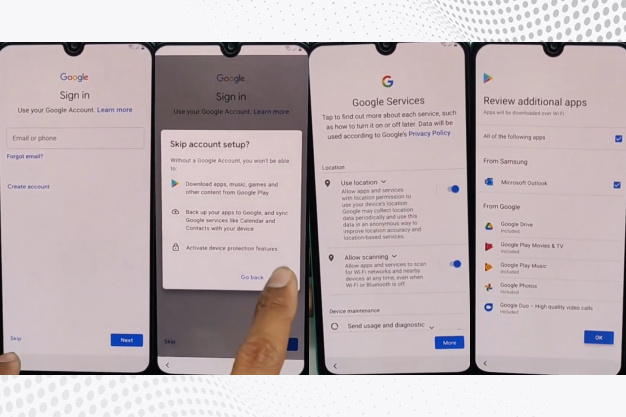
- Step 11: Here, find the “Adding the finishing touches” option with the “Get recommended apps” and click on “Next”. Now go to the “Sign in to your Samsung” account page with “Skip out on all these” options; here, click on the “Skip”. Last time you will find the “All done” page and click on “Finish”.
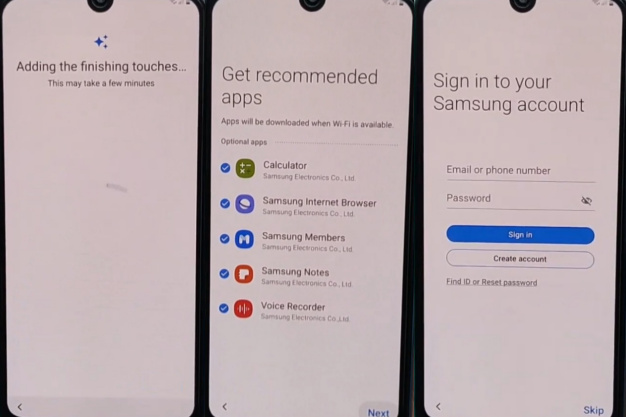
- Step 12: You get a new “Home screen” with “Welcome”, which means your Bypass/Unlock FRP Samsung Galaxy M30s Without PC and Unlock will be complete. For better work on your device, please “Restart” the first time. Then open it and use it smoothly.
Read Also: How to FRP Bypass/Unlock Samsung Galaxy A20 Without PC?
Samsung Galaxy M30sSpecifications
Samsung Galaxy M30s Android V9.0 Pie was first released on 19 October 2019. The display type is very high; it also contains Super AMOLED, 420 nits (peak). Body dimension is 159 x 75.1 x 8.9 mm (6.26 x 2.96 x 0.35 in) and weight 188 g (6.63 oz).
Samsung Galaxy M30s Size is 6.4 inches, 100.5 cm2 (~84.2% screen-to-body ratio) and Resolution 1080 x 2340 pixels, 19.5:9 ratio (~403 PPI density). For protection, also use a Glass front (Gorilla Glass 3), plastic back, and plastic frame.
The octa-core (4×2.3 GHz Cortex-A73 & 4×1.7 GHz Cortex-A53) and Exynos 9611 (10nm) make it more powerful. No worries about the memory here; use Card slot microSDXC (dedicated slot) and Internal 64GB 4GB RAM, 128GB 4GB RAM, 128GB 6GB RAM.
Samsung Galaxy M30s the camera is very powerful with quality. Main the camera is Triple 48 MP, f/2.0, 26mm (wide), 1/2.0″, 0.8µm, PDAF, 8 MP, f/2.2, 12mm (ultrawide), 1/4.0″, 1.12µm, 5 MP, f/2.2, (depth) with LED flash, and the selfie camera is Single 16 MP, f/2.0, 26mm (wide), 1/3.06″, 1.0µm.
Samsung Galaxy M30s smart mobile has a very powerful battery of Type Li-Po 6000 mAh, non-removable with fast charging 15W, which will give you a long-time mobile user experience. Other features are sensors fingerprint (rear-mounted), accelerometer, gyro, proximity, and compass.
Conclusion
Friends, I hope your Bypass/Unlock FRP Samsung Galaxy M30s without PC is solved. Basically, the case is a phone’s security ring. Which turns on as soon as the phone is turned on. If you know your Gmail password then you can use the phone, if you don’t know then you have to bypass FRP. Complete the entire process with patience. Take the help of pictures given in the article to understand the process easily.