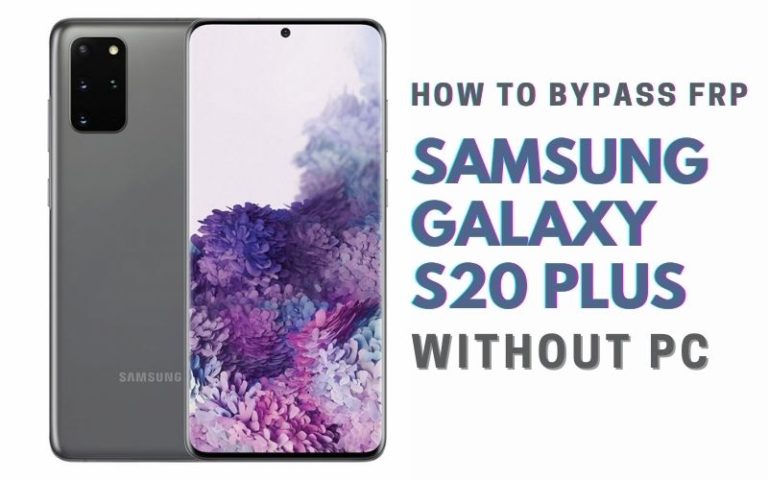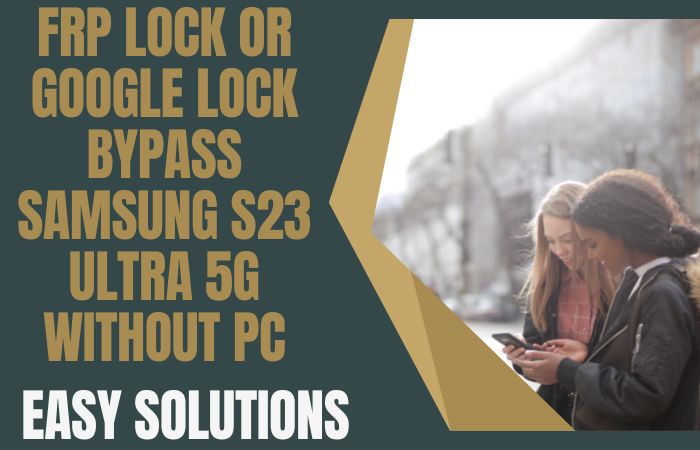We face various problems while using mobile. FRP lock is one of them. Also today I will show how to Samsung S10e unlock phone or FRP bypass without PC. FRP is a security feature that prevents unauthorized access to your device after a factory reset. It can also cause inconvenience when you forget your login credentials or buy a used device with a locked FRP.
Here are two ways to Samsung S10e unlock phone or FRP bypass without PC, and we’ll guide you through the process in this article. By following this article here, you’ll be able to successfully unlock your Samsung S10e phone and regain access to your device. We’ll be covering methods that involve the use of certain apps, so it’s essential to follow the instructions carefully to avoid any unwanted consequences.
So, if you’re ready to learn how to Samsung S10e unlock phone or FRP bypass without PC, let’s get started!
Note:
- Keep the phone charged by at least 80% to complete the bypass Google account lock on Android phones Samsung S10e working on time.
- The success of your Samsung S10e unlock phone or FRP bypass without PC process depends a lot on the internet connection and speed, so try to keep the internet connection and speed good.
- Your mobile data will be lost to complete the Samsung S10e unlock phone or FRP bypass without PC. So make sure to backup the necessary data.
- You must download FRP bypass tools or FRP bypass apk to Samsung S10e unlock phone or FRP bypass without PC.
What is the FRP Lock
The security feature known as FRP—Factory Reset Protection—was implemented by Google to safeguard user data on Android devices. Since its initial debut with Android 5.1 Lollipop, it has evolved into a common security feature on the majority of Android smartphones.
By connecting your Google account to your Android smartphone, the FRP lock operates. You must input your Google account information while configuring your Android smartphone for the first time. Your device is locked to that Google account once you’ve entered them. Your smartphone will prompt you for your Google account login information if someone tries to factory reset or conduct a hard reset on it without your consent.
This feature prevents unauthorized access to your device, making it harder for thieves to sell your stolen phone. The FRP lock is also useful if you’ve lost your phone, as it prevents someone else from resetting your device and accessing your data.
The FRP lock is a security feature that helps protect your Android device and data from unauthorized access. It’s an essential tool to prevent theft or unauthorized use of your device, but it’s also essential to remember that bypassing it without permission is not only illegal but may also have unintended consequences.
How to Samsung S10e Unlock Phone or FRP Bypass Without PC

Unlocking your Samsung S10e phone or bypassing its FRP (Factory Reset Protection) without a PC can be a daunting task, especially if you don’t have the right knowledge. With the right guidance, you can easily accomplish this task. You learn here a step-by-step guide on how to Samsung S10e unlock phone or FRP bypass without PC.
Method 1: Using Apex Launcher
- Step 1: 1st step Download and install the Apex Launcher app on your Samsung S10e phone from the Google Play Store.
- Step 2: 2nd step open the Apex Launcher app and go to “Settings.”
- Step 3: Then here step scroll down and select “Apps.”
- Step 4: Find and select “Google Play Services.”
- Step 5: Select “Disable” and confirm the action by tapping “Disable app.”
- Step 6: Go back to the Apex Launcher app and here select “Home Screen.”
- Step 7: Tap “Add” and select “Widgets.”
- Step 8: Find and select “Activities.”
- Step 9: Now scroll down and select “Settings.”
- Step 10: Again scroll down and select “Security.”
- Step 11: Select “Device Administrators” and deactivate “Find My Device.”
- Step 12: Go back to the “Settings” menu and here select “Apps.”
- Step 13: Find and select “Google Play Services” again.
- Step 14: Select “Enable” and confirm the action by tapping “Enable app.”
- Step 15: Restart your Samsung S10e phone, and the FRP lock will be removed, allowing you to access your device without any password or Google account.
Method 2: Using Pangu FRP Bypass APK
- Step 1: Frist work here must Download the Pangu FRP Bypass APK file on your Samsung S10e phone.
- Step 2: Once the download is complete, go to the “Downloads” folder and tap on the Pangu FRP Bypass APK file to install it.
- Step 3: When prompted, select “Install” to begin the installation process.
- Step 4: Complete your installation here, tap “Open” to launch the Pangu FRP Bypass app.
- Step 5: On the main screen of the app, select “Google Account Manager” and tap on the “Bypass FRP” option.
- Step 6: Now tap on the “3 dots” icon in the top right corner of the screen and select “Browser Sign-in.”
- Step 7: Sign in to your Google account using your login credentials.
- Step 8: After signing in, go back to the Pangu FRP Bypass app and select “Google Account Manager” again.
- Step 9: Complete your above step now press the “Bypass FRP” option and select “Browser Sign-in” once again.
- Step 10: This time, select “OK” when prompted to sign in with a Google account.
- Step 11: You will be redirected to the “Settings” menu of your Samsung S10e phone. Scroll down and select “Backup and Reset.”
- Step 12: Select “Factory Data Reset” and then select “Reset Device.”
- Step 13: Confirm the action by selecting “Erase Everything.”
- Step 14: Wait for your Samsung S10e phone to reboot, and the FRP lock will be removed, allowing you to access your device without any password or Google account.
Congratulation! the Samsung S10e unlock phone or FRP bypass without PC process is complete using a Pangu FRP Bypass APK with mantaing some of step. Now you access your Android phone without any restriction.
How to Disable Factory Reset Protection (FRP)
When an Android smartphone is reset to its factory settings, a security feature called Factory Reset Protection (FRP) prevents unwanted access to the device. When it comes to protecting your smartphone, this feature can be helpful, but it can also be annoying if you forget your Google account information or wish to sell your phone to someone else. Various approaches you can attempt if you wish to remove the FRP lock from your Android device:
One of the easiest ways to disable FRP is to remove your Google account from your device. To do this, follow these steps:
- Step 1: Go to your device’s “Settings” menu.
- Step 2: Now slowly scroll down and select “Accounts.”
- Step 3: Tap on your Google account.
- Step 4: Tap the “Remove Account” button.
- Step 5: Confirm that you want to remove the account.
The FRP lock will be removed once you delete your Google account. But be aware that using this technique will also wipe the device clean of all your account-related data.
Specifications of Samsung Galaxy S10e Android 9.0 (Pie)
Specifications:
- Display: 5.8-inch Dynamic AMOLED, HDR10+
- Resolution: 1080 x 2280 pixels
- Processor: Qualcomm Snapdragon 855 (US/China) or Exynos 9820 (Global)
- RAM: 6GB or 8GB
- Storage: 128GB or 256GB (expandable up to 1TB with microSD)
- Rear Camera: Dual 12MP (wide) + 16MP (ultra-wide)
- Front Camera: 10MP
- Battery: 3,100 mAh, Fast charging 15W, Wireless charging 15W, Reverse wireless charging 9W
- Operating System: Android 9.0 (Pie), upgradable to Android 11, One UI 3.1
Additional Features:
- IP68 dust/water resistant (up to 1.5m for 30 mins)
- Fingerprint (side-mounted), accelerometer, gyro, proximity, compass
- Bluetooth 5.0, NFC, USB Type-C
Price:
- Launch price (in 2019): $749
- Current price (as of May 2023): $349 – $399 (depending on region, carrier, and retailer)
Note: The prices may vary depending on the region, carrier, and retailer.
Conclusion
The Samsung S10e unlock phone or FRP bypass without PC can be a bit tricky, but with the right tools and methods, it is possible. By using methods such as the Pangu FRP bypass apk, you can successfully remove the FRP lock and gain access to your device. It is important to remember that FRP is a security feature designed to protect your device from unauthorized access, so use these methods responsibly and only on devices that you own. Always confirm that you back up your data before attempting any of these methods as they can result in data loss. Following the steps, you can successfully Samsung S10e unlock phone or FRP bypass without PC.
People Also Asked
What is FRP, and why do I need to bypass it?
FRP stands for Factory Reset Protection, which is a security feature on Android devices that prevents unauthorized access after a device has been reset to its factory settings. You may need to bypass FRP if you forget your Google account details or purchase a secondhand device locked with FRP.
Can I unlock my Samsung S10e without a PC?
Yes, there are methods to unlock your Samsung S10e without a PC, such as using an FRP bypass tool like Pangu FRP bypass apk.
Will I lose my data if I bypass FRP?
Yes, bypassing FRP will erase all data on your device. It is essential to back up your data before attempting to bypass FRP.
Do I need to root my Samsung S10e to bypass FRP?
No, you do not need to root your Samsung S10e to bypass FRP.
How do I know if my Samsung S10e is locked with FRP?
If you factory reset your device and it prompts you to enter the Google account details that were previously used on the device, then it is locked with FRP.
Can I bypass FRP on a locked Samsung S10e?
Yes, it is possible to bypass FRP on a locked Samsung S10e using methods such as the Pangu FRP bypass apk.