If you’ve recently purchased a Samsung S9 Plus smartphone, you may be excited to start using it right away. However, if you’ve encountered the “Factory Reset Protection” (FRP) feature, you may find yourself unable to access your device until you’ve bypassed it. This can be a frustrating experience but don’t worry, there are ways to FRP bypass Samsung S9 Plus or FRP unlock without a PC.
FRP is a security feature designed to protect your data in case your phone is lost or stolen. It requires you to enter the Google account credentials you used when setting up your phone after a factory reset. This prevents someone else from accessing your data without your permission.
However, if you forget your Google account details, or if you’ve purchased a secondhand device and the previous owner didn’t remove their Google account, you may find yourself locked out of your phone. In this article, we’ll show you how to FRP bypass Samsung S9 Plus or FRP unlock without a PC.
We’ll guide you through the steps you need to follow, and we’ll provide you with all the necessary information to successfully unlock your device. Whether you’re a tech-savvy user or a beginner, our instructions are easy to follow, and you don’t need any technical skills or special equipment to get started. So, let’s get started and learn how to FRP bypass Samsung S9 Plus or FRP unlock without a PC.
Note:
- Keep the phone charged by at least 80% to complete the bypass Google account lock on Android phones working on time.
- The success of the FRP bypass Samsung S9 Plus or FRP unlock without using a PC process depends a lot on the internet connection and speed, so try to keep the internet connection and speed good.
- Your mobile data will be lost to complete the FRP bypass Samsung S9 Plus or FRP unlock without using a PC. So make sure to backup the necessary data.
- You must download FRP bypass tools or FRP bypass apk for the FRP bypass Samsung S9 Plus or FRP unlock without using a PC.
What is the FRP Lock
FRP (Factory Reset Protection) Lock is a security feature that was introduced by Google in Android 5.1 Lollipop and above. The main purpose of this feature is to prevent unauthorized access to your Android device, even if it is reset to its factory settings.
The FRP lock requires you to enter the Google account credentials that were previously used on the device before you can gain access to it. This means that if someone finds or steals your device, they won’t be able to access your personal data without your Google account login details.
FRP lock adds an extra layer of security to your Android device and ensures that your sensitive information is protected. However, it can also be a hassle if you forget your Google account details or if you purchase a secondhand device with an FRP lock enabled. In these situations, you will need to bypass the FRP lock to gain access to your device.
In conclusion, the FRP lock is a useful security feature that helps protect your personal data on Android devices. While it may cause inconvenience in certain situations, it is a necessary measure to ensure that your sensitive information is kept safe and secure.
Why do you need FRP Bypass
FRP (Factory Reset Protection) bypass is needed when you forget the Google account login details you used to set up your Android device, or when you purchase a secondhand device that has an FRP lock enabled.
When an FRP lock is active on your device, you won’t be able to access your device’s features and settings until you enter the Google account credentials that were previously used on the device. This means that if you forget your login details, or if the previous owner didn’t remove their Google account, you may find yourself locked out of your device.
FRP bypass enables you to regain access to your device by bypassing the FRP lock. This can be helpful if you need to access your device urgently or if you simply want to use it without any restrictions. By bypassing the FRP lock, you can use your device as you normally would and access all of its features and settings.
In conclusion, you need FRP bypass when you forget your Google account login details or when you purchase a secondhand device with an FRP lock enabled. It enables you to regain access to your device and use it without any restrictions. While it may be frustrating to bypass the FRP lock, it is a necessary measure to ensure that your sensitive information is kept safe and secure.
How to FRP bypass Samsung S9 Plus or FRP Unlock Without a PC
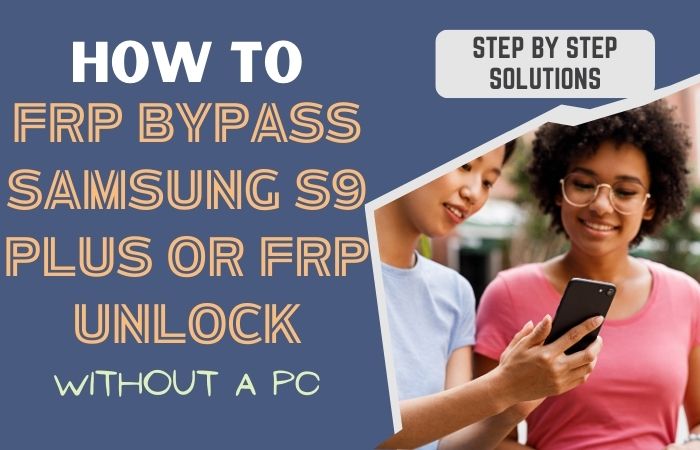
Before we begin, it’s important to note that the FRP bypass Samsung S9 Plus or FRP unlock without a PC can be a complicated process. It’s always best to take caution and back up your data before attempting any FRP bypass.
Method 1: FRP Bypass Samsung S9 Plus with a SIM Card
- Step 1: Power on your Samsung S9 Plus and connect it to a Wi-Fi network.
- Step 2: Once connected, go back to the “Welcome” screen and select “Start” to begin the setup process.
- Step 3: Choose your language and agree to the terms and conditions.
- Step 4: On the “Connect to Wi-Fi” screen, select the “Next” button.
- Step 5: On the “Software Update” screen, select “Don’t Update”.
- Step 6: Next, on the “Verify Your Account” screen, enter any random characters or numbers in the “Email or Phone” field and select the text to highlight it.
- Step 7: Tap on the “Share” icon and select “Messages”.
- Step 8: In the “To” field, enter a phone number and send the message.
- Step 9: From the recipient’s phone, open the message and select the web link.
- Step 10: Select the three dots in the upper right-hand corner and choose “Browser sign-in”.
- Step 11: Sign in with any Google account credentials, and once signed in, the FRP lock should be bypassed.
Methods 2: Using a Pangu FRP Bypass APK
The Pangu FRP Bypass APK is a popular tool that can help you with the FRP bypass Samsung S9 Plus or FRP unlock without the need for a PC. Here are the steps to follow:
- Step 1: Download the Pangu FRP Bypass APK file from a trusted website and transfer it to your Samsung S9 Plus using a USB cable or a memory card.
- Step 2: Once the file is transferred, disconnect your phone from the PC and go to the “Settings” app on your Samsung S9 Plus.
- Step 3: In the “Settings” menu, select “Lock Screen and Security” and then choose “Unknown Sources” to allow installation of apps from sources other than the Google Play Store.
- Step 4: Next, install the Pangu FRP Bypass APK file by tapping on it from your device’s file manager.
- Step 5: After the installation is complete, open the Pangu FRP Bypass app and tap on “Google Account Manager” and then select “Storage”.
- Step 6: In the “Storage” menu, select “Clear Data” and then “Disable” to disable the Google Account Manager.
- Step 7: Next, go back to the main menu of the Pangu FRP Bypass app and select “Quick Shortcut Maker”.
- Step 8: Search for “Google Account Manager” in the Quick Shortcut Maker app and select the first result that appears.
- Step 9: Tap on “Try” and then select “Browser Sign-in” to sign in to your Google account.
- Step 10: Once you have successfully signed in to your Google account, restart your Samsung S9 Plus.
- Step 11: The FRP lock should now be bypassed, and you can set up your Samsung S9 Plus without any restrictions.
In conclusion, using the Pangu FRP Bypass APK can be an effective method to FRP bypass Samsung S9 Plus or FRP unlock without a PC. However, it’s essential to download the APK file from a trusted website and take caution when installing third-party apps on your device.
How to Disable Factory Reset Protection (FRP)
It is not recommended to disable Factory Reset Protection (FRP) on your Android device, as it is a critical security feature that helps protect your personal data from unauthorized access. However, if you still wish to disable it, there are a few steps you can follow.
First, you need to ensure that your device has Developer Options enabled. To do this, go to Settings, scroll down to About phone, and tap on Build number multiple times until you see the message “You are now a developer!”
Once you have enabled Developer Options, go back to Settings, select System, then Developer options. Look for the option called “OEM Unlocking” and toggle it on. This will disable FRP on your device.
Keep in mind that disabling FRP can make your device more vulnerable to unauthorized access and could compromise your personal data. If you do choose to disable it, make sure to take extra precautions to protect your device and your information.
In conclusion, disabling FRP is not recommended, as it is a critical security feature that helps protect your personal data on Android devices. If you still wish to disable it, follow the steps above, but keep in mind that doing so could leave your device more vulnerable to unauthorized access.
Specification of Samsung Galaxy S9 Android Device
Specifications:
- Display: 6.2-inch Super AMOLED capacitive touchscreen, 1440 x 2960 pixels resolution
- Processor: Qualcomm Snapdragon 845 / Exynos 9810 Octa-core CPU
- RAM: 6 GB
- Storage: 64GB / 128GB / 256GB internal storage, expandable up to 512GB via microSD card
- Rear Camera: Dual 12MP (f/1.5-2.4) + 12MP (f/2.4) with autofocus, OIS, and LED flash
- Front Camera: 8MP (f/1.7) with autofocus
- Battery: 3500 mAh non-removable battery with fast charging and wireless charging
- Operating System: Android 8.0 (Oreo), upgradable to Android 10, One UI 2.1
- Water and Dust Resistance: IP68 certified – dust/waterproof (up to 1.5m for 30 mins)
- Security: Iris scanner, fingerprint (rear-mounted), accelerometer, gyro, proximity, compass, barometer, heart rate, SpO2
Price (approximate):
- New: $449 – $599
- Refurbished: $319 – $439
- Second-hand: $250 – $350
Frequently Asked Questions (FAQs):
What is FRP Lock and Why Do I Need to Bypass It?
FRP Lock is a security feature on Android devices that requires you to enter the Google account credentials that were previously used on the device after a factory reset. If you don’t have the credentials, you won’t be able to access the device. You may need to bypass FRP Lock if you forget your Google account login credentials or if you bought a used phone with the FRP Lock enabled.
Can I Bypass FRP Lock Without a PC?
Yes, there are several methods to bypass FRP Lock without a PC. You can use an OTG cable, a bypass APK like Pangu, or a SIM card with a PIN code.
Can I Bypass FRP Lock on Samsung S9 Plus Without a SIM Card?
Yes, you can bypass FRP Lock on Samsung S9 Plus without a SIM card by using an OTG cable or a bypass APK like Pangu.
What is an OTG Cable and how do I Use it to Bypass FRP Lock?
An OTG (On-The-Go) cable is a cable that allows you to connect USB devices like a mouse or keyboard to your Android phone. To use it to bypass FRP Lock, connect the OTG cable to your phone and connect a USB drive with the bypass APK file to the cable. Then install the APK and follow the on-screen instructions.
What is Pangu FRP Bypass APK and how do I Use it to Bypass FRP Lock?
Pangu FRP Bypass APK is a tool that can bypass FRP Lock on Android devices. To use it to bypass FRP Lock on Samsung S9 Plus, download the APK file on a USB drive or SD card, insert the drive into the phone, and install the APK. Then follow the on-screen instructions.
Can I Use a Factory Reset to Bypass FRP Lock?
No, factory resetting your phone will not bypass FRP Lock. In fact, it will trigger the FRP Lock and you will be required to enter your Google account credentials to access the device.
Can I Bypass FRP Lock Without Losing Data on my Samsung S9 Plus?
It depends on the method you use. Some methods like using an OTG cable or Pangu FRP Bypass APK won’t erase data from your phone. However, some methods like flashing a custom ROM may erase data from your phone.
Can I Update my Samsung S9 Plus after Bypassing FRP Lock?
Yes, you can update your Samsung S9 Plus after bypassing FRP Lock. However, make sure to use a reputable method to bypass FRP Lock as some methods may cause issues when updating your device.
How can I Prevent FRP Lock from Activating on my Samsung S9 Plus?
To prevent FRP Lock from activating on your Samsung S9 Plus, make sure to remove your Google account from the device before performing a factory reset or flashing a new ROM. Also, make sure to keep your Google account login credentials safe and secure.
Conclusion
In conclusion, FRP lock can be a useful feature to keep your Samsung S9 Plus secure from unauthorized access. However, it can also be a hindrance when you forget your Google account credentials or purchase a second-hand device with a locked FRP.
Fortunately, there are several methods available to FRP bypass Samsung S9 Plus or FRP unlock without a PC. From using the Pangu FRP Bypass APK to the Google Keyboard method, each method has its own set of advantages and limitations. It is essential to follow the instructions carefully to ensure a successful bypass.
Remember to exercise caution when downloading and installing third-party apps and ensure that you have taken the necessary precautions to protect your device and personal data. With the right approach, you can easily FRP bypass Samsung S9 Plus or FRP unlock and regain access to your device.





