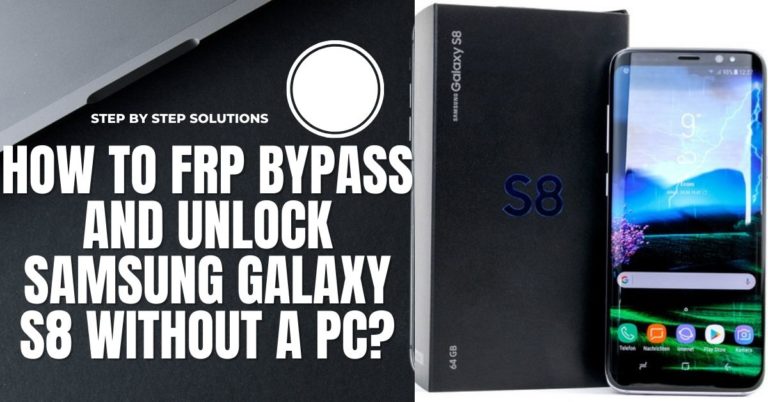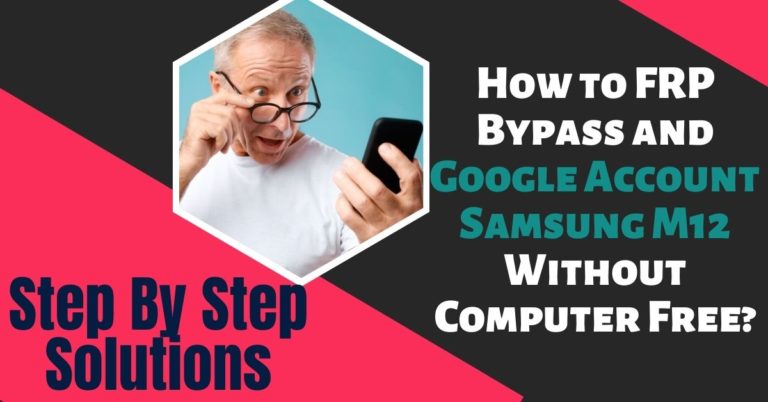The FRP (Factory Reset Protection) lock is a security feature that can prevent access to an Android device, including the Samsung J3, after a factory reset. While this feature can be useful in preventing unauthorized access to the device, it can also be a hassle when users forget their Google account details or purchase a second-hand device with an FRP lock. In such cases, the bypass google lock or FRP bypass for Samsung J3 without a PC can be a viable solution.
This article will explore some methods for the bypass google lock or FRP bypass for Samsung J3 without using a PC. There’s a simple solution to bypass the Google lock or FRP without using a PC. This guide will provide you with step-by-step instructions on how to bypass google lock or FRP bypass for Samsung J3 without requiring a computer.
With just a few easy steps, you can regain access to your Samsung J3 and all its features. So, let’s get started and learn how to bypass google lock or FRP bypass for Samsung J3 without a Pc.
Note:
- Keep the phone charged at least 80% to complete the bypass google account lock on android phones working on time.
- The success of the bypass google lock or FRP bypass for Samsung J3 without a PC process depends a lot on the internet connection and speed, so try to keep the internet connection and speed good.
- Your mobile data will be lost to complete the bypass google lock or FRP bypass for Samsung J3 without the need for a PC process. So make sure to backup the necessary data.
- Must download FRP bypass tools or FRP bypass apk for bypass google lock or FRP bypass for Samsung J3 without a PC.
What is the FRP Lock
FRP (Factory Reset Protection) Lock is a security feature introduced by Google to prevent unauthorized access to a device after a factory reset. When FRP is enabled, it requires the Google account username and password that were previously synced to the device before it can be used again. This feature is designed to protect the data on the device from being accessed by someone who has stolen or found the phone.
FRP lock is enabled on many Android devices, including the Samsung J3. This means that if someone performs a factory reset on a Samsung J3, they will need to enter the Google account credentials that were previously synced to the device before it can be used again.
However, there are times when users forget their Google account details or buy a second-hand device without knowing the previous owner’s account details. In such cases, they are unable to bypass the FRP lock, which can be quite frustrating.
The FRP lock is a security feature designed to protect the data on Android devices. However, there are times when users may need to bypass the FRP lock, and there are various methods available to do so. It is important to use caution when attempting to bypass the FRP lock and only do so when legally permissible.
Why Bypass Google Lock or FRP
Bypassing the Google Lock or FRP (Factory Reset Protection) on a Samsung J3 may be necessary for certain situations. One of the main reasons people bypass the FRP lock is when they forget their Google account login details, and they need to factory reset their device.
In such a case, the FRP lock may prevent them from accessing their device after the reset, which can be frustrating. Another reason why people may bypass the Google Lock or FRP is when they purchase a second-hand device, and the previous owner did not remove their Google account from the device before selling it.
In this situation, the new owner may not be able to use the device without bypassing the FRP lock. Bypassing the FRP lock can also be necessary when a device is stolen, and the thief resets the device to prevent the owner from tracking it.
In some cases, bypassing the FRP lock may be necessary to recover data from the device. For example, if someone forgets their Google account details and is unable to access their device after a factory reset, they may need to bypass the FRP lock to recover their data.
Specifications Samsung Galaxy J3 Device
- Display: 5.0 inches, 720 x 1280 pixels (~294 PPI density)
- Processor: Quad-core 1.5 GHz Cortex-A7
- RAM: 2GB
- Internal Storage: 16GB, expandable up to 256GB with microSD
- Rear Camera: 8MP, f/2.2, autofocus, LED flash
- Front Camera: 5MP, f/2.2
- Battery: Removable Li-Ion 2600 mAh battery
- Operating System: Android 5.1.1 (Lollipop), upgradable to 7.1.1 (Nougat)
- Price: $149.99 (as of March 2023)
Please note that prices may vary depending on your location and the retailer you purchase from.
How to Bypass Google Lock or FRP Bypass for Samsung J3 Without a PC

Are you struggling with a Google lock or FRP lock on your Samsung J3 smartphone and don’t have access to a computer to fix it? No need to worry, as there are several FRP bypass tools and APK files available that can help you bypass Google lock or FRP lock on your Samsung J3 device without a PC. These FRP bypass tools or APK files can be easily downloaded and installed on your phone, enabling you to bypass the lock screen and regain access to your device in just a few simple steps.
Method 1: Using a SIM Card
- Insert a SIM card with an active data plan into your Samsung J3.
- Turn on the phone and wait for the “Verify your account” screen to appear.
- Tap on the “Emergency call” button.
- Type in “112” and tap on the green phone icon to make the call.
- As soon as the call connects, tap on the “Add call” button.
- Dial ” *#06#” to display the device’s IMEI number.
- Tap on the three dots at the top right corner of the screen and select “Add contact.”
- In the new contact screen, tap on the “Phone” field and type in any phone number.
- Long-press the phone number and select “Share.”
- Tap on “Messages” and then on “New message.”
- In the “To” field, type in any phone number.
- Long-press on the text field and select “Paste.”
- Tap on the three dots at the top right corner of the screen and select “Messages.”
- This will take you to the Messages app. Tap on the three dots at the top right corner of the screen and select “Settings.”
- In the settings menu, tap on “More settings.”
- Select “Text messages” and then “Text messages” again.
- In the “Manage SIM card messages” screen, select “Delete messages.”
- Return to the Messages app and tap on the back button twice.
- This will take you back to the “Verify your account” screen. Tap on “Retype your password.”
- Enter any password and tap on “Reset.”
Congratulations! You have successfully bypassed the Google lock or FRP lock on your Samsung J3 without a PC.
Method 2: Pangu FRP Bypass APK
Before we proceed with the method, make sure that you have the following requirements:
Requirements:
- Samsung J3 Device with FRP Lock
- Wi-Fi or Mobile Data Connection
- Pangu FRP Bypass APK
- Patience
Now that you have all the requirements, let’s start the process.
Step 1: The first step is to download and install the Pangu FRP Bypass APK on your Samsung J3 device. You can easily find the APK file on the internet. Once you have downloaded the APK file, open it and follow the installation wizard to install the APK on your Samsung J3 device.
Step 2: Next, you need to enable unknown sources on your Samsung J3 device to install the Pangu FRP Bypass APK. To do this, go to Settings > Security > Unknown Sources and turn it on.
Step 3: After enabling unknown sources, open the Pangu FRP Bypass APK on your Samsung J3 device.
Step 4: Now tap on the ‘Start’ button to start the bypass process. The APK will automatically bypass the Google lock or FRP lock on your Samsung J3 device.
Step 5: Wait for the Process to Complete During the bypass process, do not turn off your Samsung J3 device or disconnect it from the Wi-Fi or mobile data connection. Wait for the process to complete. This may take some time, so be patient.
Step 6: Restart your Samsung J3 Device Once the bypass process is complete, restart your Samsung J3 device. Congratulations! You have successfully bypassed the Google lock or FRP lock on your Samsung J3 device.
Finally, the bypass google lock or FRP bypass for Samsung J3 without a Pc can be a daunting task, but with the Pangu FRP Bypass APK, it can be done easily. Follow the above steps carefully, and you will be able to bypass the Google lock or FRP lock on your Samsung J3 device in no time.
How to Bypass Google Lock or FRP Bypass for Samsung J3 Using a PC
If you’re using a Samsung J3 and you’re unable to access your phone because of the Google lock or FRP lock, there’s no need to worry. In this tutorial, we will guide you step-by-step on how to bypass google lock or FRP bypass for Samsung J3 using the GSM Flasher Tools on a PC. The GSM Flasher Tool is software that helps you bypass the Google lock or FRP lock on your Samsung J3.
Before we proceed with the method, make sure that you have the following requirements:
Requirements:
- A Windows PC/Laptop
- Samsung J3 Device with FRP Lock
- USB Cable
- GSM Flasher Tools Software
- Patience
Now that you have all the requirements, let’s start the process.
Step 1: The first step is to download and install the GSM Flasher Tools Software on your PC. You can easily find the software on the internet. Once you have downloaded the software, extract the files and install them on your PC by following the installation wizard.
Step 2: Connect Samsung J3 to PC Once the software is installed on your PC, connect your Samsung J3 device to your PC using a USB cable.
Step 3: Enable USB Debugging Next, you need to enable USB debugging on your Samsung J3 device. To do this, go to Settings > Developer Options > USB Debugging and turn it on.
Step 4: Open GSM Flasher Tools Software After enabling USB debugging, open the GSM Flasher Tools software on your PC.
Step 5: Select Samsung J3 Device In the GSM Flasher Tools software, select your Samsung J3 device from the list of available devices.
Step 6: Start the Bypass Process Once you have selected your Samsung J3 device, click on the ‘Start’ button to start the bypass process. The software will automatically bypass the Google lock or FRP lock on your Samsung J3 device.
Step 7: Wait for the Process to Complete During the bypass process, do not disconnect your Samsung J3 device from your PC. Wait for the process to complete. This may take some time, so be patient.
Step 8: Restart your Samsung J3 Device Once the bypass process is complete, restart your Samsung J3 device. Congratulations! You have successfully bypassed the Google lock or FRP lock on your Samsung J3 device.
In conclusion, bypassing the Google lock or FRP lock on your Samsung J3 device can be a daunting task, but with the GSM Flasher Tools software, it can be done easily. Follow the above steps carefully, and you will be able to bypass the Google lock or FRP lock on your Samsung J3 device in no time.
Tips and Precautions
- Be cautious when downloading APK files as they can potentially harm your device.
- Only download APK files from trusted sources.
- Make sure your Samsung J3 is fully charged before attempting to bypass the Google lock or FRP lock.
- If you have a newer version of Android, the methods mentioned in this article may not work.
- Keep in mind that bypassing the Google lock or FRP lock is not illegal, but it is against the terms and conditions of using the device.
Pros and Cons of Bypass Google Lock or FRP Bypass for Samsung J3 Without a PC Methods
Pros:
- Bypassing Google lock or FRP bypass for Samsung J3 without a PC can save time and effort, as you don’t need to connect your phone to a computer and perform the bypass process.
- It can be a cost-effective solution as you don’t need to hire a professional to do the bypass for you.
- It can be helpful if you forgot your Google account credentials and cannot access your phone.
- It can give you full access to your phone’s features and data, allowing you to use it as normal.
Cons:
- Bypassing Google lock or FRP bypass for Samsung J3 without a PC can be risky as it involves downloading third-party apps and modifying system settings, which can potentially harm your phone.
- It can also void your phone’s warranty and lead to security issues, as you are bypassing a security feature designed to protect your data and prevent unauthorized access.
- It may not work for all phone models or Android versions, as the bypass process can vary depending on the phone’s firmware and software.
- It can be a complicated process, especially if you are not familiar with the technical aspects of your phone and the bypass process.
Conclusion
Finally, the bypass google lock or FRP bypass for Samsung J3 without a Pc can be a useful solution for those who have forgotten their Google account credentials or cannot access their phone. It’s essential to note that this method is not intended for any illegal activities, and it should only be used for unlocking your own device.
With the guidelines provided in this guide, you can easily bypass google lock or FRP bypass for Samsung J3 without needing a PC. Remember, it’s always a good practice to secure your device with a password, pattern, or PIN to avoid unauthorized access. We hope this guide has been helpful in resolving your Google lock or FRP issues and getting you back to using your Samsung J3.
Frequently Asked Questions(FAQs):
How to Disable Factory Reset Protection (FRP)?
Go to the “Settings” app on your device. Then tap on “Accounts” or “Users and Accounts,” depending on your device. Again tap on the Google account you want to remove FRP from. Now click on the three dots in the top-right corner of the screen and select “Remove account.” Finally, a confirmation message will appear on your screen. Tap on “Remove account” again to confirm. That’s ok.
Will These Methods Work on Other Android Devices?
The methods outlined in this article are specific to the Samsung J3. They may not work on other Android devices.
What is the Best Free FRP Bypass Tool or APK?
- iMyFone LockWiper (Android)
- Samsung Reactivation/FRP Lock Removal Service.
- Pangu FRP Bypass APK.
- D & G Password Unlocker.
- UnlockJunky.
Can I Still Use my Google Account after Bypassing the Google Lock or FRP Lock?
Yes, you can still use your Google account after bypassing the Google lock or FRP lock.
What Should I do If These Methods do not Work?
If these methods do not work, you may need to seek professional help or contact the manufacturer of your device for assistance.
Is it Possible to Bypass Google FRP Lock?
Yes, it is possible to bypass Google’s Factory Reset Protection (FRP) lock.