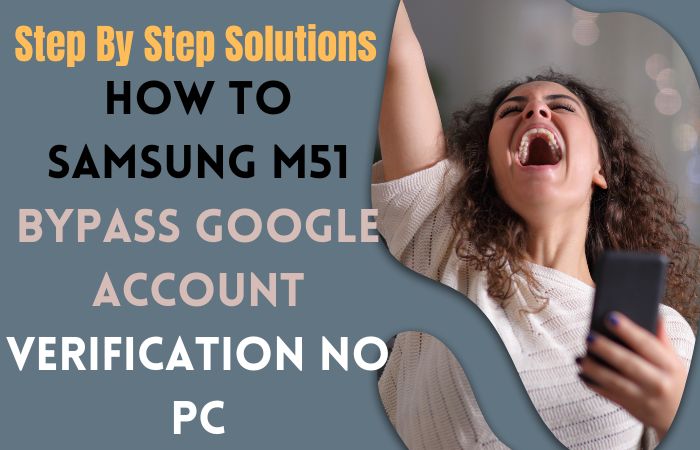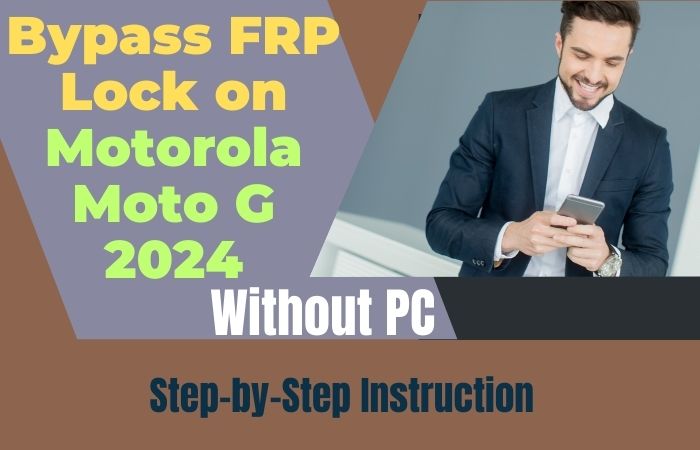Most welcome to this comprehensive guide on how to unlock phone or FRP bypass for Samsung J7 Prime without a PC. As you may already know, unlocking your phone can be a daunting task. But, it’s possible with the right knowledge and tools, the process can be simple.
The Samsung J7 Prime is a popular smartphone that offers impressive features and functionality. If you’ve forgotten your password or pin, or if you’ve purchased a used phone with a locked screen, you may find it challenging to access your device. Additionally, the FRP feature can also be a hindrance if you’ve reset your device and can’t remember your Google account credentials.
You don’t have to worry about all these problems. Let’s go to unlock phone or FRP bypass for Samsung J7 Prime without any trouble.
What is the FRP Lock?
The security feature known as FRP, or Factory Reset Protection, was created by Google to stop illegal access to a device following a factory reset. The user must enter the Google account credentials that were once connected to the device in order to unlock it after the FRP reset.
The purpose of FRP lock is to deter thieves from stealing devices and resetting them to sell or use for their purposes. Mainly it’s designed Google to protect the data of the device’s previous owner if the device is lost or stolen.
When the FRP lock is turned on, the device is linked to the Google account that was used to set it up. The Google account login information must be supplied before the device may be used after a factory reset. The device will remain locked if the credentials are entered incorrectly or not at all.
Unlock Phone or FRP bypass for Samsung J7 Prime no PC 2023

Your unlock phone or FRP bypass for Samsung J7 Prime without a PC can be a bit hard, but it’s possible to do so using FRP bypass tools or FRP bypass APK files. These tools and files allow you to bypass the FRP lock and gain access to your device without having to use a computer. Using FRP bypass tools or APK files to unlock phone or FRP bypass for Samsung J7 Prime without a PC can be a good option if you don’t have access to a PC or if other methods haven’t worked for you.
Requirements to Unlock/Bypass FRP Lock
- Keep the phone charged at least 80% to complete the bypass Google account lock on Samsung J7 Prime Android phones working on time.
- The success of the unlock phone or FRP bypass for Samsung J7 Prime without a PC process depends a lot on the internet connection and speed, so try to keep the internet connection and speed good.
- Your mobile data will be lost to complete the unlock phone or FRP bypass for Samsung J7 Prime without a PC process. So make sure to backup the necessary data.
- Must download FRP bypass tools or FRP bypass apk for unlock phone or FRP bypass for Samsung J7 Prime without a PC.
Solution 1: Using an OTG Cable
- Step 1: Connect your device to Wi-Fi and follow the setup process until you get to the “Google Account Verification” screen.
- Step 2: Now here connect an OTG cable to your device.
- Step 3: Connect a USB flash drive that has the “Google Account Manager” and “FRP Bypass APK” files on it to the OTG cable.
- Step 4: Open the file manager app on your device and navigate to the folder where the APK files are stored on the USB flash drive.
- Step 5: Install the Google Account Manager APK file first and then install the FRP Bypass APK file.
- Step 6: Open the FRP Bypass app and tap on the “Bypass FRP” button.
- Step 7: Wait for the process to complete, and then reboot your device.
- Step 8: Once your device restarts, you should be able to access it without being prompted for the Google account information.
Solution 2: Use a SIM Card
- Step 1: Turn on your Samsung J7 Prime and insert a SIM card from a different carrier than the one you’re currently using.
- Step 2: Now here make sure your Samsung J7 Prime is turned off before you insert the new SIM card.
- Step 3: Now insert the SIM card, locate the SIM tray on the side of the phone, and use a SIM ejector tool or a paper clip to open the tray.
- Step 4: Carefully insert the new SIM card into the tray, making sure it is properly seated.
- Step 5: Wait for the phone to prompt you to enter the unlock code. If the phone doesn’t ask for the unlock code, go to the phone’s dialer and dial “*#197328640#”.
- Step 6: If your Samsung J7 Prime is locked, it will prompt you to enter an unlock code when you turn it on with the new SIM card.
- Step 7: If the phone doesn’t ask for the unlock code, you can try dialing the code “*#197328640#” from the phone’s dialer. This will take you to the ServiceMode menu.
- Step 8: From the menu that appears, select “UMTS”. Next, select “Debug Screen” > “Phone Control” > “Network Lock” > “Options” > “Perso SHA256 OFF”.
- Step 9: Select “UMTS”. This will take you to the “DEBUG SCREEN” menu. From there, select “Phone Control” > “Network Lock” > “Options” > “Perso SHA256 OFF”.
- Step 10: This will disable the network lock on your Samsung J7 Prime.
- Step 11: Now, wait for a few seconds and restart your phone. Your Samsung J7 Prime should now be unlocked and ready for use with any carrier.
- Step 12: After you’ve disabled the network lock, wait a few seconds and restart your Samsung J7 Prime.
- Step 13: It should be unlocked and ready for use with any carrier. You can confirm that your phone is unlocked by inserting another SIM card and making a call or connecting to the internet.
Unlock Phone or FRP Bypass for Samsung J7 Prime Using a PC 2023
here’s a step-by-step guide on how to unlock phone or FRP bypass for Samsung J7 Prime without a PC:
- Step 1: Search for an FRP bypass tool online such as Pangu FRP Bypass, Google Account Manager, or Quick Shortcut Maker, and download it onto your PC.
- Step 2: Once downloaded, use a file extractor software such as WinRAR or 7-Zip to extract the FRP bypass tool files into a folder on your PC.
- Step 3: Using a USB cable, connect your Samsung J7 Prime to your PC.
- Step 4: Ensure that the cable is properly connected and that your phone is in “Download mode”.
- Step 5: To enter download mode, turn off your phone, press and hold the Volume Down, Home, and Power buttons simultaneously, and then press the Volume Up button to confirm.
- Step 6: Open the folder containing the extracted FRP bypass tool files and run the executable file to launch the FRP bypass tool.
- Step 7: Follow the On-Screen Instructions to Bypass the FRP Lock on Your Samsung J7 Prime
- Step 8: Once the FRP bypass tool is launched, follow the on-screen instructions to bypass the FRP lock on your Samsung J7 Prime.
- Step 9: The exact steps may vary depending on the tool you are using, but in general, you will be required to enter some information and follow a series of steps to unlock your device.
- Step 10: After successfully bypassing the FRP lock on your Samsung J7 Prime, restart your device. You should now be able to access your device without any issues.
Advantages and Disadvantages of Unlock Phone or FRP bypass for Samsung J7 Prime no PC
Advantages:
- No need for a computer or any specialized software, which makes it convenient and accessible for most users.
- It can save you money compared to paying for professional phone unlocking services.
- It is a relatively straightforward process that does not require advanced technical skills.
- You can regain access to your phone if you forget your Google account credentials.
Disadvantages:
- It can be risky and may cause harm to your device or data if not done correctly.
- The process involves bypassing the security features of your phone, which could leave it vulnerable to security breaches and attacks.
- It may void your warranty or violate the terms of service of your phone carrier.
- It may erase all data on your phone, including important files and contacts, so you should back up your data before attempting to unlock your phone.
Bottom Line
This is a great moment you’ve successfully unlocked the phone or FRP bypass for Samsung J7 Prime without a PC or laptop! There are two main ways to unlock phone or FRP bypass for Samsung J7 Prime without a PC. Here first method involves using an OTG cable and USB driver from a different carrier, then the second method involves using a SIM card method. Unlocking or bypassing your phone can be a great way to save money and customize your device to your liking. Using the right tools or apk files and knowledge, you can easily step-by-step unlock a phone or FRP bypass for Samsung J7 Prime without a PC.
People Also Asked
What is the FRP lock on Samsung J7 Prime?
FRP (Factory Reset Protection) is a security feature introduced by Google to prevent unauthorized access to your device after it has been reset to its factory settings. FRP lock will prompt you to enter the Google account credentials that were previously associated with the device before it can be used.
How can I Bypass the FRP Lock on my Samsung J7 Prime Without a PC?
There are several methods to bypass the FRP lock on a Samsung J7 Prime without a PC, including using an OTG cable, using a bypass APK file, and using a SIM card with a PIN code.
What is an OTG Cable and how can I use it to Bypass the FRP Lock on my Samsung J7 Prime?
An OTG (On-The-Go) cable is a special cable that allows you to connect USB devices to your phone. To use an OTG cable to bypass the FRP lock on your Samsung J7 Prime, you need to connect a USB drive with a bypass APK file to your phone using the OTG cable.
How can I Download and Install a Bypass APK file on my Samsung J7 Prime?
You can download a bypass APK file from various sources on the internet, but you need to be careful as some files may contain malware. Once you have downloaded the APK file, you can install it on your Samsung J7 Prime by enabling the “Unknown sources” option in the phone’s settings.
What is a SIM Card with a PIN Code and How can I Use it to Bypass the FRP Lock on my Samsung J7 Prime?
A SIM card with a PIN code is a SIM card that requires a PIN code to be entered before it can be used. To use this method to bypass the FRP lock on your Samsung J7 Prime, you need to insert a SIM card with a PIN code into the phone and then remove it when the phone prompts you to enter the Google account credentials.
Can I Unlock my Samsung J7 Prime Without Losing Data?
No, unlocking your Samsung J7 Prime will require a factory reset, which will erase all data on the phone. It is important to back up your data before unlocking your phone.
Is it Legal to Bypass the FRP Lock on my Samsung J7 Prime?
Bypassing FRP lock on your Samsung J7 Prime may be illegal in some countries or regions. You should check your local laws before attempting to bypass the FRP lock on your phone.
What Should I do if I Forget my Google Account Credentials?
If you forget your Google account credentials, you can recover them by visiting the Google Account Recovery page and following the steps to reset your password.
Can I use a Third-party Service to Unlock my Samsung J7 Prime?
Yes, there are many third-party services that offer phone unlocking services for a fee. However, you should be careful when using these services as some of them may be scams or may not be able to unlock your phone.
What Precautions Should I take when Unlocking my Samsung J7 Prime?
When unlocking your Samsung J7 Prime, you should back up your data, ensure that the phone is fully charged, and follow the instructions carefully to avoid damaging the phone or losing your data.
How to Disable Factory Reset Protection (FRP)?
Go to the Settings menu on your device. Scroll down and select “Accounts” or “Accounts & Sync”. Select the Google account associated with your device. Tap the three-dot menu icon in the top right corner of the screen. Select “Remove account”. Follow the on-screen prompts to confirm the removal of the account. Once the account is removed, FRP will be disabled on your device.