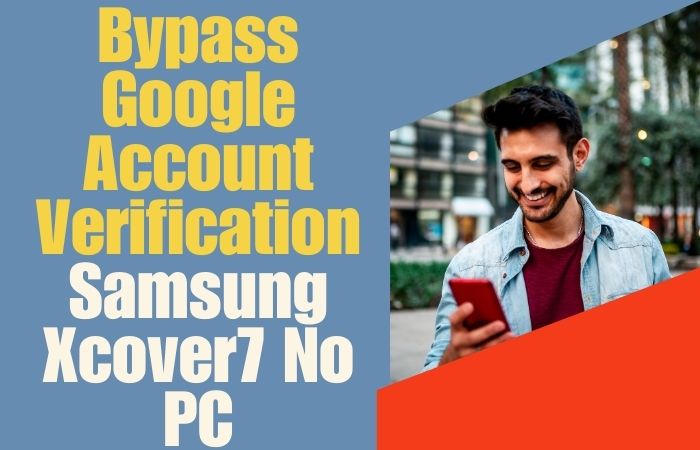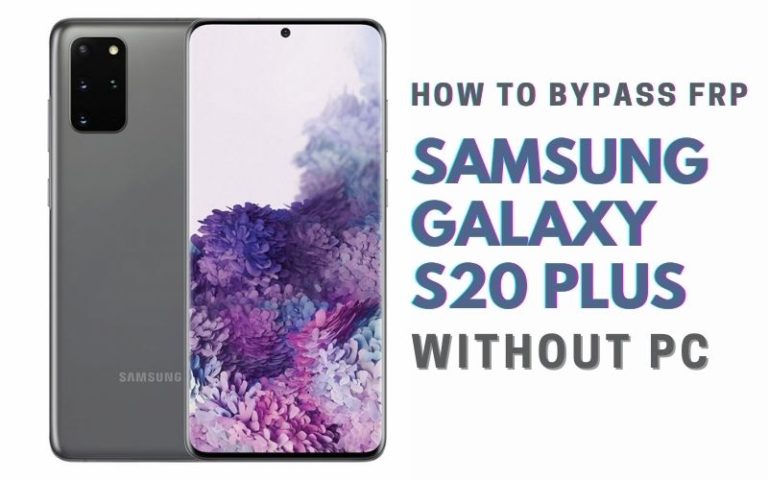Bypass FRP or unlock phone Google Pixel 5 has become a common matter that many of us face. This tantalizing task, replete with the thrill of reclaiming control over your device, poses an intriguing challenge. The conventional methods tethered to personal computers have long held the spotlight.
Today, we are about to delve into an arcane realm of smartphone wizardry, where we shall explore the lesser-known path of liberating your Google Pixel 5 from the clutches of FRP without the shackles of a PC.
In this whimsical journey through the labyrinthine depths of mobile technology, you will learn the secrets of unshackling your Google Pixel 5 from the digital constraints imposed by FRP.
So, prepare to protect your phone, where we shall unearth the arcane rituals to bypass FRP and unlock your Google Pixel 5, all without the need for a traditional personal computer.
Read More:How To Unlock Google Pixel 4 Or FRP Bypass Without PC
What is the FRP Lock?
The FRP (Factory Reset Protection) lock is a digital sentry, an intricate security feature ensconced within modern Android devices. This technological guardian’s raison d’être is to ensure that only the rightful owner can access and reset the device.
It acts as a sentinel, demanding the Google account credentials associated with the device, and serving as a veritable gatekeeper to thwart unauthorized access or usage after a factory reset.
In essence, it’s a vigilant safeguard, protecting your digital realm from uninvited interlopers.
Bypass FRP or Unlock Phone Google Pixel 5 Without PC: 2024 Best Solution

Requirements to Unlock/Bypass FRP Lock
- Keep the phone charged by at least 60% or 80% to complete the bypass Google account verification on the Google Pixel 5 Android 11 phone working on time.
- The success of the bypass FRP or unlock phone Google Pixel 5 without the PC method depends a lot on the internet connection and speed, so try to keep the internet connection and speed good.
- Your mobile data will be lost to complete the bypass Google lock on Google Pixel 5 without a PC/SIM card. So make sure to backup the necessary data.
- You must download FRP bypass tools or FRP bypass apk to unlock/bypass FRP Google Pixel 5 without the computer.
Step-by-Step Instruction:
- Step 1: First, see the “Hi there” screen here and click “Start.” Click several pages to continue “Connect to mobile network>Skip>Connect to Wi-Fi>Copy apps & data>Don’t copy>Verify pattern>Use my Google account instead.”
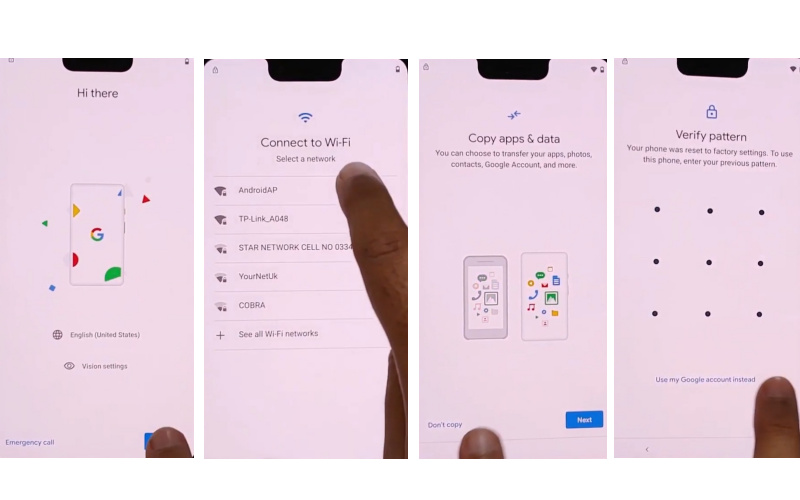
- Step 2: During this step, you will get the “Verify your account” page but the phone is locked. Back to the “Hi there” screen and click the “Language icon” to change Language.
- Step 3: Go to the “Wi-Fi setup” page and open the “Keyboard.” Tap “Add Keyboard” and add a few language/keyboard forms here.
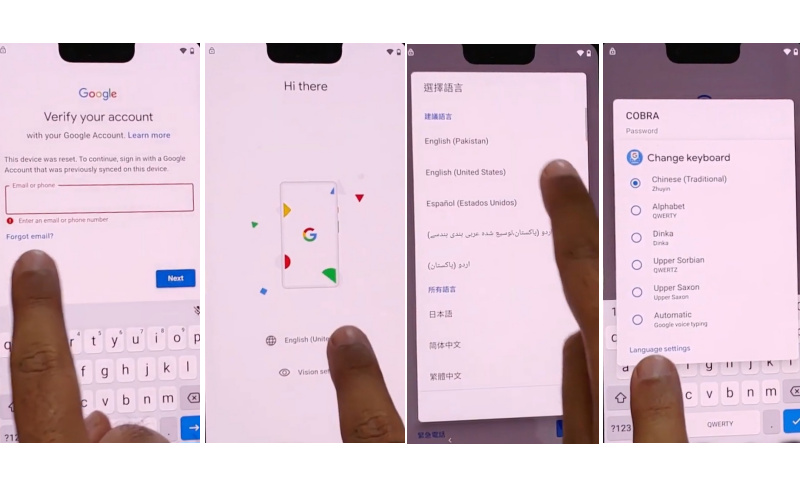
- Step 4: Go to “Wi-Fi setup” and open the “Keyboard” again. Tap “Add Keyboard” and select any language that contains the right arrow symbol. Click on “3 dots” and select “Help & feedback.”
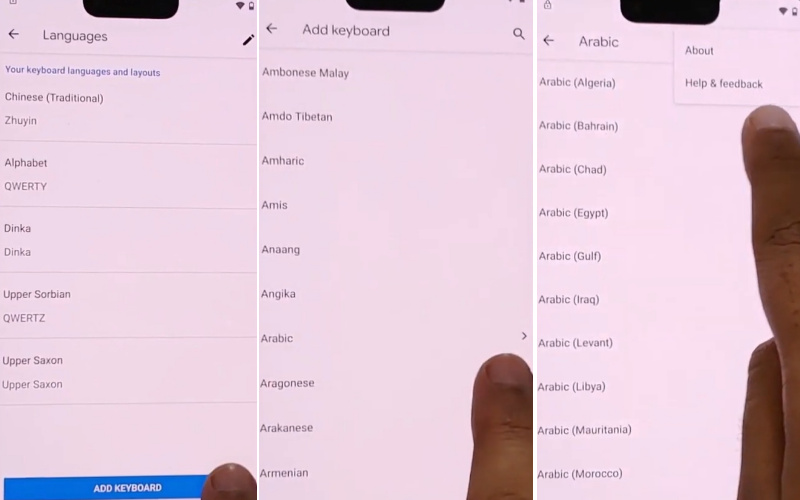
- Step 5: Now search and open “Delete or disable apps on Android.” Then tap one by one “To go to application settings>Settins>Open>Accessbility>Enable accessibility menu shortcut.”

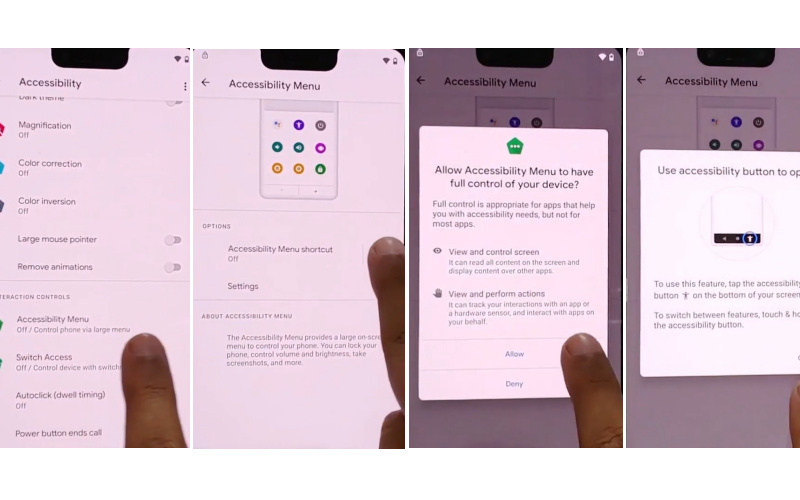
- Step 6: Again keep tapping serially “Settings>App & notifications>App info>Pixel setup>Disable>Disable app>Force stop>OK.”
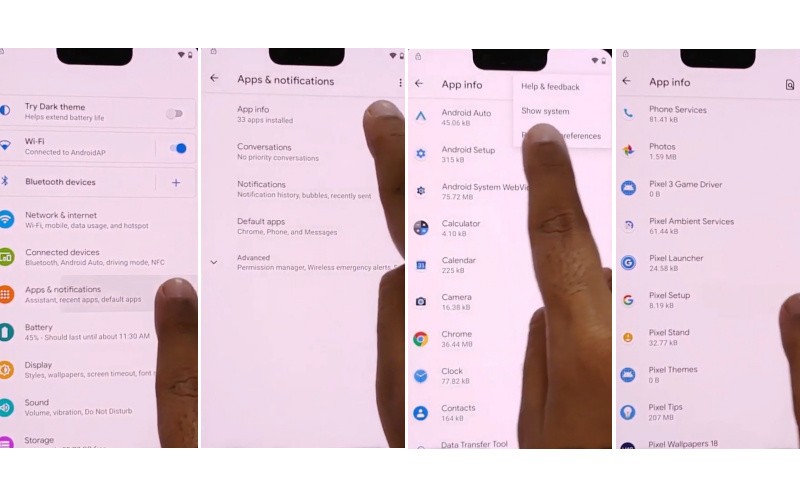
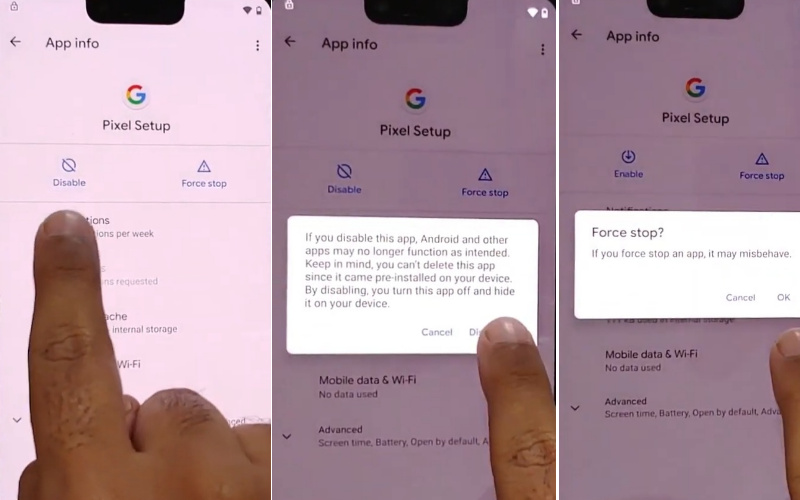
- Step 7: Back to the 1st step and click one by one “Hi there>Start>Connect to mobile network> Accessibility menu shortcut>Assistant.”
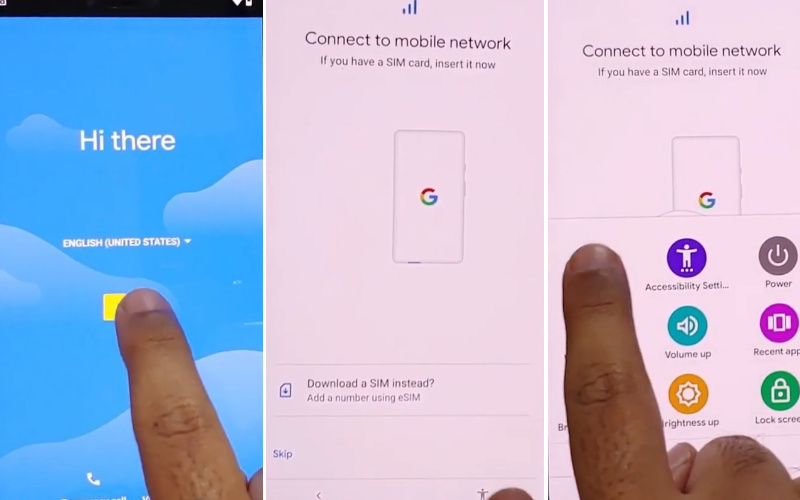
- Step 8: Tap on gradually “Keyboard icon>Setting>Send>Settings>App & notification>See all app>Android setup>Force stop>Ok.”
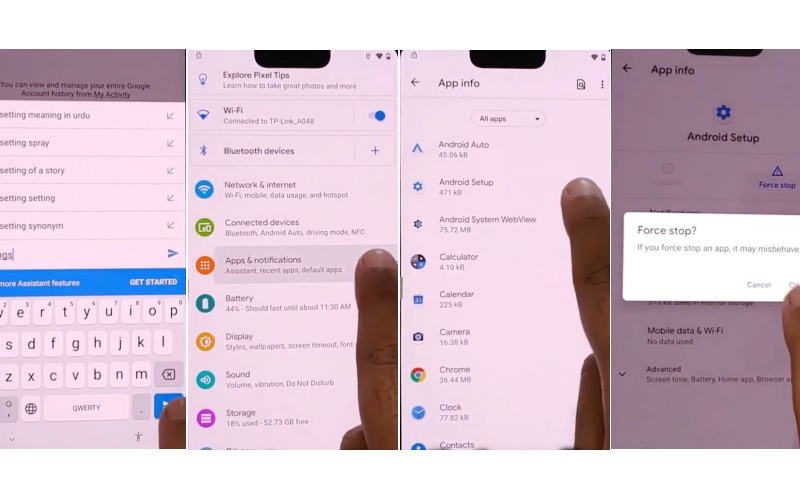
- Step 9: Again tap serially “Settings>App & notifications>App info>Google Play services>Disable>Disable app>Force stop>OK.”
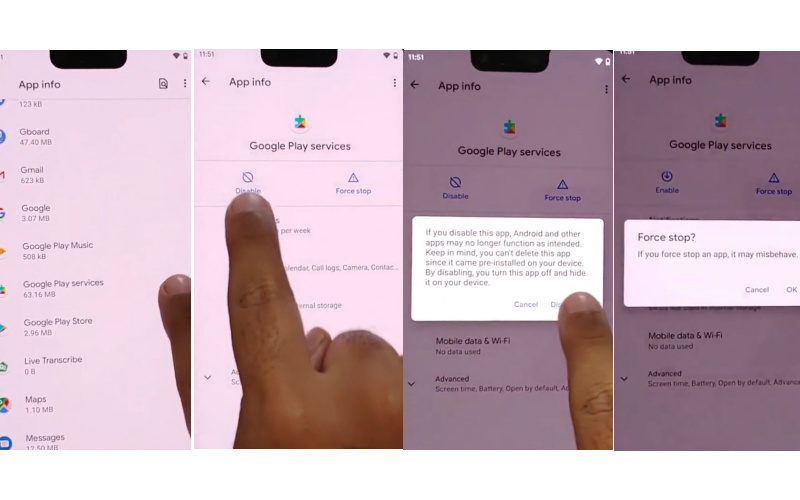
- Step 10: Go back to “Connect to mobile network>Skip>Copy apps & data>Don’t copy>Accessibility menu shortcut>Assistant>Google Play service required>Settings>Enable.”
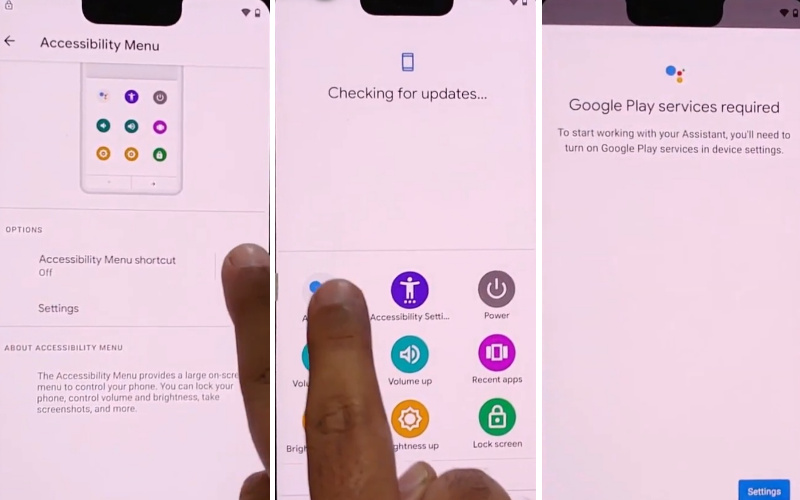
- Step 11: You stay in the final stage and get here “Google service ” page and click “More & Accept.” Then find the “Set screen lock” option and click “Skip.” Lastly, go to the “Review additional apps” page and click OK.
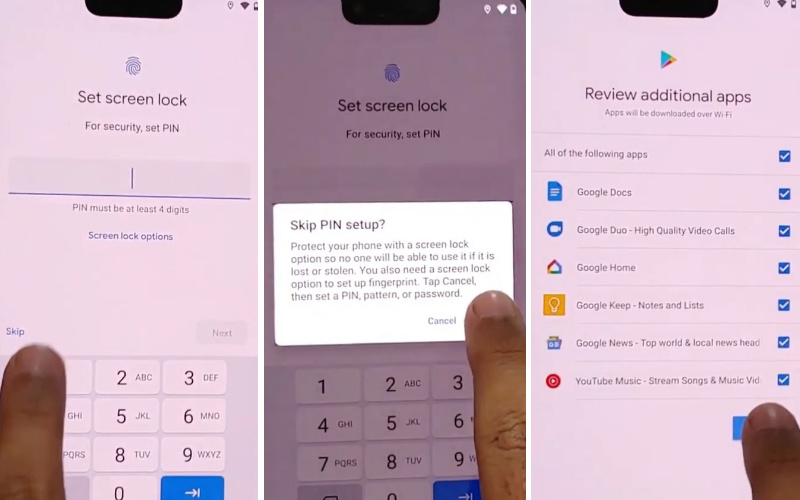
Congratulations! That means your bypass FRP or unlock phone Google Pixel 5 method was completed successfully.
Another Easy Method
Unlocking a Google Pixel 5 without a PC while bypassing the FRP (Factory Reset Protection) is a task that requires caution, creativity, and persistence. However, we will explore an ingenious method to tackle this issue without the need for a computer.
What You’ll Need:
- Google Pixel 5 with FRP lock.
- A stable Wi-Fi connection.
- A SIM card (any carrier) with mobile data.
- A bit of patience.
Step-by-Step Guide:
- Step 1: Commence by powering up your phone and proceeding through the initial setup until you encounter the ‘Verify your account’ barrier. Here comes the FRP lock into play.
- Step 2: Establish a connection between your device and a dependable Wi-Fi network. This step holds paramount importance for the subsequent procedures.
- Step 3: Embark on an unconventional journey. Employ a triple-tap maneuver on the screen using two fingers to trigger Talkback, a feature tailored to aid individuals with visual impairments.
- Step 4: Upon reaching the ‘Global Context Menu’ interface, sketch out an ‘L’ configuration on the display with your fingertip. This action will unveil a fresh window.
- Step 5: Within this novel window, tap on ‘Help & Feedback.’
- Step 6: Input “Voice” into the search bar and opt for “Voice Access” from the search outcomes.
- Step 7: Inside the Voice Access settings, engage with the ‘In-app notification’ feature.
- Step 8: Select the title of the YouTube video to transition to the YouTube app.
- Step 9: Whilst viewing the video, tap on the ‘Share’ icon, then select the ‘3 dots’ to initiate the browser.
- Step 10: The browser will open, permitting you to input the URL: “bit.ly/frpunlock2023” (for demonstrative purposes only – the authentic URL may differ). This URL harbors a download link for the FRP bypass APK.
- Step 11: Fetch the APK file and proceed with its installation. You may have to authorize installations from unknown sources within your phone’s settings.
- Step 12: Upon successful installation of the app, launch it and adhere to the on-screen directives to navigate past the FRP lock.
- Step 13: Subsequent to triumphantly evading FRP, finalize the device setup by integrating your Google account and any other requisite particulars.
- Step 14: Reboot your device to ensure the changes take effect.
Congratulations! You’ve effectively sidestepped the FRP lock on your Google Pixel 5 sans the necessity of a PC. It’s imperative to employ this method judiciously and within the confines of the law.
Specification of Google Pixel 5 Android 11
- Design and Display: The Google Pixel 5 is a 6.0-inch OLED display, with a refresh rate of 90Hz, that renders images with stunning clarity and vibrancy. Its Full HD+ screen makes every interaction a visual feast. The device embraces an IP68 rating, ensuring resistance to dust and water.
- Performance: Nestled at the heart of this marvel is the Qualcomm Snapdragon 765G, a chipset that endows the Pixel 5 with remarkable processing power and 5G capabilities. Coupled with 8GB of RAM, this device transforms into a juggernaut of performance.
- Camera System: The Pixel 5 added a dual-camera setup comprising a 12.2MP main camera and a 16MP ultra-wide lens. Google’s computational photography prowess, paired with features like Night Sight and Super Res Zoom, delivers exceptional photos even in low light. On the front, an 8MP camera awaits, ensuring your selfies.
- Battery Life: Fueling this technological marvel is a robust 4080mAh battery. Coupled with intelligent power management, it keeps the Pixel 5 running throughout the day, minimizing the need for constant recharging. Wireless charging and reverse wireless charging capabilities add a touch of convenience and versatility.
- Software: Google Pixel 5 runs on Android 11, adorned with the pure, unadulterated Android experience. It receives timely updates and grants access to a plethora of apps via the Google Play Store.
- Price: The Google Pixel 5, is priced at $160 (Approx).
Final Word
In the intricate world of digital security, the quest to bypass FRP or unlock a Google Pixel 5 without the conventional crutch of a PC may seem like a cryptic enigma.
As our digital expedition draws to a close, it becomes evident that the path to reclaiming control over your device is paved with ingenious solutions.
Through a symphony of knowledge and creativity, this article has shed light on the arcane rituals that empower you to transcend the FRP barrier, liberating your Google Pixel 5.
People Also Ask
Is it possible to remove Google FRP lock?
Certainly, the possibility of extricating oneself from the clutches of the Google Factory Reset Protection (FRP) lock exists. Removing this digital fortress is contingent upon possessing the Google account credentials used in the device’s setup.
What app can I download to bypass Google account?
When seeking an application to circumvent a Google account, it’s vital to exercise caution and prioritize ethical practices. There are no legitimate or ethical applications specifically designed to bypass Google account security. Engaging in such activities could breach legal and ethical boundaries. Instead, if you’ve forgotten your Google account credentials, it’s advisable to contact your device manufacturer or authorized service provider for assistance in account recovery and device access.
What is FRP, and why do I need to bypass it on my Google Pixel 5?
FRP, or Factory Reset Protection, safeguards your device from unauthorized entry post a factory reset. Bypassing it might become essential if login details are forgotten.
What is Talkback, and how do I activate it?
Talkback aids visually impaired users by providing accessibility support. Trigger it by tapping the screen thrice with two fingers.
What’s the ‘L’ shape gesture mentioned in the steps?
To open a new window during the process, draw an ‘L’ shape on the ‘Global Context Menu’ screen using your finger.