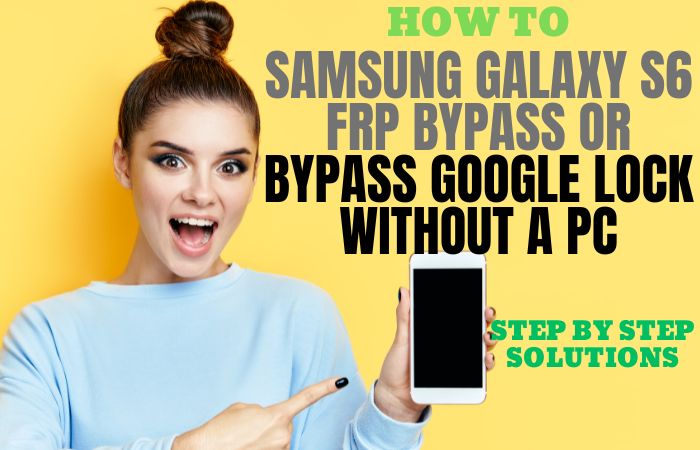Welcome to our informative guide on how to bypass Google Account Verification Samsung A3 without using a PC. If you’ve encountered the frustrating situation of being locked out of your Samsung A3 due to a forgotten Google account or a factory reset, fear not! We’re here to help you regain access to your device without the need for a computer. This hassle-free method we’re about to share will enable you to bypass the Google Account Verification process and get back to using your Samsung A3 smoothly.
In this guide, we will walk you through the step-by-step process of Bypass Google Account Verification Samsung A3, all without requiring a computer. We understand that not everyone has access to a PC at all times, so this method ensures that you can regain control of your device conveniently and swiftly.
So, without further ado, let’s dive into the process of bypass Google Account Verification Samsung A3 without the need for a PC. Follow the instructions carefully, and you’ll be able to regain access to your device in no time. Let’s get started!
Note:
- Keep the phone charged by at least 70% or 80% to complete the bypass Google account verification on Android phones working on time.
- The success of your bypass Google Account Verification Samsung A3 without PC method depends a lot on the internet connection and speed, so try to keep the internet connection and speed good.
- Your mobile data will be lost to complete the bypass Google Account Verification Samsung A3 without a PC. So make sure to backup the necessary data.
- You must download FRP bypass tools or FRP bypass apk to bypass Google Account Verification Samsung A3 without a PC.
What is the FRP Lock
FRP Lock, also known as Factory Reset Protection Lock, is a security feature introduced by Google for Android devices running Android 5.1 Lollipop and above. Its purpose is to prevent unauthorized access to a device after it has been reset to factory settings. FRP Lock aims to protect users’ personal data and prevent theft by ensuring that only the original owner can set up and use the device.
When FRP Lock is enabled, it requires the user to enter the Google account and password that were previously associated with the device after performing a factory reset or when setting up the device for the first time. This verification process adds an extra layer of security to prevent someone who has obtained a stolen or lost device from accessing its contents.
FRP Lock is a security feature implemented by Google to protect Android devices from unauthorized access after a factory reset. It helps safeguard user data and deter theft. While it can be a source of inconvenience in certain situations, it plays a crucial role in ensuring the privacy and security of Android users.
How to Bypass Google Account Verification Samsung A3 no PC

If you’re looking to bypass Google Account Verification Samsung A3 without the need for a PC, we’ve got you covered. In this step-by-step guide, we’ll walk you through a method that allows you to regain access to your device hassle-free. No computer is required! Please note that this guide is intended for personal use only, and we strongly discourage any illegal activities or unauthorized access to devices. So let’s jump right into it!
On-Screen Instructions:
- Step 1: Power on your Samsung A3 device and proceed through the initial setup until you reach the Google Account Verification screen.
- Step 2: Tap on the “Email or Phone” field to bring up the keyboard.
- Step 3: Long-press the “@” key on the keyboard until a small window pops up.
- Step 4: Select “Google Keyboard Settings” from the window that appears.
- Step 5: In the Google Keyboard Settings, tap on the three vertical dots at the top right corner to open the menu.
- Step 6: From the menu, select “Help & Feedback.”
- Step 7: In the Help section, tap on “Search,” and type in “Settings.”
- Step 8: Tap on the “Settings” option from the search results, and it will open the Settings app.
- Step 9: Next here scroll down in the Settings app and locate the “Backup and Reset” option. Tap on it.
- Step 10: Within the Backup and Reset menu, tap on “Factory Data Reset” or “Factory Reset” depending on your device’s Android version.
- Step 11: In this stage read the warning message that appears and tap on “Reset Device” or “Erases Everything” to initiate the factory reset process.
- Step 12: You can see your Samsung A3 will now begin the reset process, which may take a few minutes. Once completed, the device will restart.
- Step 13: Now follow the on-screen instructions to set up your device again, including connecting to a Wi-Fi network.
- Step 14: When you reach the Google Account Verification screen again, this time you won’t be prompted to enter the previously used Google account information.
- Step 15: Step 15: Finally, complete the setup Avobe method by following the on-screen instructions, and you’ll successfully bypass Google Account Verification Samsung A3 without using a computer.
Congratulations! You have successfully bypass Google Account Verification Samsung A3 without the need for a PC. You can now enjoy uninterrupted access to your device and its features.
How to Disable Factory Reset Protection (FRP)
To disable Factory Reset Protection (FRP), follow these steps:
- Ensure that your device is connected to a stable Wi-Fi network.
- Go to the “Settings” menu on your Android device.
- Scroll down and locate the “Accounts” or “Users & Accounts” option. Tap on it.
- Look for the Google account associated with the FRP lock. Tap on the account to access its settings.
- Once inside the account settings, you’ll find a menu or three-dot icon. Tap on it to access additional options.
- Look for the “Remove Account” or “Sign out” option and select it. A confirmation message may appear, asking you to confirm the action. Proceed with the removal or sign-out process.
- After successfully removing the Google account, go back to the main “Settings” menu.
- Scroll down and locate the “System” or “About Phone” option. Tap on it.
- Look for the “Reset” or “Backup & Reset” option and select it.
- Within the reset options, you’ll find the “Factory Data Reset” or “Erase All Data” option. Tap on it.
- Follow the prompts to initiate the factory reset process. This will erase all data on your device, so ensure that you have backed up any important information beforehand.
Once the factory reset is complete, your device will restart without the FRP lock enabled. You can set up a new Google account during the device setup process.
Specifications of Samsung Galaxy A3 Android 6.0.1 Marshmallow (Upgradable to Android 8.0 Oreo)
Specifications:
- Display: 4.7-inch Super AMOLED capacitive touchscreen
- Resolution: 720 x 1280 pixels
- Processor: Qualcomm Snapdragon 410 Quad-core 1.2 GHz Cortex-A53
- GPU: Adreno 306
- RAM: 1.5 GB
- Storage: 16 GB (expandable up to 256 GB via microSD card)
- Rear Camera: 13 MP, f/1.9 aperture, autofocus, LED flash
- Front Camera: 5 MP, f/2.2 aperture
- Operating System: Android 6.0.1 Marshmallow (upgradable to higher versions)
- Battery: Non-removable Li-Ion 2300 mAh
- Connectivity: Wi-Fi 802.11 b/g/n, Bluetooth 4.1, NFC, microUSB 2.0
- Sensors: Accelerometer, proximity, compass
- Dimensions: 134.5 x 65.2 x 7.3 mm (5.30 x 2.57 x 0.29 in)
- Weight: 132 g (4.66 oz)
- SIM Card: Nano-SIM
Price (Estimated): Launch Price (2016): $259
Current Price (may vary): $150 – $200 (depending on condition and location)
Final Touch
Finally, the bypass Google Account Verification Samsung A3 without a PC method is indeed possible, and it can be done with a few simple steps. We understand the frustration that can arise when you’re locked out of your device, but thankfully there are solutions available to help you regain access. By following the methods outlined in this guide, you can successfully bypass Google Account Verification Samsung A3 without the need for a computer. We hope that this guide has been informative and helpful in assisting you with bypassing Google Account Verification on your Samsung A3 without a PC. With the right knowledge and precautions, you can overcome such obstacles and regain access to your device hassle-free.
People Also Asked
Can I bypass Google Account Verification on Samsung A3 without using a PC?
Yes, you can bypass Google Account Verification on Samsung A3 without the need for a PC by using the Pangu FRP Bypass APK.
Do I need an internet connection to bypass Google Account Verification using Pangu FRP Bypass APK?
Yes, an internet connection is required to complete the bypass process as it involves signing in to a Google account.
What should I do if I forget my Google account credentials during the bypass process?
If you forget your Google account credentials, it is recommended to seek assistance from the device manufacturer or authorized service centers for further support and guidance.
Can I use any Google account to bypass the verification on Samsung A3?
You need to use the Google account that was previously synced with the Samsung A3 device to successfully bypass the verification.
Will bypassing Google Account Verification remove all the data on my Samsung A3?
No, bypassing Google Account Verification using the Pangu FRP Bypass APK does not erase any data on your Samsung A3 device.
Can I install apps from unknown sources after bypassing Google Account Verification?
Once you successfully bypass Google Account Verification, you can enable the installation of apps from unknown sources in the device settings if desired.