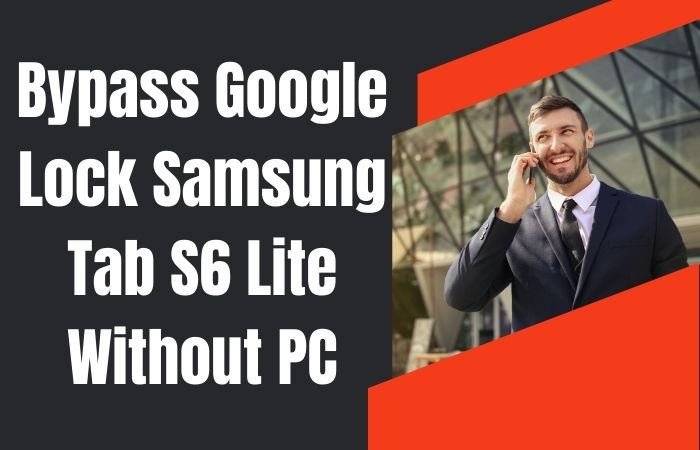Welcome to our guide on how to FRP bypass Samsung M20 or phone unlock without a PC! FRP (Factory Reset Protection) is a security feature on Samsung devices that prevents unauthorized access to your phone after a factory reset. While this is a useful security measure, it can also be a hassle if you forget your Google account login credentials, which are required to unlock the phone after a reset.
Fortunately, there are ways to FRP bypass Samsung M20 or phone unlock without a PC, and in this guide, we’ll walk you through the process step by step. No technical skills are required, and you can easily follow along even if you’re not tech-savvy.
By the end of this guide, you’ll have the knowledge and confidence to FRP bypass Samsung M20 or phone unlock without a PC. So let’s get started and learn how to regain access to your device!
Note:
- Keep the phone charged by at least 70% to complete the bypass google account lock on android phones working on time.
- The success of the FRP bypass Samsung M20 or phone unlock without a PC process depends a lot on the internet connection and speed, so try to keep the internet connection and speed good.
- Your mobile data will be lost to complete the FRP bypass Samsung M20 or phone unlock without a PC. So make sure to backup the necessary data.
- You must download FRP bypass tools or FRP bypass apk for the FRP bypass Samsung M20 or phone unlock Without a PC.
What is the FRP Lock
FRP lock, short for Factory Reset Protection lock, is a security feature on Android devices that helps protect your device from unauthorized access in the event of theft or loss. The feature was introduced with Android 5.0 Lollipop and has since become a standard feature on all Android devices.
The FRP lock is activated when you sign in to your Google account on your Android device. After you enable the feature, the device will require you to enter the same Google account information after a factory reset, which helps ensure that the device cannot be used by someone who doesn’t have your Google account information.
The FRP lock is a useful security feature for protecting your personal data, contacts, photos, and other sensitive information stored on your device. It ensures that even if your device is lost or stolen, your data will remain protected.
However, there may be instances where you need to disable the FRP lock, such as when selling or giving away your device. In such cases, you need to disable the feature before performing a factory reset. Failure to do so may result in the device being unusable by the new owner, who would be required to enter your Google account information.
In summary, the FRP lock is a security feature on Android devices that helps protect your device and data from unauthorized access in the event of loss or theft. While it can be an inconvenience in certain situations, it is an important feature that provides an additional layer of protection for your personal data.
How to Disable Factory Reset Protection (FRP)
Factory Reset Protection (FRP) is a security feature on Android devices that prevents unauthorized access to the device after a factory reset. However, there may be instances where you need to disable FRP, such as when selling or giving away your device. Here’s how to disable FRP on Android devices:
Step 1: Go to the device settings
First, go to the device settings and scroll down to the “Accounts” section. Tap on it and select “Google.”
Step 2: Remove the Google account
Next, tap on the Google account associated with the device and select “Remove account.” You will be prompted to confirm this action.
Step 3: Disable FRP
After removing the Google account, go back to the device settings and select “System.” Under System, select “Security,” then “Device admin apps.” Find “Find My Device” and disable it.
Step 4: Factory reset the device
Once you have disabled FRP, you can factory reset your device. To do this, go to the device settings and select “System.” Under System, select “Reset options,” then “Erase all data (factory reset).” Follow the prompts to complete the factory reset.
How to FRP Bypass Samsung M20 or Phone Unlock Without a PC

First, let’s start with some background information. FRP (Factory Reset Protection) is a security feature that is designed to prevent unauthorized access to your phone after a factory reset. If you perform a factory reset on your phone without disabling FRP, you’ll be required to enter the Google account credentials that were previously used on the device before you can use it again. However, if you forget your Google account details or you buy a second-hand phone that has FRP enabled, you might find yourself locked out of your device.
Luckily, there are ways to FRP bypass Samsung M20 or phone unlock without a PC. The AddROM APK is one such method that you can use to bypass FRP on your phone. Here’s how to do it:
- Step 1: Download and Install AddROM APK The first thing you need to do is download the AddROM APK. You can download it from a trusted source such as APKPure or APKMirror. Once you’ve downloaded the APK file, install it on your Samsung M20 phone.
- Step 2: Enable Unknown Sources By default, your Samsung phone is set to only install apps from the Google Play Store. However, since the AddROM APK is not available on the Google Play Store, you need to enable the installation of apps from unknown sources. To do this, go to Settings > Security > Unknown Sources and toggle the switch to the on position.
- Step 3: Launch AddROM APK Once you’ve installed the AddROM APK and enabled unknown sources, launch the app. You’ll be prompted to grant the app some permissions. Go ahead and grant the necessary permissions.
- Step 4: Bypass FRP Lock Now that you’ve launched the AddROM APK, you can use it to bypass the FRP lock on your Samsung M20 phone. Follow the on-screen instructions to complete the process.
That’s it! You’ve successfully bypassed the FRP lock on your Samsung M20 phone without a PC using the AddROM APK. Keep in mind that while this method is effective, it’s essential to use it responsibly and only on devices that you own or have the legal right to unlock.
Method 2: Using a Sim Card
But before we proceed, let me briefly explain what FRP is. FRP stands for Factory Reset Protection, a security feature implemented by Google to prevent unauthorized access to your device in case it gets stolen or lost. When FRP is enabled on your Samsung M20, it requires you to enter your Google account username and password to access the device after a factory reset.
Now, let’s dive into the FRP bypass process using a sim card:
- Step 1: Insert a sim card into your Samsung M20
- Step 2: Turn on your device and connect to a Wi-Fi network
- Step 3: On the Google Account Verification screen, tap on the “Enter your email” field
- Step 4: Type in any random text or character and select it all
- Step 5: Tap on the “Share” icon and select “Messages”
- Step 6: In the recipient field, type in any random phone number
- Step 7: Tap on the “Send” button and immediately tap on the “Cancel” button to prevent the message from being sent
- Step 8: Tap on the “Inbox” icon and select “Drafts”
- Step 9: In the draft message, tap on the “Attach” icon and select “Contacts”
- Step 10: Tap on the “Create new contact” button and fill in the required fields with any information you like
- Step 11: Tap on the “Save” button and select “Save to device”
- Step 12: Tap on the three-dot menu icon in the top right corner and select “Manage contacts”
- Step 13: Tap on the newly created contact and select “Share”
- Step 14: Choose any method to share the contact and select “Messages”
- Step 15: In the recipient field, type in any random phone number
- Step 16: Tap on the “Send” button and immediately tap on the “Cancel” button to prevent the message from being sent
- Step 17: Tap on the “Inbox” icon and select “Outbox”
- Step 18: Tap on the message you just created and select “Delete”
- Step 19: Go back to the Google Account Verification screen and you should now have access to the device without entering any Google account details.
Congratulations, you have successfully FRP bypass Samsung M20 or phone unlock without a PC using a sim card!
Specifications of Samsung Galaxy M20 Android Phone
- Samsung M20 is a smartphone model from Samsung, released in February 2019.
- The device features a 6.3-inch Full HD+ Infinity-V display with a resolution of 1080 x 2340 pixels.
- It is powered by an Exynos 7904 octa-core processor and comes with 3GB or 4GB RAM options.
- The device has a dual-camera setup at the back with a 13MP primary sensor and a 5MP ultra-wide-angle lens.
- For selfies, it has an 8MP front-facing camera.
- The device has a 5000mAh battery that supports fast charging up to 15W.
- It comes with 32GB or 64GB internal storage options that are expandable up to 512GB via a microSD card.
- The device runs on Samsung’s custom user interface, the Samsung Experience 9.5 based on Android 8.1 Oreo, which is upgradable to Android 10.
- The device supports dual SIM (nano) with 4G VoLTE, Wi-Fi 802.11 b/g/n, Bluetooth v5.0, GPS/ A-GPS, USB Type-C port, and a 3.5mm headphone jack.
- The device measures 156.4 x 74.5 x 8.8 mm and weighs 186 grams.
- As of March 2023, the Samsung M20 device is available for purchase at a price range of $150 to $200, depending on the region and the storage/RAM configuration.
Frequently Asked Questions (FAQs):
What is FRP on Samsung M20?
FRP (Factory Reset Protection) is a security feature on Samsung M20 that prevents unauthorized access to the device after a factory reset or software update.
Why would I Need to Bypass FRP on Samsung M20?
You may need to bypass FRP if you forget your Google account password, buy a used phone with FRP lock, or if you’re unable to access the device after a factory reset.
Can I Bypass FRP on Samsung M20 Without a PC?
Yes, it’s possible to bypass FRP on Samsung M20 without a PC using various methods such as an OTG cable or a SIM card.
What is an OTG cable, and how Can I Bypass FRP on Samsung M20?
An OTG (On-The-Go) cable is used to connect USB devices to your Samsung M20. You can use an OTG cable and a USB drive to download and install an FRP bypass app to unlock your device.
How can I Bypass FRP on Samsung M20 Using a SIM Card?
You can bypass FRP on Samsung M20 using a SIM card by inserting a SIM card with a PIN code into the device, which will prompt you to enter the PIN. After entering the PIN, you can access the device settings and disable FRP.
Can I Bypass FRP on Samsung M20 Without Losing Data?
It’s difficult to bypass FRP on Samsung M20 without losing data, but you can try using a backup and restore tool to back up your data before bypassing FRP.
How can I Prevent FRP Lock on my Samsung M20?
You can prevent FRP lock on your Samsung M20 by signing out of your Google account before performing a factory reset or software update.
Is it Legal to Bypass FRP on Samsung M20?
Bypassing FRP on Samsung M20 may be illegal in some countries or states. You should check the local laws and regulations before attempting to bypass FRP on your device.
Conclusion
The FRP bypass Samsung M20 or phone unlock without a PC can seem like a daunting task, but with the right knowledge and steps, it can be accomplished easily. There are various methods to choose from depending on your specific situation. It’s important to remember that bypassing the FRP lock should only be done on devices that you own or have permission to access. Always exercise caution and research thoroughly before attempting any kind of phone unlock or FRP bypass.
By following the steps and tips outlined in this guide, you can successfully FRP bypass Samsung M20 or phone unlock without a PC, allowing you to regain access to your device and all its features. Remember to stay safe and take your time when attempting any kind of phone modification or hack.