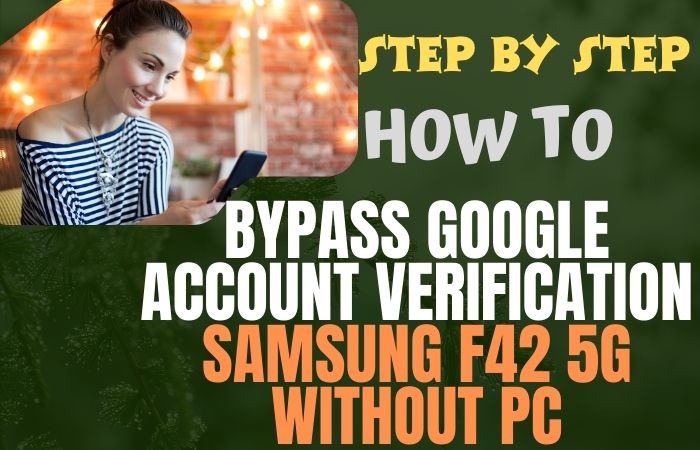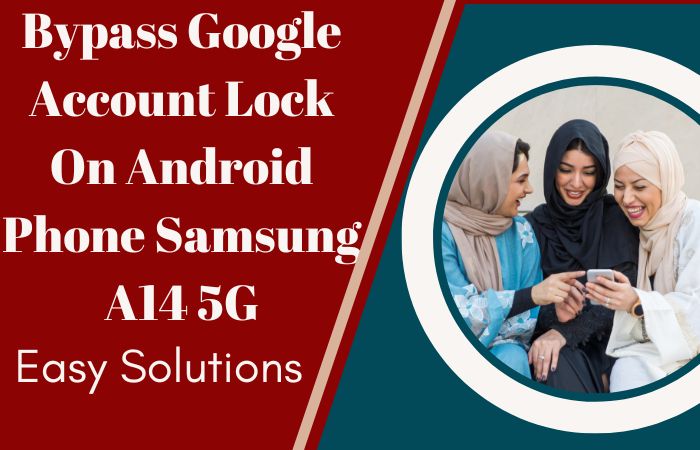The Samsung M32s is a popular smartphone with impressive features and performance. However, if you have forgotten your Google account login credentials, you may be locked out of your device due to Factory Reset Protection (FRP). This can be a frustrating experience, but fortunately, there are ways to Samsung M32s FRP bypass or unlock phone without PC.
In this guide, we will show you how to Samsung M32s FRP bypass or unlock phone without PC, so you can regain access to your device and continue using it to its full potential. With our step-by-step instructions, you’ll be able to unlock your Samsung M32s in no time and without any hassle.
Note:
- Keep the phone charged by at least 70% to complete the bypass Google account lock on Android phones working on time.
- The success of your Samsung M32s FRP bypass or unlock phone without PC process depends a lot on the internet connection and speed, so try to keep the internet connection and speed good.
- Your mobile data will be lost to complete the Samsung M32s FRP bypass or unlock phone without PC method. So make sure to backup the necessary data.
- You must download FRP bypass tools or FRP bypass apk to Samsung M32s FRP bypass or unlock phone without PC.
What is the FRP Lock
The FRP (Factory Reset Protection) Lock is a security feature that was introduced by Google with Android 5.0 Lollipop. It is designed to prevent unauthorized access to a device that has been reset to its factory settings. The FRP lock is activated when a user signs in to their Google account on a device for the first time. Once activated, the lock requires the same Google account credentials to be entered after a factory reset.
The purpose of the FRP lock is to deter phone theft and protect the user’s data in case their device is lost or stolen. However, it can also be a hassle for users who have forgotten their Google account credentials or purchased a second-hand device that is still linked to the previous owner’s account.
In such cases, bypassing the FRP lock becomes necessary to regain access to the device. While bypassing the FRP lock is not recommended as it compromises the device’s security, it can be done using various methods that can be found online.
How to Samsung M32s FRP Bypass or Unlock Phone Without PC

In this guide, we will discuss how Samsung M32s FRP bypass or unlock phone without PC. FRP is a security feature that prevents unauthorized access to the phone after a factory reset. However, it can be frustrating if you forget your Google account details and cannot access your phone. Luckily, there are methods to bypass FRP, and we will show you how to do it step-by-step.
Here are the steps to Samsung M32s FRP bypass or unlock phone without PC using Pangu FRP Bypass APK:
Method 1:
- Step 1: On another device, download the Pangu FRP Bypass APK from a reliable source and transfer it to your Samsung M32s via USB cable or Bluetooth.
- Step 2: Once the transfer is complete, go to the “Downloads” folder on your Samsung M32s and locate the Pangu FRP Bypass APK file.
- Step 3: Tap on the APK file to begin the installation process. If you receive a security prompt, enable “Unknown Sources” to allow the installation of the APK.
- Step 4: Once the installation is complete, open the Pangu FRP Bypass app.
- Step 5: Tap on the “Google Account Manager” option and then select the “Type Email and Password” option.
- Step 6: Enter any random text into the email field and then long-press on the text to select it.
- Step 7: From the pop-up menu, select “Share” and then choose the “Messages” app.
- Step 8: In the “To” field, enter a phone number and then send the message.
- Step 9: On the receiving device, open the message and select the link in the message.
- Step 10: The link will open a web page. From there, select “Open Settings.”
- Step 11: In the Settings menu, scroll down to “Security” and select it.
- Step 12: In the Security menu, select “Device administrators.”
- Step 13: Disable the “Find My Device” option.
- Step 14: Return to the Settings menu and select “Apps.”
- Step 15: Select the three dots in the top right corner and choose “Show system apps.”
- Step 16: Scroll down and select “Google Play services.”
- Step 17: Tap on “Storage” and then select “Clear cache.”
- Step 18: Return to the Apps menu and select “Google.”
- Step 19: Tap on “Storage” and then select “Clear cache.”
- Step 20: Restart your Samsung M32s.
- Step 21: After restarting, the FRP lock will be bypassed, and you will have access to your device.
Note: This method of bypassing the FRP lock is not recommended as it compromises the security of your device. It is always better to use your original Google account credentials to access your device.
Method 2:
Here are the steps to Samsung M32s FRP bypass or unlock phone without PC:
- Step 1: Turn on your Samsung M32s and follow the setup process until you reach the Google account verification page.
- Step 2: Connect your phone to a Wi-Fi network and return to the verification page.
- Step 3: Tap on the “Email or phone” field and enter any random text.
- Step 4: Select the text and choose the “Share” option from the pop-up menu.
- Step 5: In the sharing options, select “Messages” and then create a new message.
- Step 6: In the “To” field, enter a phone number and then send the message.
- Step 7: On the receiving device, open the message and select the link in the message.
- Step 8: The link will open a web page. From there, select “Open Settings.”
- Step 9: In the Settings menu, scroll down to “Security” and select it.
- Step 10: In the Security menu, select “Device administrators.”
- Step 11: Disable the “Find My Device” option.
- Step 12: Return to the Settings menu and select “Apps.”
- Step 13: Select the three dots in the top right corner and choose “Show system apps.”
- Step 14: Scroll down and select “Google Play services.”
- Step 15: Tap on “Storage” and then select “Clear cache.”
- Step 16: Return to the Apps menu and select “Google.”
- Step 17: Tap on “Storage” and then select “Clear cache.”
- Step 18: Restart your Samsung M32s.
- Step 19: After restarting, the FRP lock will be bypassed, and you will have access to your device.
How to Disable Factory Reset Protection (FRP)
Disabling Factory Reset Protection (FRP) is not recommended as it compromises the security of your device. However, if you want to disable FRP for some reason, follow the steps below:
- Open the Settings app on your Android device.
- Scroll down and select “Accounts.”
- Select “Google” from the list of accounts.
- Tap on your Google account, and then select “Remove account” from the three-dot menu.
- You will be asked to confirm the removal. Tap on “Remove account” again to confirm.
- Once your Google account is removed, the FRP lock will be disabled.
Note: Disabling FRP is not recommended, as it leaves your device vulnerable to unauthorized access. It is always better to use your original Google account credentials to access your device.
Pros and Cons of Samsung M32s FRP Bypass Or Unlock Phone Without PC Method
Pros:
- Bypassing FRP and unlocking Samsung M32s without a PC can save time and money.
- The methods described in this guide are simple and easy to follow, even for those with limited technical skills.
- By unlocking your phone, you can regain access to your device and all its data, without losing anything.
- The methods used in this guide do not require any special equipment or tools, and they can be done using free software.
Cons:
- Bypassing FRP and unlocking your phone without a PC may void your warranty, as it involves tampering with the security settings of the phone.
- There is always a risk of data loss or damage to the device when performing these actions, so it’s important to take caution and back up your data before proceeding.
- Bypassing FRP and unlocking your phone without a PC may be illegal in some countries, so it’s important to check the local laws and regulations before attempting these methods.
- This guide is specific to Samsung M32s, and the methods may not work on other Samsung models or other brands of phones.
Specifications of Samsung Galaxy M32s Android 11 One UI 3.1
Specifications:
- Display: 6.5 inches, FHD+ Super AMOLED, 1080 x 2400 pixels
- Processor: MediaTek Helio G80
- RAM: 6GB/8GB
- Storage: 128GB internal, expandable up to 1TB via microSD
- Rear Camera: Quad-camera setup – 64MP primary, 8MP ultrawide, 2MP macro, and 2MP depth sensor
- Front Camera: 20MP
- Battery: 6,000 mAh, 25W fast charging support
- OS: Android 11, One UI 3.1
- Connectivity: Dual-SIM, 4G, Wi-Fi, Bluetooth 5.0, GPS, USB Type-C, 3.5mm audio jack
- Sensors: Fingerprint (side-mounted), accelerometer, gyro, proximity, compass
Price:
The 6GB RAM + 128GB storage variant is priced at $245.
The 8GB RAM + 128GB storage variant is priced at $275.
Note: Prices may vary based on location, retailer, and promotions.
Conclusion
The Samsung M32s FRP bypass or unlock phone without PC can be a bit tricky but is definitely possible using the Pangu FRP Bypass APK. With the detailed step-by-step instructions provided in this guide, you can successfully bypass the FRP lock on your device and gain access to it. However, it is important to keep in mind that FRP is a security feature designed to protect your device from unauthorized access, and disabling it can leave your device vulnerable to potential threats. It is always recommended to use your original Google account credentials to access your device and keep it secure.
Frequently Asked Questions (FAQs):
What is FRP, and why is it important?
FRP stands for Factory Reset Protection. It is a security feature in Android devices that prevents unauthorized access to your device after a factory reset. It is important as it protects your personal data and prevents anyone from accessing your device without your permission.
Why do I need to bypass FRP on my Samsung M32s?
You may need to bypass FRP on your Samsung M32s if you forgot your Google account login credentials or purchased a used device with FRP enabled and don’t have access to the original Google account.
Can I bypass FRP on my Samsung M32s without a PC?
Yes, you can bypass FRP on your Samsung M32s without a PC using the Pangu FRP Bypass APK.
Will bypassing FRP on my Samsung M32s remove all my data?
Bypassing FRP on your Samsung M32s will not remove your data. However, if you perform a factory reset after bypassing FRP, it will erase all your data.
What if I forget my Google account details after bypassing FRP?
It is recommended to keep a record of your Google account details in a safe place to avoid forgetting them. If you forget your Google account details, you may not be able to access your device.
What if I face issues during the FRP bypass process?
If you face any issues during the FRP bypass process, it is recommended to seek assistance from a professional or contact Samsung support for further guidance.
Can I use the Pangu FRP Bypass APK to unlock other Android devices?
No, the Pangu FRP Bypass APK is designed specifically for Samsung devices and may not work on other Android devices.