FRP stands for Factory Reset Protection. FRP plays a key role in preventing the smartphone from being reused if it is stolen or lost. Today we will discuss what is FRP in mobile and how to Google account verification and Bypass/Unlock FRP Samsung Galaxy M11 Without PC.
Your phone’s screen lock will be permanently locked if someone tries to reset it in recovery mode or unlock it with a PC. Of course, you need to use the previously used Gmail password. FRP facility is provided by almost all phone companies in all versions from Android version 5.1 Lollipop till now.
Automatic FRP is locked after a hard reset of the smartphone. Once the FRP is locked it is almost impossible to open it.
How to Bypass/Unlock FRP Samsung Galaxy M11 Without PC

It acts as a safety belt on the mobile. When the phone is reset, it turns on automatically. And to unlock the FRP lock, you have to use your previous Gmail. Otherwise, it is impossible to open. Of course, you have to go to the phone “Settings” and “Account“.
This phone is currently known as a good phone in the market. This phone has a high configuration attached which will auto turn on when you log in to Gmail. It will give you good inexperience. No more worries about the camera and batteries.
Also, include good-quality cameras and batteries. The bypass/unlock FRP Samsung galaxy M11 Without PC method is completed in steps, so you have to go through the steps very carefully. Let s go to work without exaggerating.
Read Also: How to Bypass/Unlock FRP Samsung Galaxy A21s Without Pc?
- Step 1: Turn On your Samsung Galaxy M11 smartphone, go to the “Let s Go Screen” and click on the “Start” button. Now go to the “Check out some info to get started” by selecting all items and clicking on the “Next” button.
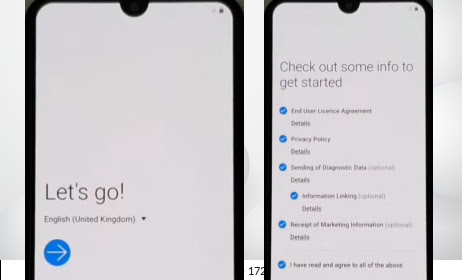
- Step 2: Go to the new “Wi-Fi connection” display page and set up the “Wi-Fi connection”, then click on “Next”. Wait for a few seconds for the “Checking for the update”, “Just a sec”, and “checking info”, and you get a new lock screen page, then click “use my google account instead”.
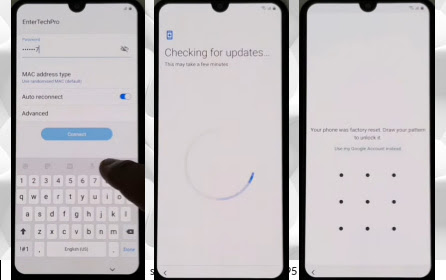
- Step 3: Get the new “Google Verifying your account” page here locked. Now go to the “Wi-Fi” options page with the “turn of Wi-Fi” and tap on Next 3 or 5 times at the same time for the “Let s Go“, “Check out some info to get started” and choose a “Wi-Fi network” screen after again clicking on the “turn of Wi-Fi” and “Next” button.
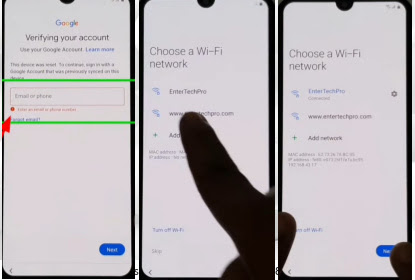
- Step 4:Here, get the “Check out some info to get started” page with “app info”. Then “choose app” 2 options, then press on “App info” options.
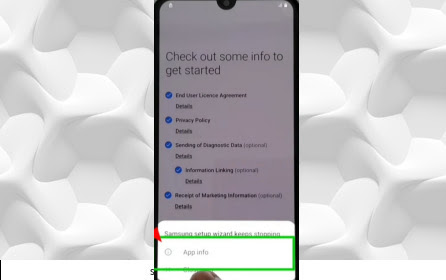
- Step 5: Now go to the “Samsung setup wizard” page; here, you see the “Permissions” options; press it. After getting the “Search Icon,” options here, type on “Other security settings” and click it for the next page.
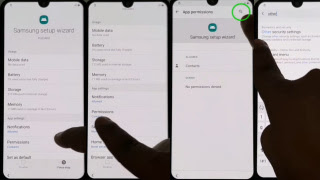
- Step 6: Click on the “Pin Windows” options, then click on the “Off” option above. And the “Use Screen Lock to Unpin” option will be launched, and click it.
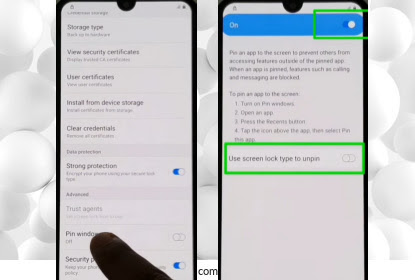
- Step 7: Then, completing the above work, you will see the “Choose screen lock” page. Now create a new “Pin or Pattern Lock” and click on “Continue”.
- Step 8: Now to the back and back of the home page and go to the “Let,s Go Screen” and click the start button “Check out some info to get started” with select all items then click “Next-Wi-Fi connection” then click “Next”.
- Step 9: Draw your “pattern” or enter “Pin” to unlock the smartphone; here, you can see the “Skip” option, which means your bypass/unlock FRP Samsung Galaxy M11 without PC and google FRP lock has been bypassed successfully, then click the “Skip” options.
- Step10: Now you get the “Skip account setup” page and click skip again; you get the “Copy apps & data” page and click on the “don,t copy” option. Same time you will see the “Google sign-in” page and click on the “skip” 2 times.
- Step 11: Then you follow step by step (“Google Services” page for click “More”– “Device Management” page for click “Agree”– “Review additional apps” page click for “Ok”– “Get recommended apps” page for click on the “Next” – “Sign in to your Samsung account” page for click on the “Skip” – “Skip out on all this” page for click on the “Skip”-“All done” for the tap on the “Finish”).
- Step 12: Some of the time, after finishing it by processing all steps and you can see your Bypass/Unlock FRP Samsung Galaxy M11 Without PC will be successful. Then you get a new “Home” screen with “Welcome” that is ready to use smoothly. For better service on your device, please “Restart” your phone. Then open and use it smoothly.
Samsung Galaxy M11 Smartphone Specifications
Samsung Galaxy M11Android 10 Smartphone was first Released in 2020, on May 4. The display type is PLS IPS. Body dimension 161.4 x 76.3 x 9 mm (6.35 x 3.00 x 0.35 in) and Weight 197 g (6.95 oz). Samsung Galaxy M11 smartphone size is 6.4 inches, 100.5 cm2 (~81.6% screen-to-body ratio).
And the resolution is 720 x 1560 pixels, with a 19.5:9 ratio (~268 PPI density). For protection, also use a Glass front, plastic back, and plastic frame. Samsung Galaxy M11 phone CPU is Octa-core 1.8 GHz Cortex-A53 and the
The chipset is Qualcomm SDM450 Snapdragon 450 (14 nm), making it more powerful. No worries about the memory microSDXC (dedicated slot) and also use Internal 32GB 3GB RAM, 64GB 4GB RAM. Samsung Galaxy M11 Phone the camera is very potent with quality.
The main camera is Triple Triple 13 MP, f/1.8, 27mm (wide), 1/3.1″, 1.12µm, PDAF 5 MP, f/2.2, 14mm (ultrawide) 2 MP, f/2.4, (depth) LED flash, panorama, HDR, and the selfie camera is Single 8 MP, f/2.0, (wide).
Samsung Galaxy M11 mobile has a very powerful battery of Type Li-on 5000 mAh, non-removable with a 15W fast charging system, which will give you a long-time mobile user experience.
Conclusion
To bypass or unlock, you have to take the help of different PCs, smart switches, or SIMs. But if you want, you can unlock Google through mobile without the help of any other device.
The process will be completed if the abovementioned rules are followed in sequence. You can take photo collaborations to make the bypass/unlock FRP Samsung galaxy M11 without PC easier.
You can easily complete Google lock on your mobile by combining pictures and articles. Lastly, follow the rules step by step to Bypass/Unlock FRP Samsung Galaxy M11 Without PC.






