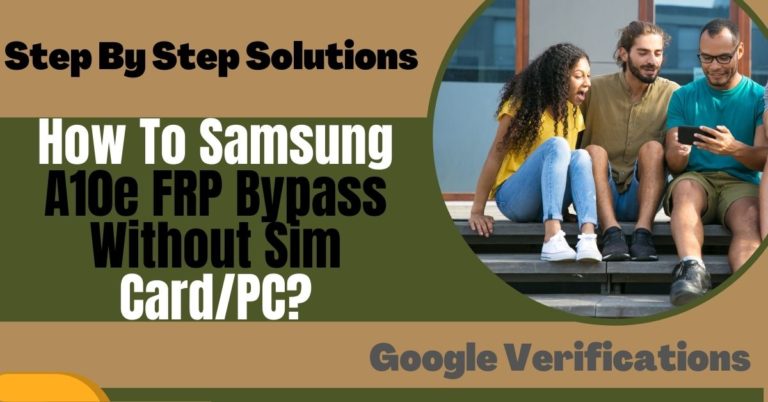You’ll be happy to know that today we’ll show you how to Samsung A30 FRP Bypass or Phone Unlock without a PC. If you’re an owner of a Samsung A30, you might have experienced the frustration of being locked out of your phone due to the Factory Reset Protection (FRP) feature. This security measure is designed to prevent unauthorized access to your device in case it gets lost or stolen.
However, there may be situations where you need to Samsung A30 FRP bypass or phone unlock without a PC, such as if you forget your Google account credentials or if you don’t have access to a computer. There are several methods you can try to Samsung A30 FRP bypass or phone unlock without a PC.
In this guide, we will walk you through different methods that can help you with Samsung A30 FRP bypass or phone unlock without a PC. We will provide step-by-step instructions and useful tips to make the process as easy and straightforward as possible. So, whether you’re a tech-savvy user or a beginner, you will find this guide helpful and informative.
So, let’s get started and learn how to Samsung A30 FRP bypass or phone unlock without a PC!
Note:
- Keep the phone charged by at least 60% to complete the bypass Google account lock on Android phones working on time.
- The success of your Samsung A30 FRP bypass or phone unlock without a PC process depends a lot on the internet connection and speed, so try to keep the internet connection and speed good.
- Your mobile data will be lost to complete the Samsung A30 FRP bypass or phone unlock without using a PC. So make sure to backup the necessary data.
- You must download FRP bypass tools or FRP bypass apk to Samsung A30 Google account verification without using a PC.
What is the FRP Lock
FRP Lock or Factory Reset Protection is a security feature introduced by Google in Android 5.1 Lollipop and above versions. The main purpose of this feature is to protect your device from unauthorized access in case it gets lost or stolen.
FRP Lock works by linking your Google account to your device. After a factory reset, if someone tries to set up the device, they will be prompted to enter the Google account and password that was previously used on the device. This prevents anyone who doesn’t have access to your Google account from using or accessing your device.
In addition to preventing unauthorized access, FRP Lock also helps protect your personal data, including photos, messages, and other sensitive information. Even if your device falls into the wrong hands, your data will be safe as long as the FRP Lock is enabled.
Indeed while FRP Lock provides an extra layer of security to your device, it can also become a hassle if you forget your Google account credentials or if you’re locked out of your device. In such cases, you will need to bypass the FRP Lock or unlock your device to regain access.
Why do You Need FRP Bypass
There are several situations where you may need to bypass the FRP Lock on your Android device:
- Forgotten Google account credentials: If you forget your Google account username or password and are unable to sign in to your device, you may need to bypass the FRP Lock to regain access.
- Second-hand device: If you purchase a second-hand Android device and the previous owner didn’t remove their Google account, you may need to bypass the FRP Lock to use the device.
- Factory reset issues: Sometimes, after a factory reset, you may encounter issues with the FRP Lock, preventing you from setting up your device.
- Software issues: In some cases, software issues can cause the FRP Lock to become stuck, preventing you from accessing your device.
Bypassing the FRP Lock can help you regain access to your device and use it as you intended.
How to Samsung A30 FRP Bypass or Phone Unlock Without PC

Suddenly you reset your Samsung A30 phone and got stuck on the Factory Reset Protection (FRP) screen, you might be wondering how to bypass it. No tension here are two methods available for Samsung A30 FRP bypass or phone unlock using a PC. I will now show you step by step and very simply how to bypass FRP on Samsung A30 using the Pangu FRP Bypass APK.
What is Pangu FRP Bypass APK
Pangu FRP Bypass APK is a third-party tool that allows users to bypass the FRP lock on their Android devices. It is one of the most popular FRP bypass tools available online and is widely used by people who want to unlock their devices without a PC.
Method 1: Using a Pangu FRP Bypass APK
Step 1: Download Pangu FRP Bypass APK
- First, download the Pangu FRP Bypass APK from a reliable source.
- You can easily find it by doing a quick Google search then make sure to download the latest version of the APK.
Step 2: Install Pangu FRP Bypass APK
- Once you’ve downloaded the APK file, you’ll need to install it on your Samsung A30 phone. If you’re not familiar with installing third-party APK files on your phone, follow these steps.
- Go to the “Settings” app on your phone.
- Scroll down and select “Security.”
- Enable “Unknown sources” by toggling the switch to the right.
- Tap “OK” when prompted.
- Now you can install the Pangu FRP Bypass APK.
- Open the “File Manager” app on your phone.
- Navigate to the folder where you saved the APK file.
- Tap on the APK file to begin the installation process.
- Follow the on-screen instructions to complete the installation.
Step 3: Perform the FRP Bypass
- Power on your Samsung A30 phone and follow the setup process until you reach the Google account verification screen.
- Connect your phone to a Wi-Fi network.
- Go back to the Google account verification screen and tap on the “Emergency Call” button.
- Dial any random number and tap on the “Call” button.
- While the phone is dialing, tap on the “End Call” button to cancel the call.
- Now, tap on the “Create Contact” button.
- In the “Name” field, enter any name you want.
- In the “Phone” field, enter any random number.
- Tap on the “Save” button to create the contact.
- Now, tap on the “Share” button and select “Messages.”
- In the “To” field, enter any phone number.
- Tap on the “Send” button to send the message.
- While the message is being sent, tap on the contact you just created and select the “Call” option.
- While the phone is dialing, tap on the “End Call” button to cancel the call.
- Now, tap on the “Back” button to return to the Google account verification screen.
- You should now have access to the phone’s settings. From there, you can remove the Google account and reset the phone to its factory settings.
I am happy to inform you that your Samsung A30 FRP bypass or phone unlock phone without a PC has been successfully completed.
Method 2: Using a SIM card
Using a SIM card is a reliable solution if you’re looking for a way to Samsung A30 FRP bypass or phone unlock phone without a PC. This method involves using a SIM card to activate your phone and bypass the FRP lock.
Step 1: Turn On Your Samsung A30 Phone
- The first step is to turn on your Samsung A30 phone and follow the initial setup process until you reach the Google account verification screen.
Step 2: Insert a SIM Card
- Insert a SIM card from a different carrier than the one your phone is currently locked to.
- This will prompt your phone to ask for the SIM network unlock PIN.
Step 3: Enter the SIM Network Unlock PIN
- Enter the SIM network unlock PIN.
- If you don’t know the PIN, you can contact your carrier to obtain it.
- Once you enter the correct PIN, your phone will be activated, and the FRP lock will be bypassed.
Step 4: Factory Reset Your Phone
- Go to the “Settings” app on your phone.
- Scroll down and select “General management.”
- Tap on “Reset.”
- Select “Factory data reset.”
- Tap on “Reset” at the bottom of the screen.
- Enter your phone’s password or PIN.
- Tap on “Delete all” to confirm the factory reset.
Using a SIM card is a reliable method for Samsung A30 FRP bypass or phone unlock without a PC. Here is completed successfully and it’s used without any restriction.
How to Disable Factory Reset Protection (FRP)
Factory Reset Protection (FRP) is a security feature on Android devices that prevents unauthorized access to a device after a factory reset has been performed. While this feature provides an extra layer of security, there may be instances where you need to disable it. Here’s how to disable FRP:
- Go to the Settings menu on your Android device.
- Scroll down and select “Accounts” or “Users & Accounts” (depending on your device).
- Select the account that you want to remove FRP from.
- Tap the three-dot menu icon in the top right corner of the screen and select “Remove Account.”
- Confirm that you want to remove the account by tapping “Remove Account” again.
- Once the account is removed, you can perform a factory reset on your device without triggering FRP.
Specifications of Samsung Galaxy A30 Android 9.0 (Pie)
- Design: Dimensions: 158.5 x 74.7 x 7.7 mm (6.24 x 2.94 x 0.30 in)
- Weight: 165 g (5.82 oz), Build: Front glass, plastic body
- Display Type: Super AMOLED capacitive touchscreen, 16M colors
- Size: 6.4 inches, 100.5 cm2 (~84.9% screen-to-body ratio)
- Resolution: 1080 x 2340 pixels, 19.5:9 ratio (~403 ppi density)
- Platform: OS: Android 9.0 (Pie), upgradable to Android 11, One UI 3.1, Chipset Exynos 7904 (14 nm)
- CPU: Octa-core (2×1.8 GHz Cortex-A73 & 6×1.6 GHz Cortex-A53), GPU Mali-G71 MP2
- Memory: Card slot: microSDXC (dedicated slot)
- Internal: 32GB 3GB RAM, 64GB 4GB RAM, 128GB 4GB RAM, UFS 2.1
- Main Camera: Dual: 16 MP, f/1.7, PDAF + 5 MP, f/2.2, 12mm (ultrawide), LED flash, panorama, HDR, Video 1080p@30fps
- Selfie Camera: Single: 16 MP, f/2.0, HDR, 1080p@30fps
- Sound: Loudspeaker: Yes, 3.5mm jack: Yes
- Communications: WLAN: Wi-Fi 802.11 a/b/g/n/ac, dual-band, Wi-Fi Direct, hotspot, Bluetooth 5.0, A2DP, LE
- GPS: Yes, with A-GPS, GLONASS, BDS, NFC: Yes (market dependent)
- Radio: FM radio, RDS, recording, USB Type-C 2.0, USB On-The-Go
- Sensors: Fingerprint (rear-mounted), accelerometer, gyro, proximity, compass
- Battery: Type: Li-Po 4000 mAh, non-removable, Fast charging 15W
- Colors: Black, Blue, Red
Price: The Samsung Galaxy A30 is currently priced at around $230 to $250, depending on the region and retailer.
Recap
The Samsung Galaxy A30 FRP bypass or phone unlock can be achieved without a PC by using a few simple methods. Using the SIM card method can be effective for some users, while others may prefer using the Pangu FRP Bypass APK method. Both methods require following a set of instructions carefully and can be completed without much technical knowledge. With the right approach and care, you can safely Samsung A30 FRP bypass or phone unlock without a PC.
Frequently Asked Questions (FAQs):
What is FRP, and why is it necessary to bypass it?
FRP stands for Factory Reset Protection, which is a security feature on Android devices to prevent unauthorized access to the device after a factory reset. It’s necessary to bypass FRP when you forget your Google account credentials or purchase a second-hand phone that has FRP enabled.
Can I bypass FRP without a SIM card?
Yes, you can bypass FRP without a SIM card by using the Pangu FRP Bypass APK method.
Can I use the Pangu FRP Bypass APK method on other Samsung devices?
Yes, the Pangu FRP Bypass APK method can be used on most Samsung devices running Android 5.1 or higher.
Will I lose my data after bypassing FRP?
A6. It’s important to note that bypassing FRP can sometimes result in the loss of data. Therefore, it’s recommended that you back up your data before attempting to bypass FRP.
Do I need to have the technical knowledge to bypass FRP?
While you don’t necessarily need technical knowledge to bypass FRP, it’s important to follow the instructions carefully to avoid any mistakes.
Is it safe to use third-party apps like Pangu FRP Bypass APK?
A9. While it’s generally safe to use third-party apps, it’s important to download them from reputable sources to avoid downloading malicious files that can harm your device.
Can I bypass FRP without resetting my device?
No, bypassing FRP involves resetting your device, so it’s important to back up your data before attempting to bypass FRP.
How can I prevent FRP from triggering after a factory reset?
A11. To prevent FRP from triggering after a factory reset, make sure to remove your Google account from your device before performing the reset.
Can I bypass FRP without a Google account?
No, you need a Google account to bypass FRP. However, you can create a new Google account if you don’t have one.