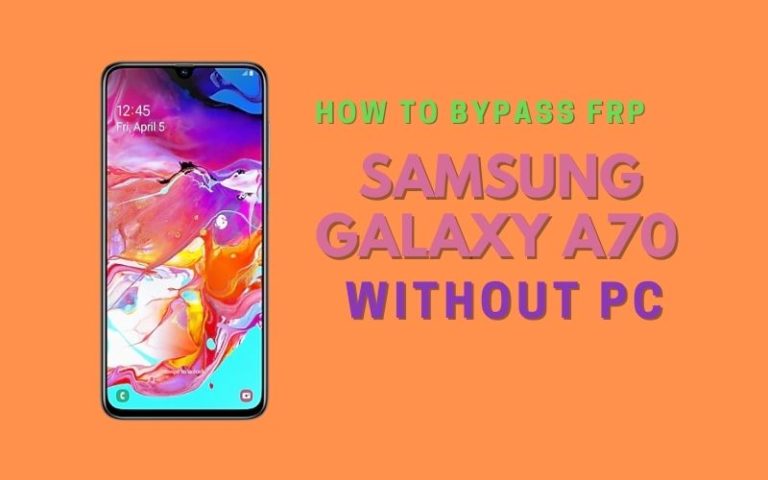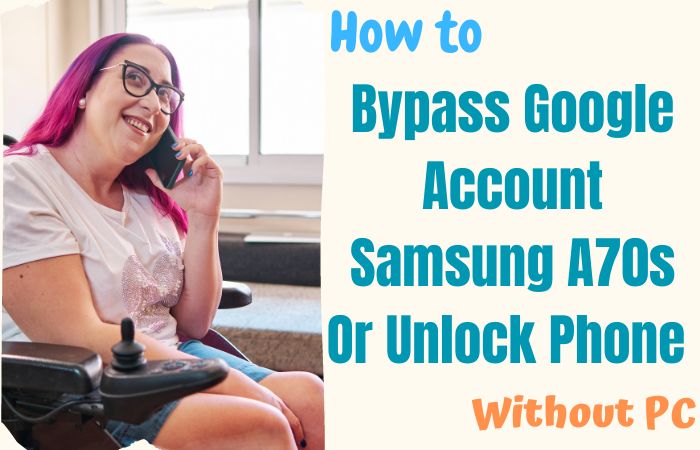If anyone asks which is the best phone at the moment, the Google Pixel 7a will undoubtedly be among the top three. This phone is well equipped with an FRP lock for security. But due to carelessness or buying an old phone, the phone often becomes FRP locked.
Which is almost impossible to open to everyone without proper guidance. But do not despair, the way out of this problem will be analyzed step by step in today’s unlock or bypass FRP Lock Google Pixel 7a without PC article.
This new experience will enrich your days ahead. So without further delay let’s move forward to outline how to bypass Google Pixel 7a without a computer in a short time.
What is the FRP Lock?
FRP lock created by Google is a revolutionary creation for Android phones. The full form of this is Factory Reset Protection. The main purpose of this is to make your phone a security major. Prevents unauthorized access to the phone if stolen or lost. If someone tries to unlock the phone by factory reset or by computer, the phone gets locked more strongly.
Then it is almost impossible to open it without the previously given Gmail and password, that is, the Gmail and password that Google account activated after purchasing the phone.
Android version Lollipop 5.1 onwards has this lock by default and phone companies ensure FRP lock in their Android versions. This lock acts as an eternal guardian of the security of the Android phone.
Don’t Miss it: How To FRP Bypass Google Pixel Android 13 All Model Phone
Unlock or Bypass FRP Lock Google Pixel 7a Without PC: New Solution

Requirements to Unlock/Bypass FRP Lock
- Keep the phone charged by at least 70% or 80% to complete the bypass Google verification on the Google Pixel 7a phones working on time.
- The success of your unlock or bypass FRP Lock Google Pixel 7a without PC method depends a lot on the internet connection and speed, so try to keep the internet connection and speed good.
- Your mobile data will be lost to complete the FRP bypass Google Pixel 7a method. So make sure to backup the necessary data.
- You must download FRP bypass tools or FRP bypass APK to unlock phone Google Pixel 7a Android 13 phones without a computer.
Step-by-Step Instruction:
- Step 1: Start the procedure turn on the Google Pixel 7a Android 13 device, with the “Welcome to your Pixel” page, and click “Get Started.”
- Step 2: Get multiple options to initial setup and click constantly “Connect to Mobile network>Skip>Copy apps & data>Don’t copy>Verify Pattern>Use my Google account instead.”
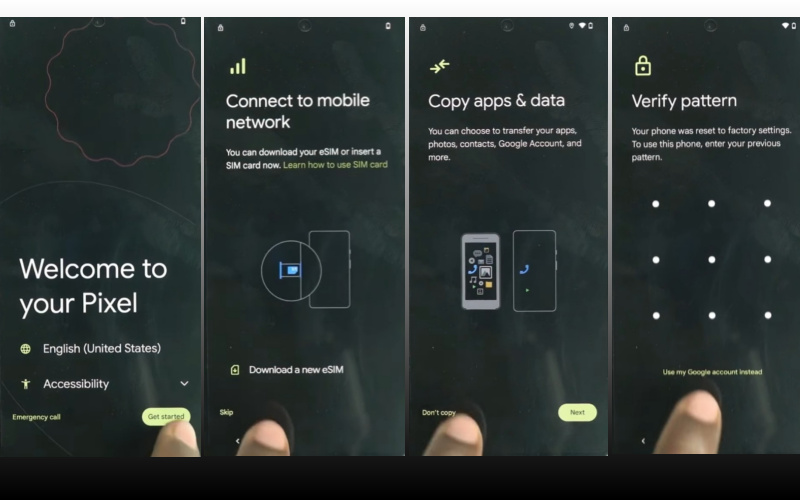
- Step 3: In this step, you will see the locked “Verify your account” page and again cross the “Welcome to your Pixel>Connect to Mobile network>Skip>Copy apps & data>Next.”
- Step 4: Find the new options and click “Use your old device>Next>Insert the cable into your old device>Next>Connect both devices.”
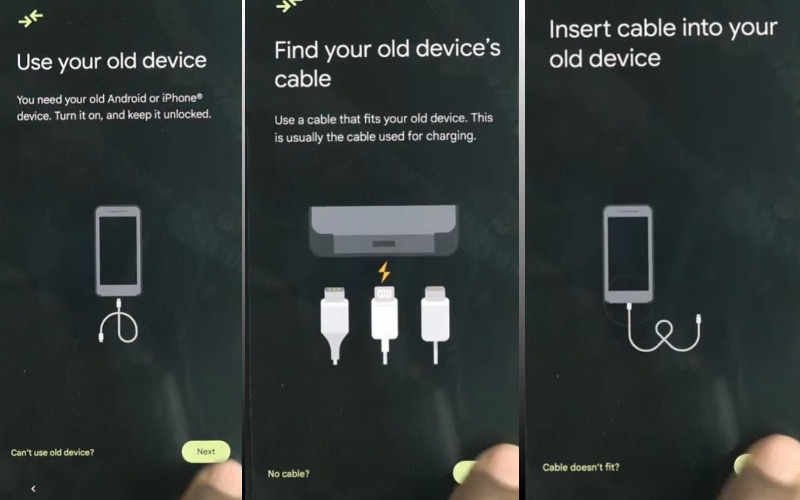
- Step 5: Connect any Android phone (Without Samsung) to a Google Pixel 7a Android 13 device for collecting HTML files. Disconnect the phone and use “OTG” to copy-paste any “HTML file” and open it with the “Welcome to Chrome” page.
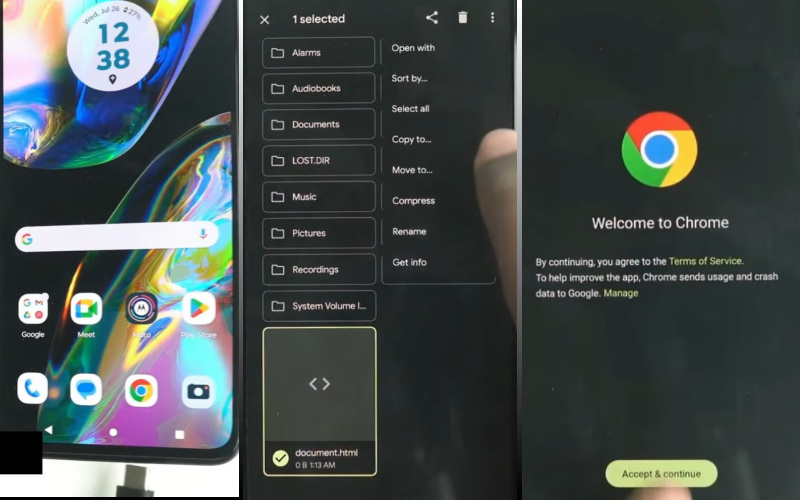
- Step 6: Click continue “Chrome>Turn on sync>No thanks>Chrome notification make things easier>No thanks.” Write the Chrome search bar “flashfilebd.com” and then open it.
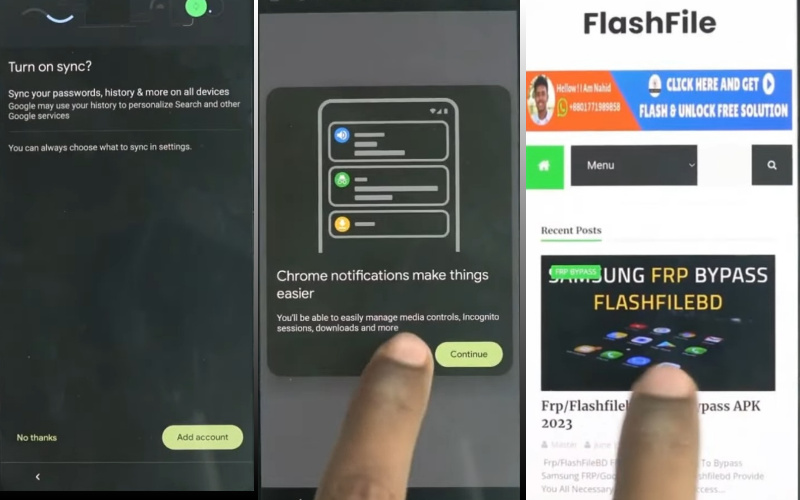
- Step 7: Click the “Open screen smart lock” option to find the “Protech your phone” page and set screen lock until reach the “Keep your device unlocked while it’s on you” option then click “Skip.”
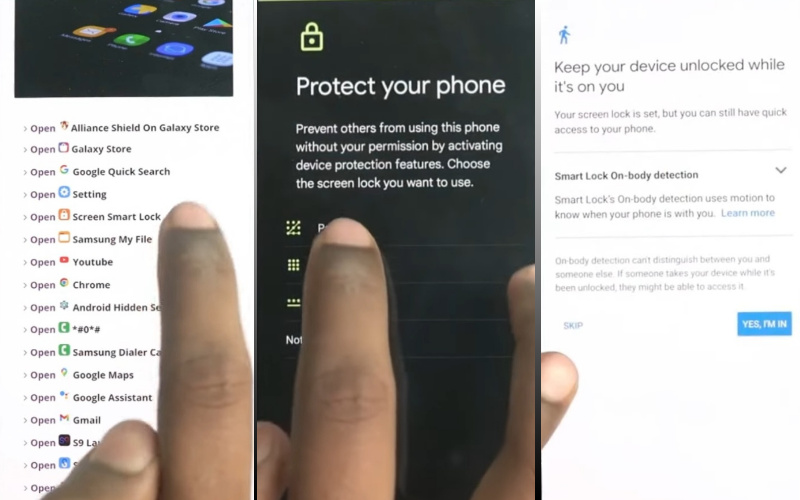
- Step 8: Complete the above steps restart your device and click serially “Welcome to your Pixel>Connect to Mobile network>Skip>Copy apps & data>don’t copy.”
- Step 9: Reach the “Verify your pattern” page and draw “Pattern lock.” Click all options serially “Google Sign in>Skip account setup>Skip>Google service>More & accept>limited warranty>Next.”
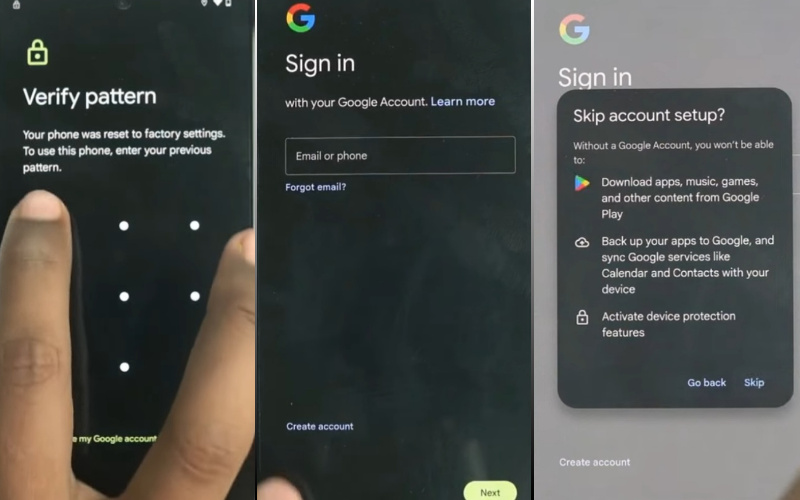
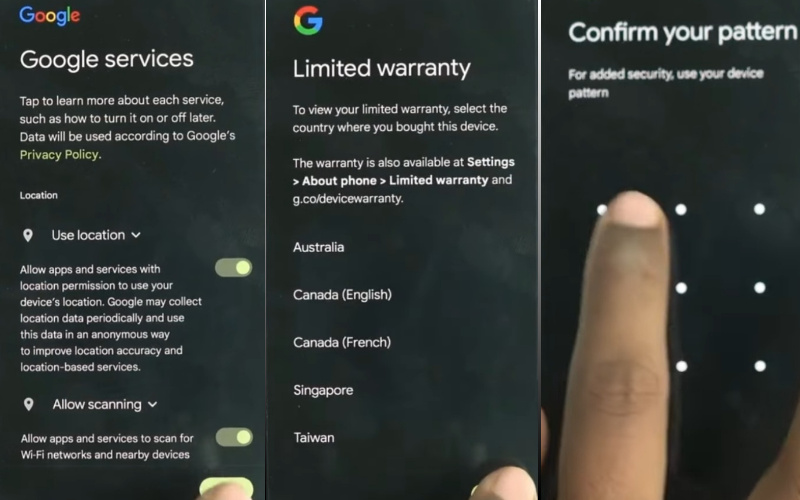
- Step 10: Confirm pattern lock and then click serially “Setup fingerprint unlock>More & I agree>How to set up your fingerprint>Do it later>Skip anyway.”
- Step 11: Click for final setup “Set up face unlock>Next>How to set up face unlock>Next>Swipe to navigate>Skip>All set.”
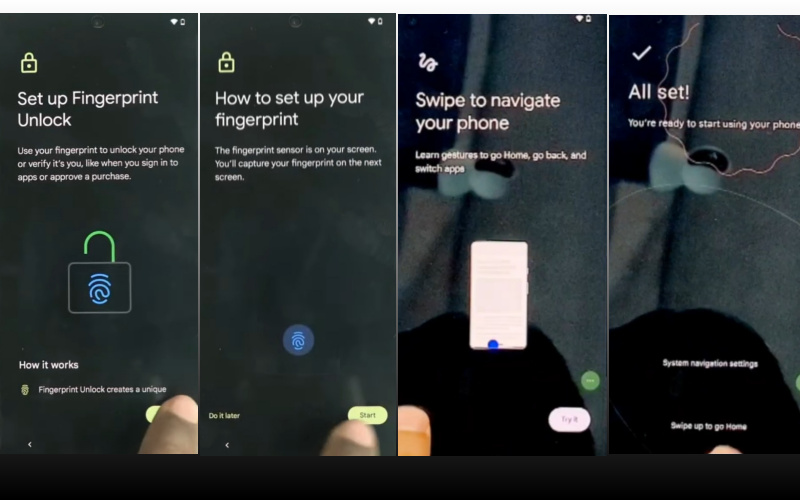
That means your unlock or bypass FRP Lock Google Pixel 7a without PC process is completed successfully. Now regain access to your device and use it without any restriction.
Specification of Google Pixel 7a Android 13 Device
The Google Pixel 7a running Android 13 boasts the following specifications:
- Launch: The Google Pixel 7a release date is May 10, 2023.
- Display: Get attractive looking with a 6.1-inch OLED display and has a 90Hz refresh rate, it’s HDR support.
- Dimensions: For batter fill have a 152 x 72.9 x 9 mm (5.98 x 2.87 x 0.35 in) and weigh 193.5 g (6.84 oz).
- Processor: The best Google Tensor G2 chipset processor with 8GB RAM of the time is provided for powerful performance
- Storage: Have enough 128GB storage (no expandable storage).
- Rear Cameras: You will get innovation in the camera in this mobile has a dual – 64MP main sensor with OIS and a 13MP ultrawide sensor.
- Front Camera: For awesome photography use 13MP ultrawide sensor.
- Battery: Include a powerful 4385mAh battery with support for 18W wired charging and 7.5W wireless charging.
- Operating System: The device is running the Android 13 system, it’s upgradable to Android 14 (QPR1).
- Protection: Also added Glass front (Gorilla Glass 3), aluminum frame, and plastic back.
- Colors: It has a Charcoal, Snow, Sea, and Coral color.
- Other: In-display fingerprint sensor, Fingerprint (under display, optical), accelerometer, gyro, proximity, compass, barometer, IP67 water, and dust resistance.
- Price: The phone is considered the best in the mid-range and the price is(Approx) $259.99 in the USA.
This is a mid-range phone offering a good balance between price and features.
How to Disable Factory Reset Protection (FRP)
Disable the Factory Reset Protection (FRP) by following the below instructions step-by-step:
- First, enter the “Settings” menu on your device.
- Now scroll down to find the “Security” or “Accounts” option, and tap it.
- Search the “Linked Google Accounts” and then click it.
- Now delete the FRP-linked Google account.
- Verify your account and confirm your device’s security information if they want to you.
- See that your account is removed, start a “Factory Reset” and follow the instructions carefully.
- After doing a factory reset, make sure FRP is disabled by setting up your device again.
Recall that turning off FRP could jeopardize security and nullify warranties.
Final Word
Finally got rid of the FRP lock problem by applying our unlock or bypass FRP Lock Google Pixel 7a method and resetting the phone to new. Our trick will make the process seem easier than it may seem to you. The lock is basically added to the Android phone for security purposes but due to mistake or carelessness, the FRP gets locked.
Thereby requiring bypassing. Make sure to follow the picture instructions given in the article to achieve success in an easy and short time. Patience and focus and our precise outline are one of the main keys to success. Avoid using this strategy in unethical activities.
People Also Ask
How do I unlock a Google Pixel if I forget my password?
Unfortunately, there’s no way to retrieve a forgotten password. However, you can regain access through a factory reset. This will erase all your data, so be sure to back up if possible! Google’s Find My Device or Recovery Mode can help you reset.
Does Google Pixel have FRP (Factory Reset Protection)?
Yes, all Pixels have FRP enabled by default. This security feature prevents unauthorized access after a factory reset. You’ll need your Google account details to set up the phone again.
How do I reset my Google Pixel 7 without a password?
Similar to other Pixels, you’ll need a factory reset via Find My Device or Recovery Mode. Remember, this wipes your data. Here’s a helpful guide.
What is the default PIN for Pixel 7?
Pixels don’t come with a default PIN. You set your own unlock method during the initial setup.
How do I reset my Google Pixel 7a?
The reset process for the 7a is the same as other Pixels. Use Find My Device or Recovery Mode, but remember, a reset wipes your data entirely. Check out this resource for instructions.
Is bypassing FRP legal?
Bypassing FRP can be risky. It’s intended for legitimate owners who forgot their credentials. Bypassing it on a stolen phone might be illegal, so proceed with caution.
What is the Google FRP code?
There’s no universal FRP code. It’s tied to your specific Google account.
Is FRP bypass safe?
Bypassing FRP can be unsafe. It might expose your phone to malware or leave it vulnerable. It’s best to use legitimate methods for regaining access.
What is Pixel recovery mode?
Recovery mode is a built-in system for troubleshooting and advanced tasks like factory resets. It’s separate from the normal Android interface.
How do I clean up my Google Pixel 7?
There exist multiple methods for tidying up your Pixel 7. You may use built-in cleaning tools, optimize programs, and free up storage. Look up specific techniques online.
What is the repair mode on Pixel?
Pixel repair mode is a specialized tool accessed through a computer to reinstall the operating system and troubleshoot software issues. It’s different from recovery mode and might require contacting Google support.