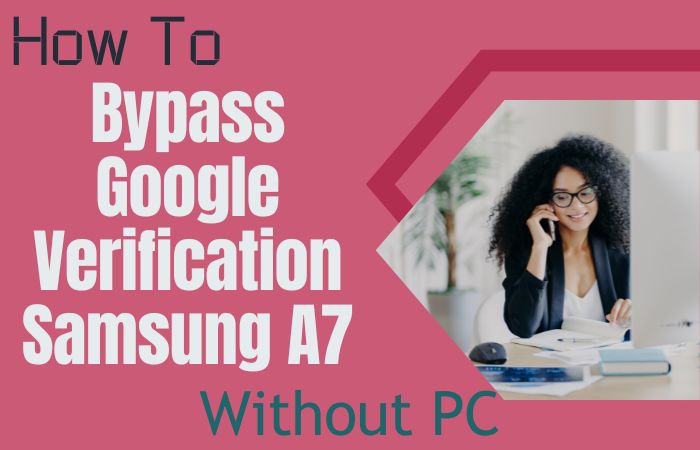The smartphone is a wonderful invention of today, regarded as an object essential to man. Its security is very important as well as the various uses of the smartphone. Similarly, FRP is a safety belt for smartphones. FRP stands for Factory Reset Protection.
FRP (Factory Reset Protection) will play an important role if you forget your Gmail password after resetting your phone. It prevents someone else from using the mobile if it is lost or stolen.
I shared a detailed process to FRP Bypass/Unlock Samsung Galaxy A02S With PC.
Note:
- Keep smartphone charge 80% to 100%.
- Keep internet connection and speed well while completing the task.
- Download the necessary apps and tools.
- Your mobile data may be lost while completing the process. So keep the necessary data backup
What Is The FRP (Factory Reset Protection)
FRP is a system that allows you to reset a forgotten or locked system. The FRP will pop up with the message, “This device was reset. Sign in with a Google Account previously synced on this device to continue.
Anyway, Factory Reset Protection (FRP) is a built-in security feature that Google designed for smartphones and tablets running Android 5.1. And later to restrict other people from using your smartphone or tablet if they forcefully perform a factory reset on the phone.
How To Disable Factory Reset Protection
The first time disables the FRP lock feature from your Samsung Galaxy A02S, you need to delete the Gmail Account from the smartphone Settings. Now below process completely to disable the FRP (Factory Reset Protection) successfully: go to the settings menu=>> Accounts=>> select the Gmail id =>> remove account =>> that’s it.
How To FRP Bypass/Unlock Samsung Galaxy A02S With PC

Samsung galaxy A02S is the most power full device at present. High configuration is included in this mobile. See it if your device faces a problem at the FRP Bypass/Unlock Samsung Galaxy A02S With PC with Google Account Verification screen. You can find all the possible ways to Bypass it. Without further ado, I went to work.
- Step 1: Turn on the Samsung Galaxy A02s device and click the “Let’s go icon”, “Check out some info to get started”, select all items, and then click on the “Next” button to set up your “wifi” connection.
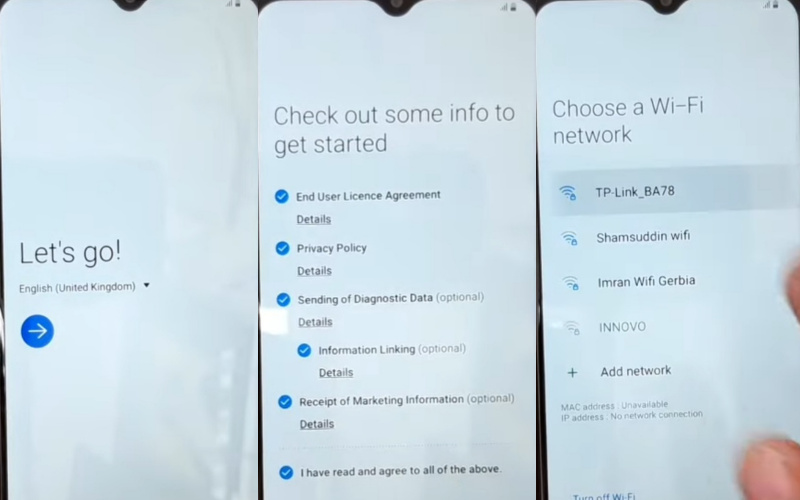
- Step 2: Now, find the “Checking for updates“, “Checking info” option here is complete automatically, and see the “Google Verifying your account” page with “Lock“.
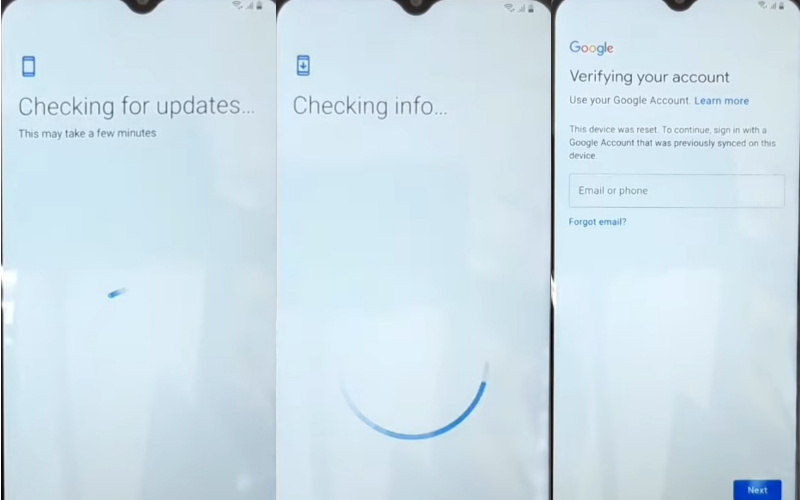
- Step 3: Connect the “USB cable” with “PC” and download “Sam firmTool_Aio (v1.3.3) software“, after “installing” it. Open the “Android tools” then click “Bypass FRP”. Go to the “Welcome to the Galaxy Store” and click on the “Agree” At the same time “, update” it. Again connect the USB cable to the PC.
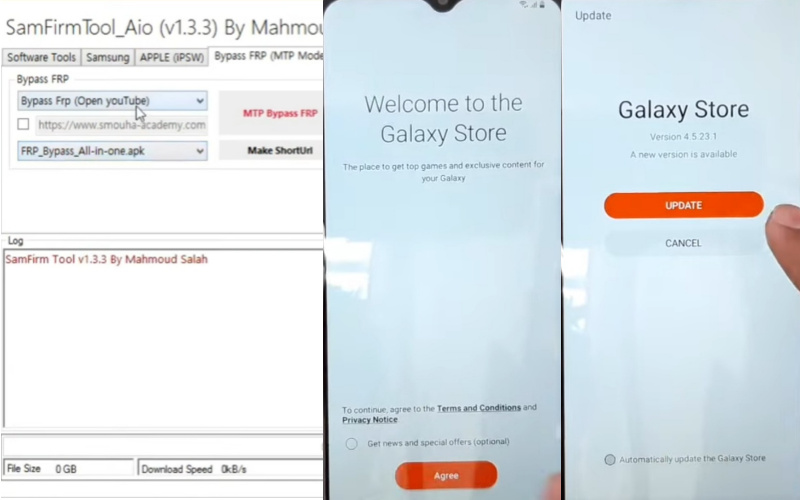
- Step 4: Now go to the “SamFirmTools” here. Click “MTP Bypass FRP” with “Ok“. Find the “SamfirmTools” here. Click on the “view” button and go to the “Galaxy Store“.
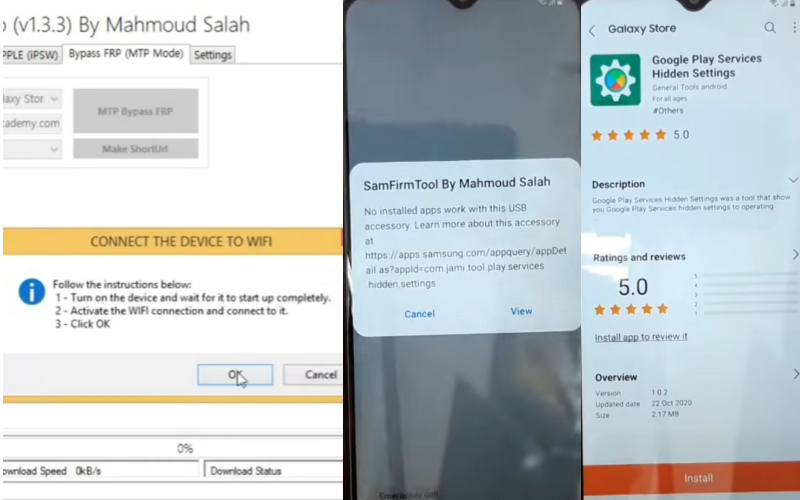
- Step 5: “Sign in to your Samsung account” with “Gmail and password”. You will find the “Welcome to your Samsung account” page here; select all items, then click the “More” button to collect the “code“.
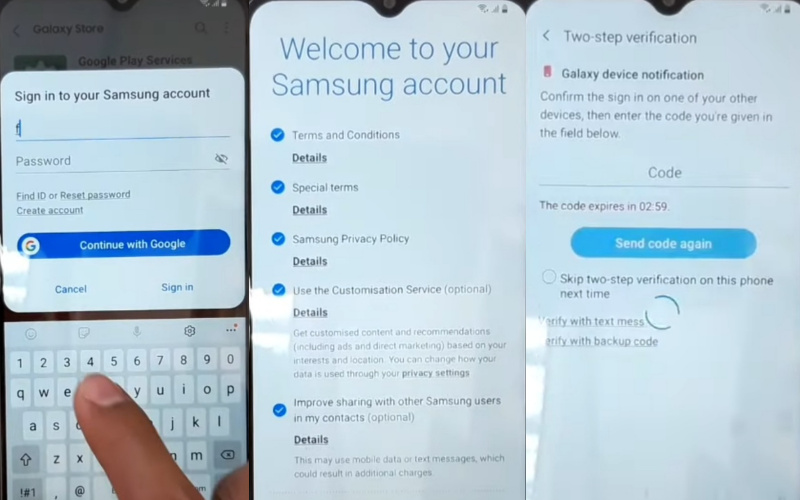
- Step 6: After downloading the “Google Play Service Hidden Settings“, open it. Then select the “Google play services (WebPageOnbodyPromotion)” and click it. Now find the “Protect your phone” page and create the “pattern lock“. Then you see the “Keep your device unlocked while it’s on you” here, click on the “Yes I, am in“.
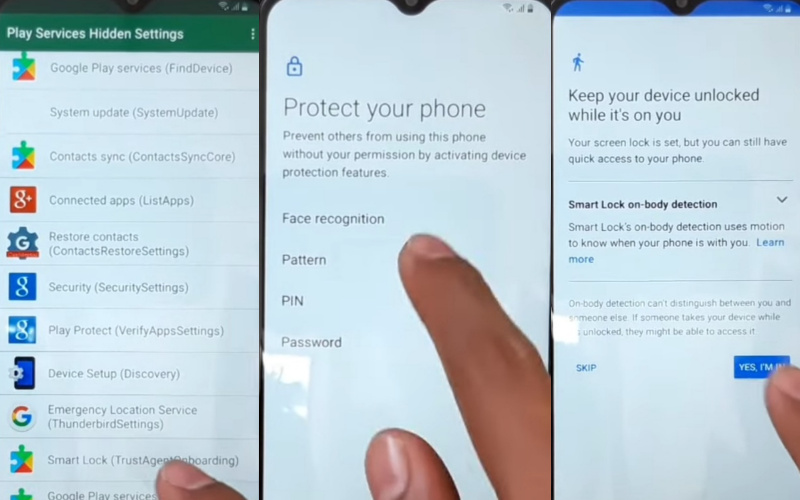
- Step 7: Go to the “Home” page and follow the 1,2 method again. After the “Sign-in” page here, click “Skip“. Same time find the “Skip account setup” page and click on the “Skip” button. See the “Google Service” page with a click on the “More and Agree” button.
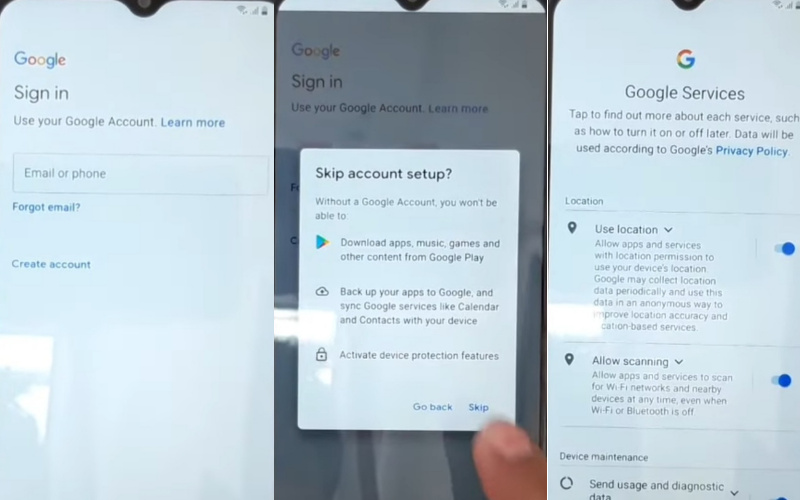
- Step 8: You will find the “Review additional apps” by unselecting all items, then click the “Ok” button. “Getting your phone ready” will find here and complete automatically. See the “Get recommended apps” option and click on the “Next” button.
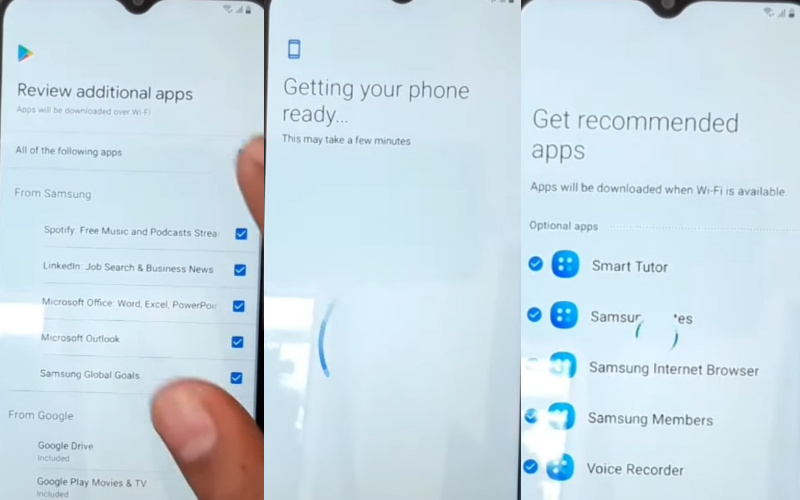
- Step 9: Finally, you will find the “Bring your date from the Samsung Cloud” page and click. At the same time, you will find the “All done” page, and here click on “Finish“. Your FRP Bypass/Unlock Samsung Galaxy A02S With PC will be completed.
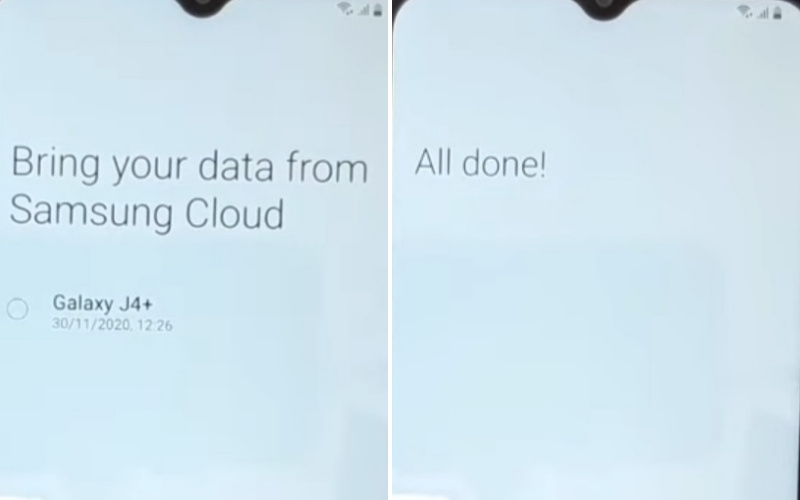
About the A02s Smartphone
Samsung Galaxy A02s Android 10 display type is very high; it also contains PLS IPS. Body dimension is 164.2 x 75.9 x 9.1 mm (6.46 x 2.99 x 0.36 in) and weight 196 g (6.91 oz) with Resolution 720 x 1600 pixels, 20:9 ratio (~270 PPI density).
Chipset Qualcomm SDM450 Snapdragon 450 (14 nm) and Octa-core Octa-core 1.8 GHz Cortex-A53 are included. Same time Adreno 506 is making it more powerful. The memory here also uses microSDXC (dedicated slot) and Internal 64GB 3GB RAM, 64GB 4GB RAM.
Main the camera is Triple 13 MP. The selfie camera is a Single 5 MP. Samsung Galaxy A02s smart mobile has a very powerful battery of Type Li-Po 5000 mAh, non-removable with fast charging 15W.
Read Also: How To Bypass/Unlock FRP Samsung Galaxy F41 With PC?
What Do You Need To Know About FRP
- If you want to factory reset your device, you should be ensuring that you still remember your Google account email and password because you will provide them at the end of the reset.
- If you have reset your Android device and didn’t remember your Google account name and password, do the following.
- If you only know your Google account username, then reset your password. The new password may take 24 hours to sync with all your registered devices, then verify your Google account using the new password.
- If you have multiple Google accounts and can’t remember which of them you’re using on the device. Then log on to Android Device Manager using each of the account details to check if the device is on the list in the account.
- If you can’t remember the Google account username, you can send the device to an authorized Android device center with proof of purchase. They will use a special tool and reopen the device.
How Does FRP Work on Android Phones
Factory Reset Protection (FRP) is automatically activated in all Android devices during the Google account setup process. Once FRP is enabled in your Android device, someone wants to reset the device using the Backup & Reset feature in the settings app. Then the system would require the device’s security PIN to protect the owner’s data and files.
However, if the device decides to reset the Android mobile device forcefully, the FRP lock will be set in with the notification. This device was reset-To continue-sign in with Google Account that was previously synced on this device.
Conclusion
There are different processes to bypass and unlock the Samsung Galaxy A02s Android 10 smartphone. If you follow the step-by-step methods, your FRP Bypass/Unlock Samsung Galaxy A02S With PC Google verification will be complete.
You can also take pictures to complete the nature. Where you are shown how to FRP Bypass/Unlock Samsung Galaxy A02S With PC complete the process, you can complete this process through a smartphone without the help of any computer.
Read the procedure a few times before completing the task, then apply it. If you follow all those processes regularly, your FRP Bypass/Unlock Samsung Galaxy A02S With PC and Google account verification will be completed easily.