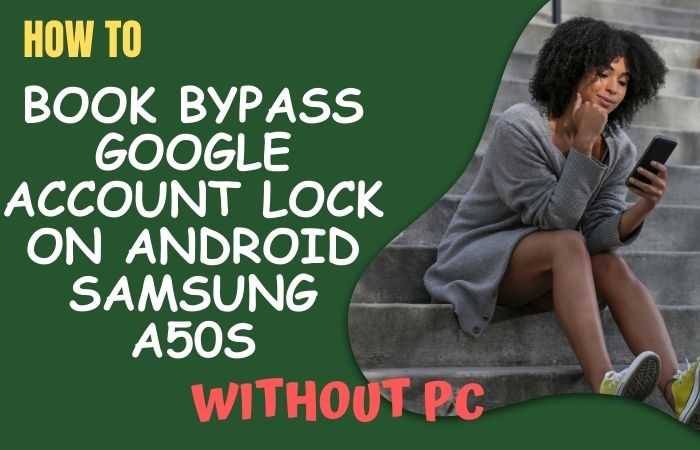Samsung Galaxy Note 8 is one of the most popular Android smartphones in the market today. It comes with advanced features and security measures that make it a reliable and secure device. Are you looking for an easy and reliable way to bypass the Google account verification process on your Samsung Galaxy Note 8? In this guide, we will provide you with detailed instructions on how to Samsung Galaxy Note 8 FRP bypass without a PC.
One of these security measures is Factory Reset Protection (FRP). FRP is a security feature that is designed to prevent unauthorized access to your device in case of theft or loss. However, there are instances where you may need to Samsung Galaxy Note 8 FRP bypass without a PC. For instance, if you forget your Google account credentials, you will not be able to access your device after a factory reset.
Similarly, if you have purchased a used device with FRP enabled, you may also be locked out of your Samsung Galaxy Note 8. In such cases, you may need to perform an FRP bypass to regain access to your device. An FRP bypass is a process that allows you to remove the FRP lock on your Samsung Galaxy Note 8 and access your device without using a PC.
There are several methods available for performing a Samsung Galaxy Note 8 FRP bypass without a PC. However, Samsung Galaxy Note 8 FRP bypass without a PC method may vary depending on the Android version and security patch level installed on your device. In this guide, we will provide you with a step-by-step tutorial on how to Samsung Galaxy Note 8 FRP bypass without a PC.
We will cover two popular methods: using a SIM card and using a Bluetooth keyboard. These methods are easy to follow and have been tested on various Samsung Galaxy Note 8 devices. However, please note that FRP bypass is not recommended unless you are the rightful owner of the device and have forgotten your Google account credentials.
What is the FRP Lock
FRP (Factory Reset Protection) lock is a security feature introduced by Google in Android 5.0 Lollipop and later versions. The FRP lock is designed to prevent unauthorized access to your device in case it is lost or stolen. The FRP lock ensures that a person can only use the device if they have the correct Google account credentials, such as the email address and password associated with the device.
When you set up your Android device for the first time, you are asked to enter your Google account credentials. This information is used to verify your identity and link your device to your Google account. Once your device is linked to your Google account, the FRP lock is automatically enabled.
The FRP lock is triggered when you perform a factory reset on your device. A factory reset erases all data and settings on your device and restores it to its original factory settings. After a factory reset, the FRP lock will require you to enter your Google account credentials before you can use the device again.
The FRP lock is an effective security measure that helps to protect your personal data and prevent unauthorized access to your device. However, it can also be a source of frustration if you forget your Google account credentials or purchase a used device with FRP enabled. In such cases, you may need to perform an FRP bypass to regain access to your device.
Note:
- Keep the phone charged at least 80% to complete the bypass google account lock on android phones working on time.
- The success of the Samsung Galaxy Note 8 FRP bypass without a PC process depends a lot on the internet connection and speed, so try to keep the internet connection and speed good.
- Your mobile data will be lost to complete the Samsung Galaxy Note 8 FRP bypass without a PC or unlock phone process. So make sure to backup the necessary data.
- Must download FRP bypass tools or FRP bypass apk for Samsung Galaxy Note 8 FRP bypass without a PC.
How to Samsung Galaxy Note 8 FRP Bypass Without a PC
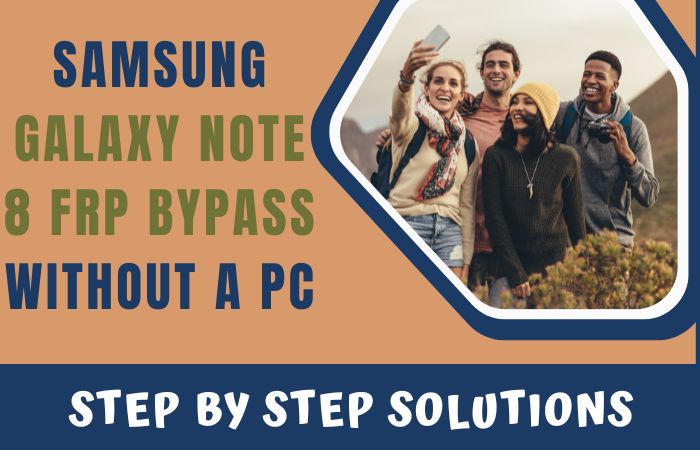
Samsung Galaxy Note 8 FRP (Factory Reset Protection) lock is a security feature on Android devices that prevents unauthorized access to the device after a factory reset. If you forget your Google account credentials, FRP lock can prevent you from accessing your device. However, there are ways to bypass FRP lock without a PC by using FRP bypass tools or FRP bypass APKs.
FRP bypass tools and APKs are third-party applications that allow you to bypass FRP lock on your Samsung Galaxy Note 8 without a PC. These tools and APKs work by exploiting vulnerabilities in the Android operating system and the FRP lock feature. Using FRP bypass tools or APKs for Samsung Galaxy Note 8 FRP bypass without a PC can be a quick and easy solution to regain access to your device.
Method 1: Using a SIM card
- Step 1: Insert a SIM card into your device.
- Step 2: Turn on your Samsung Galaxy Note 8 and connect to a Wi-Fi network.
- Step 3: On the Google account verification screen, tap on the text field to bring up the keyboard.
- Step 4: Press and hold the “@” key until the Settings menu appears.
- Step 5: Tap on the “Google Keyboard Settings” option.
- Step 6: Tap on the three dots in the upper right corner of the screen and select “Help & Feedback”.
- Step 7: Tap on the “Get started with Voice Access” option.
- Step 8: Tap on the “Video Tutorial” option.
- Step 9: On the YouTube app, tap on the three dots in the upper right corner of the screen and select “Settings”.
- Step 10: Tap on the “About” option and then tap on the “Google Privacy Policy” option.
- Step 11: This will open the Chrome browser. Tap on the “Accept & Continue” button and then tap on the “No Thanks” button.
- Step 12: In the Chrome browser, search for “test DPC apk” and download the APK file from the first search result.
- Step 13: Install the test DPC apk file on your device.
- Step 14: Open the test DPC app and set up a new profile.
- Step 15: Return to the Google account verification screen and sign in with your new profile.
Congratulations! You have successfully bypassed the Samsung Galaxy Note 8 FRP bypass without a PC.
Method 2: Using a Bluetooth keyboard
- Step 1: Turn on your Samsung Galaxy Note 8 and connect to a Wi-Fi network.
- Step 2: On the Google account verification screen, tap on the text field to bring up the keyboard.
- Step 3: Press and hold the “@” key until the Settings menu appears.
- Step 4: Tap on the “Google Keyboard Settings” option.
- Step 5: Tap on the three dots in the upper right corner of the screen and select “Help & Feedback”.
- Step 6: Tap on the “Get started with Voice Access” option.
- Step 7: Tap on the “Video Tutorial” option.
- Step 8: On the YouTube app, tap on the three dots in the upper right corner of the screen and select “Settings”.
- Step 9: Tap on the “About” option and then tap on the “Google Privacy Policy” option.
- Step 10: This will open the Chrome browser. Tap on the “Accept & Continue” button and then tap on the “No Thanks” button.
- Step 11: In the Chrome browser, search for “Samsung FRP Helper apk” and download the APK file from the first search result.
- Step 12: Install the Samsung FRP Helper apk file on your device.
- Step 13: Turn on your Bluetooth keyboard and pair it with your Samsung Galaxy Note 8.
- Step 14: Open the Samsung FRP Helper app and tap on the “Bypass FRP” button.
- Step 15: Follow the on-screen instructions to complete the FRP bypass process.
Congratulations! You have successfully bypassed the Samsung Galaxy Note 8 FRP bypass without a PC.
How to Samsung Galaxy Note 8 FRP bypass using a pc
Before we begin, it’s important to note that FRP (Factory Reset Protection) is a security feature on Samsung devices that prevents anyone from resetting the device without first verifying their Google account credentials. This feature is designed to prevent unauthorized access to the device and protect user data in case the device is lost or stolen. However, if you have forgotten your Google account credentials and are unable to reset your Samsung Galaxy Note 8, you can follow the steps below to Samsung Galaxy Note 8 FRP bypass without a PC.
Step 1: Download the necessary files to bypass FRP on Samsung Galaxy Note 8 using a PC, you will need to download the following files:
- Samsung USB Drivers
- Odin software
- Combination firmware for your device model
- Stock firmware for your device model
- FRP Bypass Tool (such as GSM Flasher ADB Bypass FRP Tool)
You can download the Samsung USB Drivers and Odin software from the official Samsung website. The combination and stock firmware can be found on websites like SamMobile or Updato. The FRP Bypass Tool can be downloaded from various sources on the internet.
Step 2: Install Samsung USB Drivers and Odin software Once you have downloaded the Samsung USB Drivers and Odin software, install them on your PC by following the on-screen instructions.
Step 3: Enable USB debugging on your Samsung Galaxy Note 8 Before you can connect your Samsung Galaxy Note 8 to your PC, you need to enable USB debugging on your device. To do this, go to Settings > About Phone > Software Information > Build Number and tap on it seven times. This will enable Developer Options on your device. Now go back to Settings > Developer Options and enable USB debugging.
Step 4: Boot your Samsung Galaxy Note 8 into Download Mode To connect your Samsung Galaxy Note 8 to your PC in Download Mode, follow these steps:
- Power off your device.
- Press and hold the Volume Down + Bixby + Power buttons simultaneously until you see a warning message on your screen.
- Press the Volume Up button to enter Download Mode.
Step 5: Connect your Samsung Galaxy Note 8 to your PC Connect your Samsung Galaxy Note 8 to your PC using a USB cable.
Step 6: Open Odin software and load firmware files Open the Odin software on your PC and load the combination firmware file in the AP slot and the stock firmware file in the CP slot. Make sure the options “Auto Reboot” and “F. Reset Time” are checked.
Step 7: Flash the combination firmware Click on the Start button in Odin to flash the combination firmware onto your device. This process may take a few minutes to complete. Once it’s done, your device will automatically reboot.
Step 8: Install the FRP Bypass Tool Install the FRP Bypass Tool on your PC and open it. Connect your Samsung Galaxy Note 8 to your PC again.
Step 9: Bypass FRP using the FRP Bypass Tool Follow the instructions in the FRP Bypass Tool to bypass FRP on your Samsung Galaxy Note 8. This may involve enabling ADB mode, entering some commands, and restarting your device a few times. Once you have successfully bypassed FRP, you should be able to access your device as usual.
Step 10: Flash the stock firmware Once you have successfully bypassed FRP, you can flash the stock firmware onto your device using Odin. Load the stock firmware file in the AP slot and click on the Start button. This process may take a few minutes to complete. Once it’s done, your device will automatically reboot.
What are the Advantage and Disadvantages of FRP Bypass
FRP (Factory Reset Protection) is a security feature on Android devices that prevents unauthorized access to the device after a factory reset. Bypassing FRP can have both advantages and disadvantages. Here are some of them:
Advantages of FRP Bypass:
- Unlocking the device: The main advantage of FRP bypass is that it allows users to unlock their devices if they forget their Google account credentials.
- Saving data: Bypassing the FRP lock can also help users save important data from their devices, especially if they are unable to access their devices2 due to a forgotten Google account password.
- Accessing a device: In some cases, FRP lock can prevent authorized users from accessing their own devices. By bypassing the FRP lock, users can regain access to their devices without losing any data.
Disadvantages of FRP Bypass:
- Security risks: Bypassing the FRP lock can expose the device to security risks, as it involves modifying the device’s firmware. This can potentially make the device vulnerable to malware and other security threats.
- Voiding warranty: Bypassing the FRP lock can also void the device’s warranty, as it involves modifying the device’s firmware. This can lead to problems if the device needs to be repaired or replaced.
- Unstable performance: Bypassing the FRP lock can also affect the device’s performance and stability. The device may become slower, unresponsive, or prone to crashes and other issues.
- Unsupported devices: Not all devices can be bypassed using the same method, and some devices may not be compatible with FRP bypass tools or apps.
It’s important to weigh the advantages and disadvantages of FRP bypass before attempting it. In some cases, it may be necessary to bypass FRP lock to regain access to the device or save important data.
Specifications of the Samsung Galaxy Note 8 Device
- Display: 6.3-inch Super AMOLED capacitive touchscreen with 1440 x 2960 pixels resolution.
- Processor: Qualcomm Snapdragon 835 or Exynos 8895 Octa.
- RAM: 6 GB.
- Storage: 64/128/256 GB (expandable up to 1TB via microSD).
- Rear Camera: Dual 12 MP cameras (wide-angle and telephoto lenses).
- Front Camera: 8 MP camera.
- Battery: 3300 mAh with fast charging and wireless charging support.
- OS: Android 7.1.1 (Nougat), upgradable to Android 9.0 (Pie); One UI.
- Other Features: S Pen stylus, IP68 dust/water resistance, Iris scanner, Fingerprint (rear-mounted) sensor, Samsung DeX (desktop experience support), etc.
As for the prices, they may vary depending on the region and the retailer. However, as of February 2023, the estimated prices for Samsung Galaxy Note 8 are as follows:
- New: $450-$600
- Refurbished: $300-$450
- Used: $200-$350
Please note that these prices are estimates and may not reflect the actual prices in your region. It’s always a good idea to check with local retailers or online marketplaces for the most up-to-date pricing information.
Frequently Asked Questions (FAQs):
How to Disable Factory Reset Protection (FRP)?
To disable Factory Reset Protection (FRP), you need to remove the Google account associated with the device. You can do this by going to the “Settings” menu, selecting “Accounts,” tapping the Google account you want to remove, and selecting “Remove account” from the menu. Confirm the removal and FRP will be disabled.
What is the FRP Lock on Samsung Galaxy Note 8?
FRP (Factory Reset Protection) is a security feature on Samsung devices that prevents anyone from resetting the device without first verifying their Google account credentials. This feature is designed to prevent unauthorized access to the device and protect user data in case the device is lost or stolen.
What is the Master Code for Unlocking the Phone?
There is no single “master code” that can be used to unlock all phones. The unlock code for a specific phone is unique to that device and is usually provided by the phone’s manufacturer or carrier. Some phone models may have default unlock codes that can be used to access certain features or perform specific functions, but these codes are not typically used for unlocking the phone for use on different carriers or networks. If you need to unlock your phone, you can contact your carrier or a reputable third-party unlocking service for assistance. They will usually require you to provide information about your phone, such as its IMEI number, and may charge a fee for the unlocking service.
How do you Master Reset a Samsung?
Go to “Settings” on your Samsung device. Scroll down and select “General management.” Tap “Reset” and then “Factory data reset.” Review the information on the screen and then tap “Reset.” If prompted, enter your PIN, password, or pattern to proceed. Tap “Delete all” to confirm the reset.
How do you Factory Reset a Samsung Phone with Buttons?
Turn off your phone. Press and hold the Volume Up button, Bixby button, and Power button simultaneously until the Samsung logo appears on the screen. Release all the buttons when the Android logo appears. Use the Volume Down button to navigate to “Wipe data/factory reset” and press the Power button to select it. Use the Volume Down button to highlight “Yes” and press the Power button to confirm the selection. Wait for the reset process to complete and then select “Reboot system now.”
How do I Delete a Samsung Account if I don’t Know the Password?
Go to the Samsung account login page and click “Forgot your ID or password?” Enter the email address or phone number associated with your Samsung account and click “Next.” Follow the instructions to reset your password. Once you have reset your password, log in to your Samsung account and navigate to “Account information.” Click “Delete account” and follow the instructions to delete your account.
How do I Reset my Samsung Galaxy Note 8 Without Samsung Account?
You can reset your Samsung Galaxy Note 8 without a Samsung account by performing a factory reset. To do this, press and hold the Volume Up button, the Bixby button, and the Power button at the same time until the Samsung logo appears. Then, navigate to “Wipe data/factory reset” using the Volume Down button and confirm the selection with the Power button. This will erase all data on your device and reset it to its default settings. Keep in mind that this will also remove any accounts associated with the device.
How do I Reset my Galaxy Note 8 Without a Password?
To reset your Galaxy Note 8 without a password, you can perform a factory reset by pressing and holding the Volume Up button, the Bixby button, and the Power button at the same time until the Samsung logo appears. Then, navigate to “Wipe data/factory reset” using the Volume Down button and confirm the selection with the Power button. This will erase all data on your device and reset it to its default settings.
How do I Remove a Google Account from my Galaxy Note 8?
Open the Settings app on your Galaxy Note 8. Scroll down and select “Cloud and accounts.” Tap on “Accounts.” Select the Google account that you want to remove. Tap on the three-dot menu button in the top-right corner of the screen. Tap “Remove account.” Confirm that you want to remove the account by tapping “Remove account” again.
Can FRP lock be bypassed without resetting the device on Samsung Galaxy Note 8?
No, it is not possible to bypass FRP lock on Samsung Galaxy Note 8 without resetting the device. However, using a third-party app can make the process of resetting the device easier.
Is it Possible to Remove FRP Lock?
Yes, it is possible to remove the FRP (Factory Reset Protection) lock on your Android device.
Bottom Line
Bypassing the FRP (Factory Reset Protection) lock on your Samsung Galaxy Note 8 FRP bypass without a PC can be done by using FRP bypass tools or APKs. These tools and APKs exploit vulnerabilities in the Android operating system and FRP lock feature to bypass the security measure and grant you access to your device. The Samsung Galaxy Note 8 FRP bypass without a PC is a great way to keep your data secure and your device safe from unauthorized access.
It is possible to Samsung Galaxy Note 8 FRP bypass without a PC by following a few simple steps, such as downloading and installing the FRP bypass app, entering the device’s details, and following the on-screen instructions. With a few simple steps, you can have the Samsung Galaxy Note 8 FRP bypass without a PC, and your device will be secured and safe from any unauthorized access.