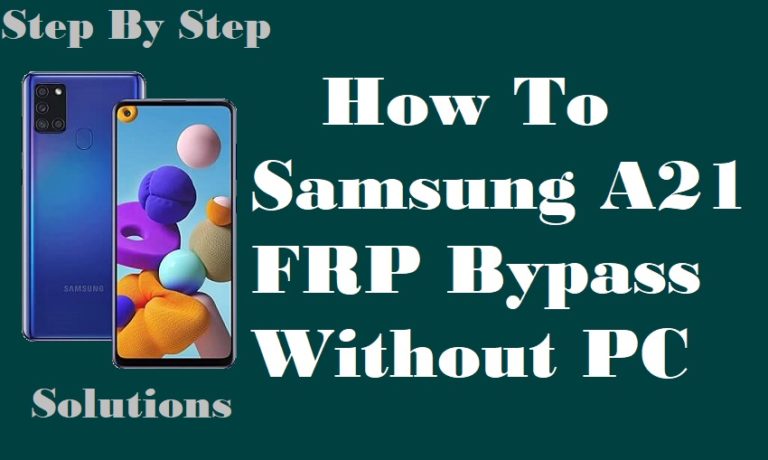FRP is the security feature in the Android version of mobile.FRP is in full form Factory Reset Protection. This security feature is provided by almost all phone companies on their phones. Android version 5.1 onwards provides FRP as built-in. FRP automatically turns on when the mobile phone is reset.
It is almost impossible to open if previous mail and password are not known. FRP prevents intrusion if the phone is lost or stolen. Many of us do not know about FRP. By reading this article you will know what is FRP, and how to do Google account verification and FRP Bypass Samsung Note 20 Ultra 5G Free PC.
How to FRP Bypass Samsung Note 20 Ultra 5G Free PC

This phone is currently known as a good phone in the market. This phone has a high configuration attached which will auto turn on when you log in to Gmail. It will give you good inexperience. No more worries about the camera and batteries.
Sametime good quality cameras and batteries have been used. The FRP Bypass Samsung Note 20 Ultra 5G Without PC method has to be completed in a series of steps. So you have to go through the steps very carefully. Let,s go to work without exaggerating.
- Step 1: Turn On your “Samsung Galaxy Note 20 Ultra 5G” smartphone and go to the “Let,s go screen”, and click the “Start” button for a “Check out some info to get started” with select the All item then click the “Next” button.
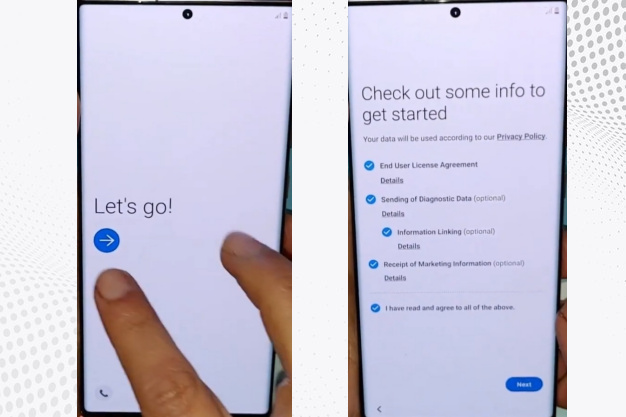
- Step 2: Go to the new “Wi-Fi” connection display and set up “Wi-Fi” connection options then click “Next”. And wait for “Checking for updates”, “Checking info”, and “Use my Google account instead” options.
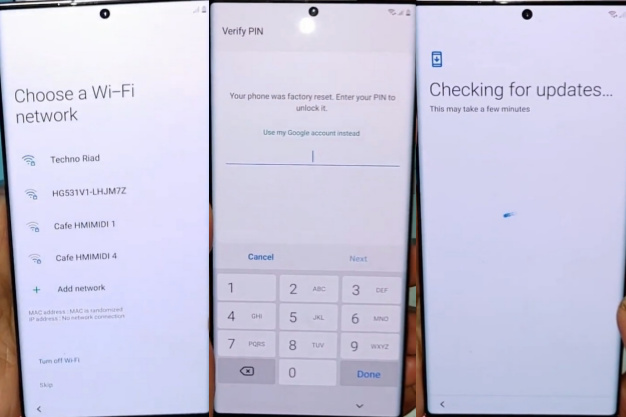
- Step 3: Then go to the “Google verify your account” page here we can see the “Google account” is locked. After you get the below “Youtube” option and click it.
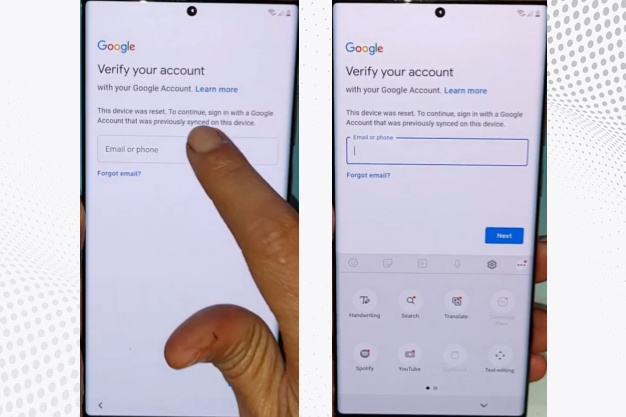
- Step 4: At the same time we find the “Get smart content directly on the keyboard” display by selecting the All item and clicking the “Continue” options.
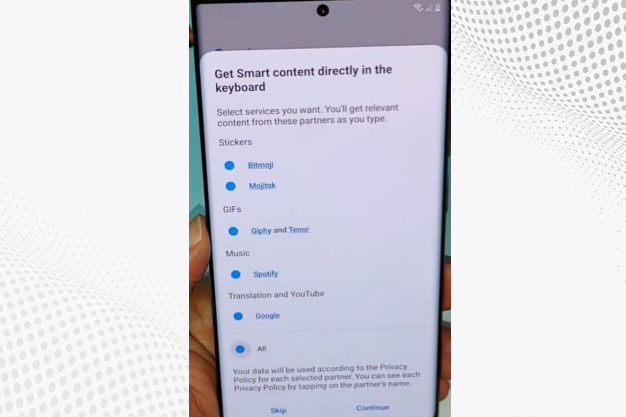
- Step 5: Now again go to the “Google verify your account” option here you get the “Youtube” apps and click it. Then you find the “Video searching” option with type the “gsm taidi” word then click the upper side “3 Dot” menu with you get the “& privacy policy” option and click it.
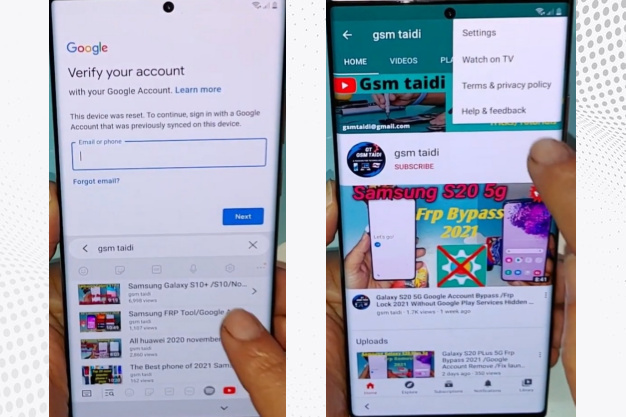
- Step 6: Here you get the “Welcome to Chrome” page and click the “Accept and continue” option. Then you get the “Browse faster Use less data” page and click the “Next” option. Same time you get the “Turn on Sync” page and click the “No Thanks” option.
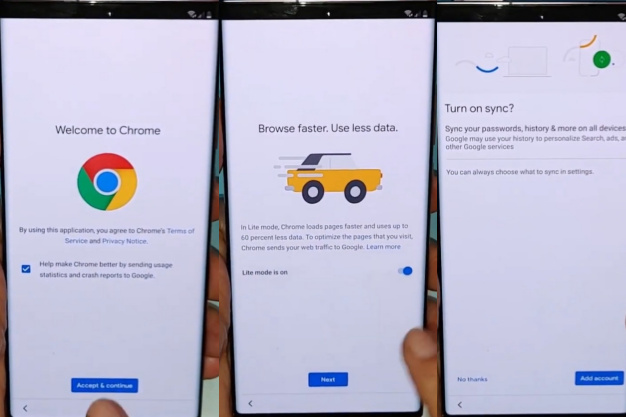
- Step 7: After here typing the “Efrp. me“ by selecting the “Setting Apps” option then open it. Now you get the “Biometric and Security” option then click the “Other security settings” option.
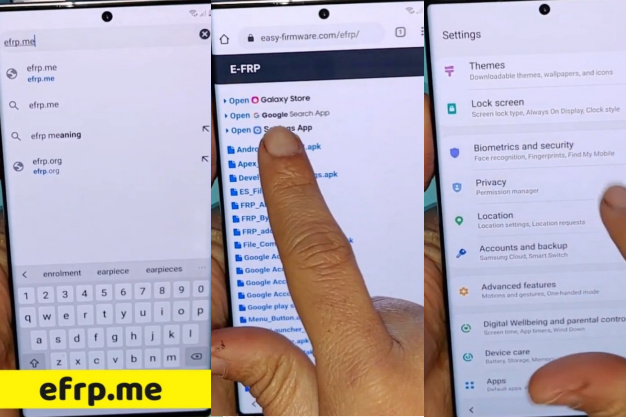
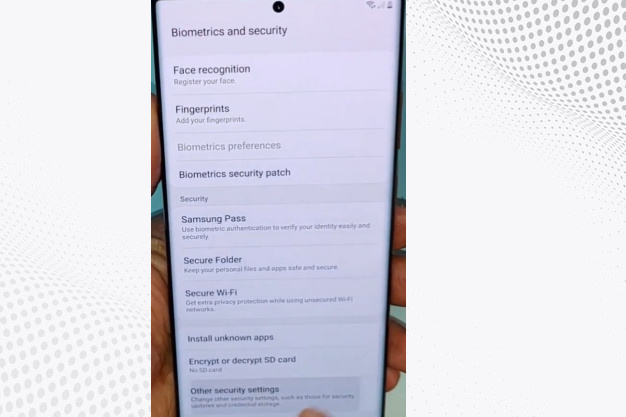
- Step 8: Select the “Pin windows” here we can see the “Use screen lock type to unpin” option is locked. Now go to the back page again for the “Secure Folder”. After going to the “Welcome to Secure Folder” display and clicking on the “Agree” button.
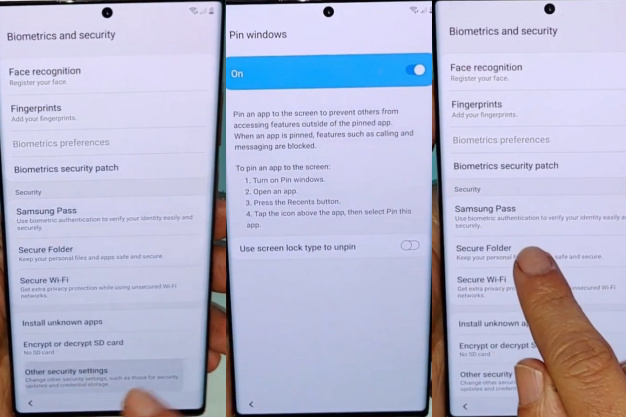
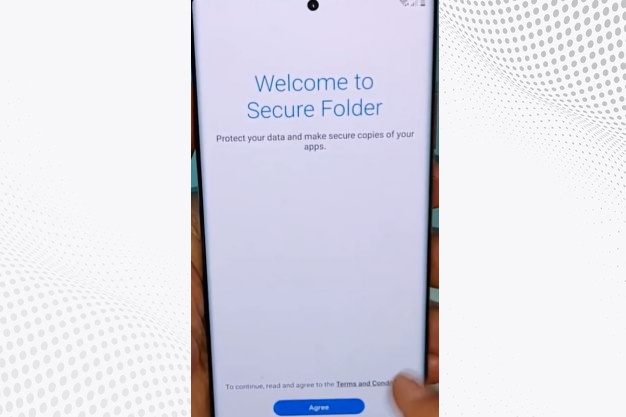
- Step 9: Now you get the “Sign in to your Samsung account” page, here give the “Email and Password” and then open your “Samsung Account”. Then Select All items and click on the “Agree” option. After you get the “Two-step verification” page and give the “pin code” you find the “Update Samsung pass“ option then click on the “Later” option.
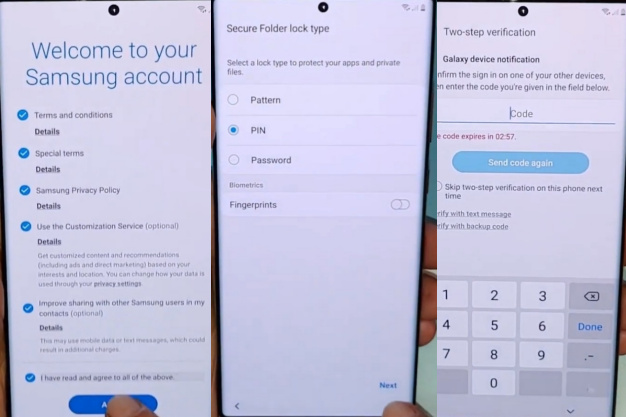
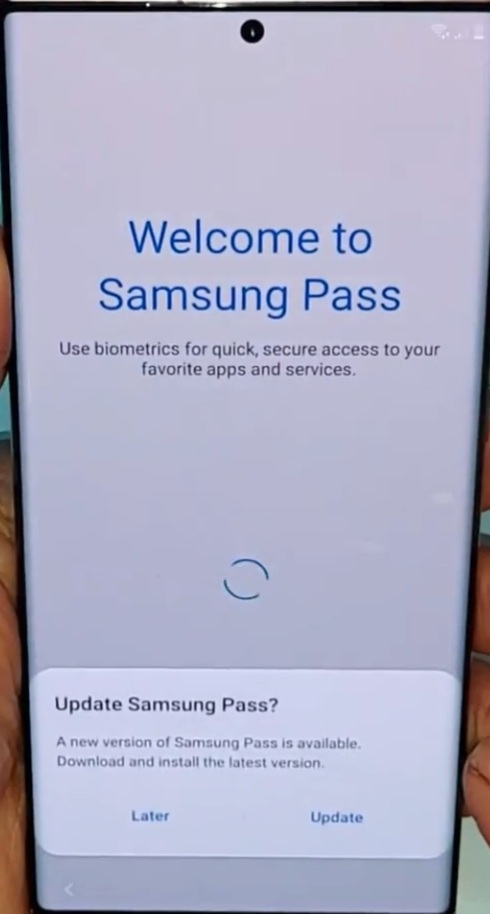
- Step 10: Go to the “Back” for the finding Creating “Secure Folder” option and some of the functions will be complete automatically then here you will find the “Pin lock” option and create “Number lock” and then click on “Continue”.
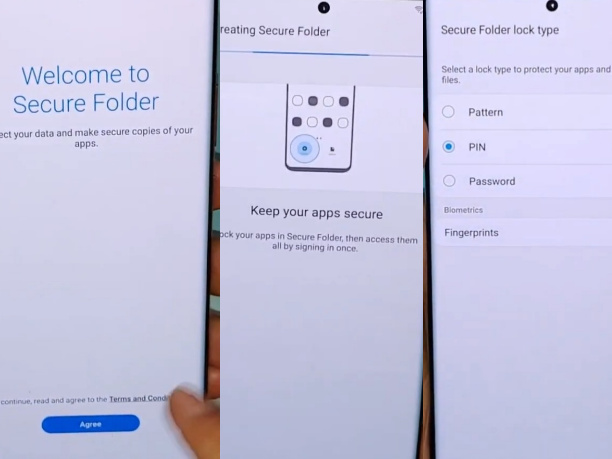
- Step 11: After finding the “Secure Folder” click on the “3 Dot” icon then tap on “Setting” here select the “Lock type” and click it. Now give your “Pin code” for the “Fingerprints” option after clicking the “Continue” you create the “Pattern lock” then click “Continue”.
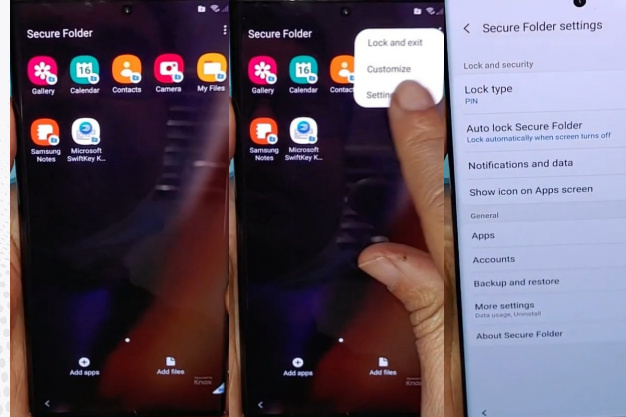
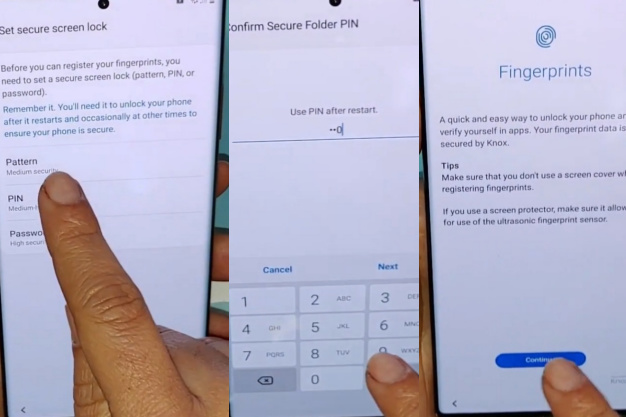
- Step 12: Now go to the “Home” page open your “Lock” and then click on “More settings“. Same time you will find the “Uninstall” option and click it. Again go to the “Let,s go screen“, “Check out some info to get started”, “choose a Wi-Fi network”, “Check for update”, and “Check info” options then open your “Pattern lock”.

- Step 13: Final moment you will get the “Sign-in” page here on the click “Skip”, “Skip account setup” page click on the “Skip”, “Date & time” page click on the “Next”, “Google service” page click on “More” and “Accept”, “Review additional” apps page and select All item then click on “Ok” option. Now you get the “Adding finishing touches”, “Bring your data from Samsung cloud” and “All done” options then click on the “Finish”.
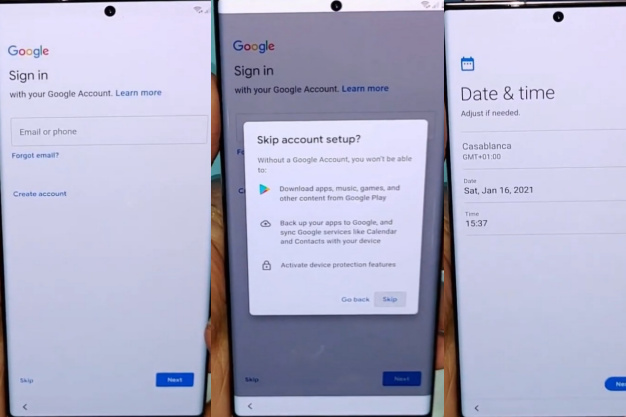

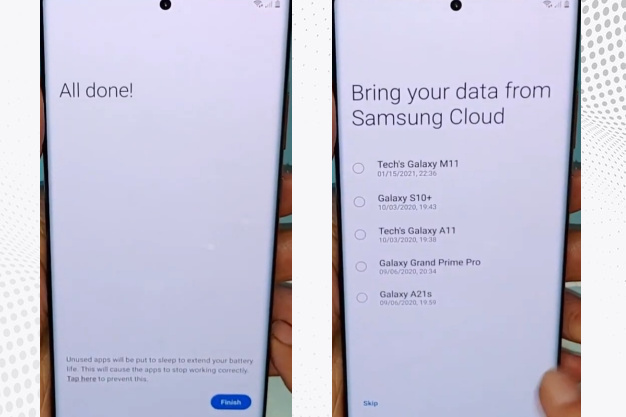
- Step 14: Then you will get a new “Home” screen with the “Welcome”. This means your FRP Bypass Samsung Note 20 Ultra 5G Without PC will be completed successfully. For better service on your device please “Restart” your phone. Then open and use it.
Read Also: How To FRP Bypass/Unlock Samsung Galaxy M31 Without PC?
Samsung Galaxy Note 20 Ultra 5G Specifications.
Samsung Galaxy Note 20 Ultra 5G Android 10 was first released in 2020, on August 21. The display type is very high it also contains Dynamic AMOLED 2X, 120Hz, HDR10+. Body dimension is 164.8 x 77.2 x 8.1 mm (6.49 x 3.04 x 0.32 in)and weight 208 g (7.34 oz).
Samsung Galaxy Note 20 Ultra 5G size is 6.9 inches, 116.7 cm2 (~91.7% screen-to-body ratio). The resolution is 1440 x 3088 pixels (~496 PPI density). For protection also use Corning Gorilla Glass Victus Always-on display.
The Octa-core is (2×2.73 GHz Mongoose M5 & 2×2.50 GHz Cortex-A76 & 4×2.0 GHz Cortex-A55) – Global with (1×3.0 GHz Kryo 585 & 3×2.42 GHz Kryo 585 & 4×1.8 GHz Kryo 585) – USA and Qualcomm SM8250 Snapdragon 865 5G+ (7 nm+) – USA is making it more powerful.
No worries about the memory and also, use microSDXC (uses shared SIM slot ) Internal 128GB 12GB RAM, 256GB 12GB RAM, 512GB 12GB RAM UFS 3.0. Samsung Galaxy Note 20 Ultra 5G the camera is compelling with quality.
Main the camera is triple 108 MP, f/1.8, 26mm (wide), 1/1.33″, 0.8µm, PDAF, Laser AF, OIS 12 MP, f/3.0, 120mm (periscope telephoto), 1.0µm, PDAF, OIS, 5x optical zoom, 50x hybrid zoom, 12 MP, f/2.2, 120˚, 13mm (ultrawide), 1/2.55″, 1.4µm.
The selfie camera is a Single 10 MP, f/2.2, 26mm (wide), 1/3.2″, 1.22µm, Dual Pixel PDAF. Samsung Galaxy Note 20 Ultra 5G mobile has a very powerful battery of Type Li-Ion 4500 mAh, non-removable, non-removable with a 25W fast charging system. Which will give you a long-time mobile user experience.
Conclusion
The Google account verification and FRP Bypass Samsung Note 20 Ultra 5G Free PC are only needed when the phone is reset. It is considered a mobile security system. Hope the above discussion solved your Google account verification and FRP Bypass Samsung Note 20 Ultra 5G Free PC problem.
The whole process is completed with pictures and step by step. Computer and SIM cards are shown here on how to Google account verification and FRP Bypass Samsung Note 20 Ultra 5G Free PC. Be careful to finish the process of course. Also, let us know if you face any problems reading FRP Bypass.