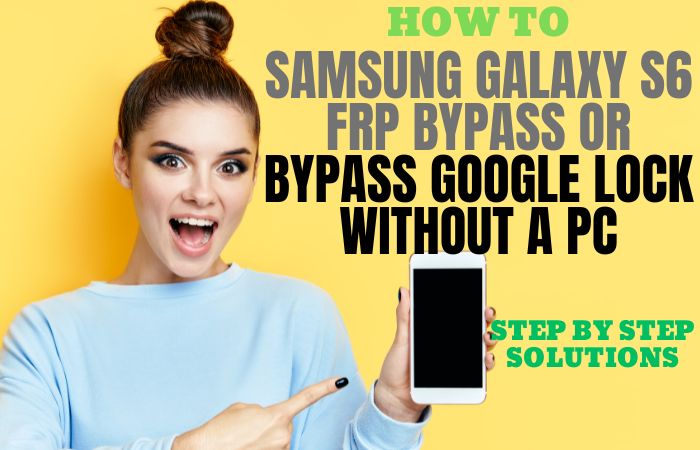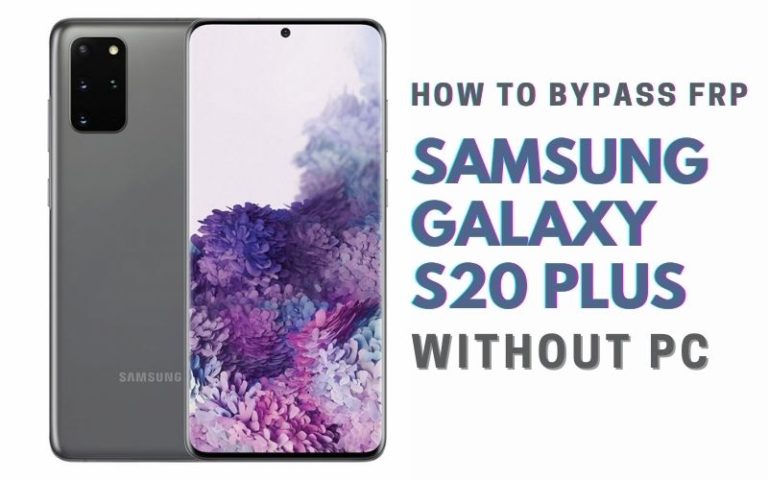Discover the art of liberating your unlock or bypass Google lock Samsung M54 without the hassle of a PC. This ingenious guide unveils a series of clandestine steps, allowing you to navigate the intricate maze of device security effortlessly.
Say goodbye to restrictions and embrace the freedom to access your Samsung M54 with the human-crafted tutorial. Unravel the complexities, explore the unconventional, and regain control of your device in a friendly and informative manner.
It’s time to unlock the potential of your Samsung M54 and bypass the Google Lock with finesse.
What is the Google Lock on Android Phone?
The Google lock on an Android phone is an integral security feature that acts as a digital guardian, fortifying the device against unauthorized access.
Primarily tethered to your Google account, this protective protocol mandates precise login credentials, serving as an impregnable barrier to thwart potential intruders.
Activated in scenarios of loss or theft, the Google lock ensures the confidentiality of personal data by rendering the device inaccessible without the rightful user’s authentication.
In essence, it functions as a sentinel, diligently preserving the sanctity of your Android phone’s information fortress.
Read More: How To Unlock Or FRP Bypass Samsung Tab S9 Ultra Without PC
Unlock or Bypass Google Lock Samsung M54 Without PC 2024 New Solution

Requirements to Unlock/Bypass FRP Lock
- Keep the phone charged by at least 60% or 80% to complete the bypass Google verification on the Samsung M54 5G phone work time.
- The success of your unlock or bypass Google lock Samsung M54 5G without the computer method depends a lot on the internet connection and speed, so try to keep the internet connection and speed good.
- Your mobile data will be lost to complete the bypass FRP of the Samsung M54 5G phone without a PC. So make sure to backup the necessary data.
- You must download FRP bypass tools or FRP bypass apk to unlock or FRP bypass Samsung M54 without a computer.
Step-by-Step Instruction:
- Step 1: Start the process first turn on your Samsung Galaxy M54 5G device, with the “Welcome” page here click “Start.”
- Step 2: Complete the common options and click “For your review>Next>Copy apps & data>Don’t copy>Confirm Pattern>Use my Google account instead.”
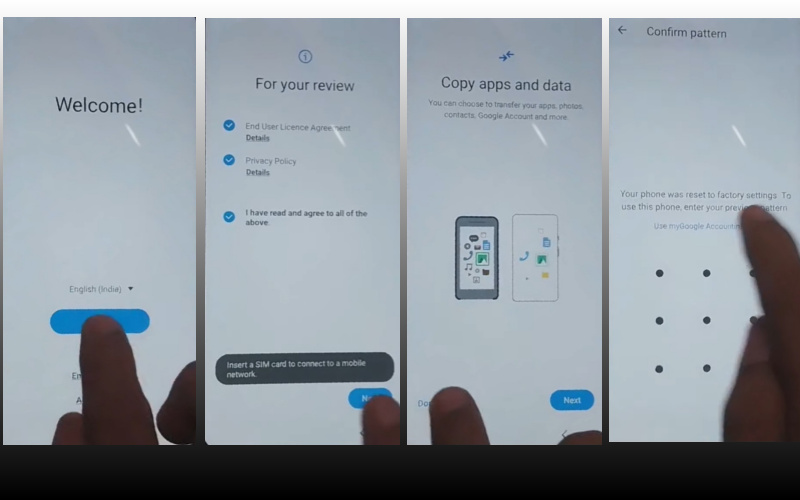
- Step 3: Again open the “WiFi network” sharing options and click “Settings icon>QR code>Nearby share>Need help sharing.”
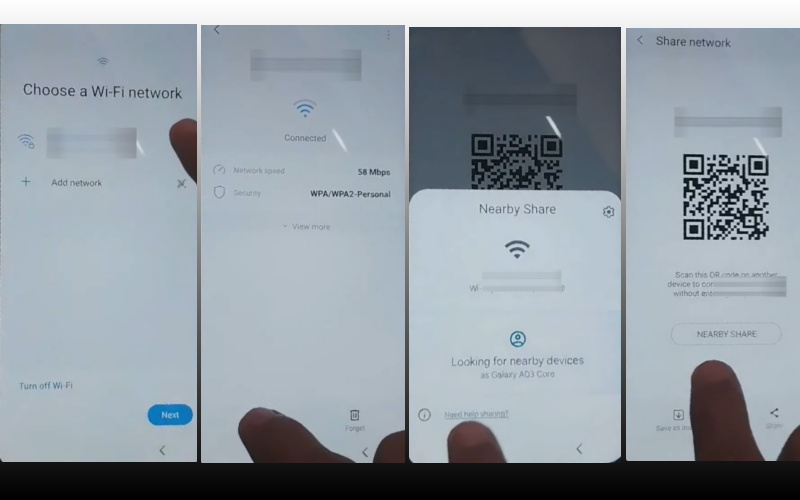
- Step 4: Click the next step “3 dot icon” on the top right side with the “Share article” option then press the “Power key” 2 times. Search the “Google Go” browser and click the “Use without a Google account” option.
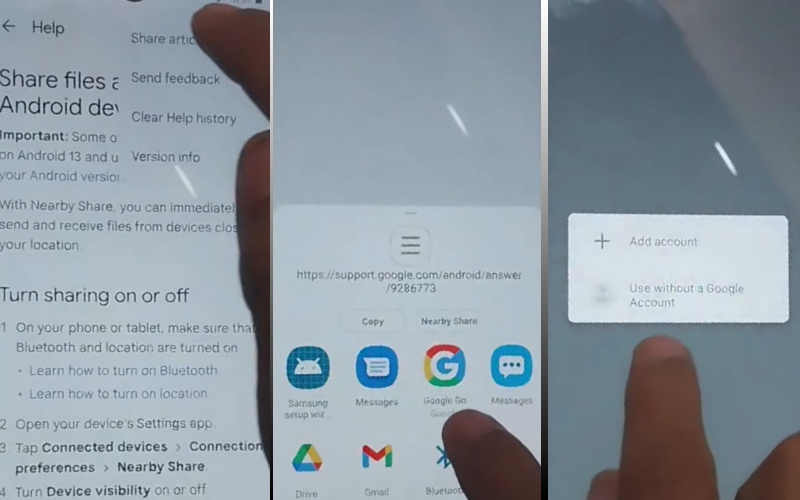
- Step 5: Right now get here the language setup screen and select the “English” language. See the “Welcome to Google Go” option and click “Done” then write the Google search bar “addRom.com” and open it.
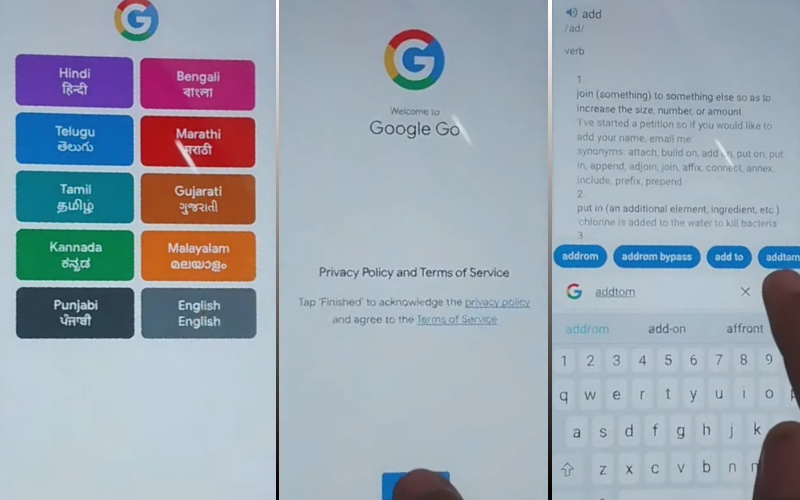
- Step 6: Look below here and click “Screen smart lock” to set up your “PIN.” You may need to try more than 6/8 times until you reach the “Keep your device unlocked while it’s on you” option then click “Skip.”
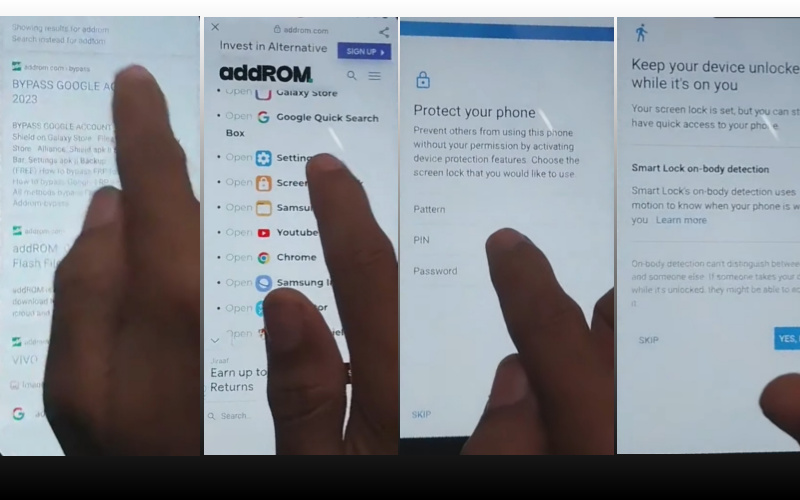
- Step 7: Now again go to the previous option “Welcome>Start>For your review>Next>Copy apps & data>Don’t copy.” Get the “Verify PIN” page and give your “Password” then click “Continue.”
- Step 8: When you set the password click one-by-one “Google Sign in>Skip>Skip account setup>Skip>Google service>More & accept.”
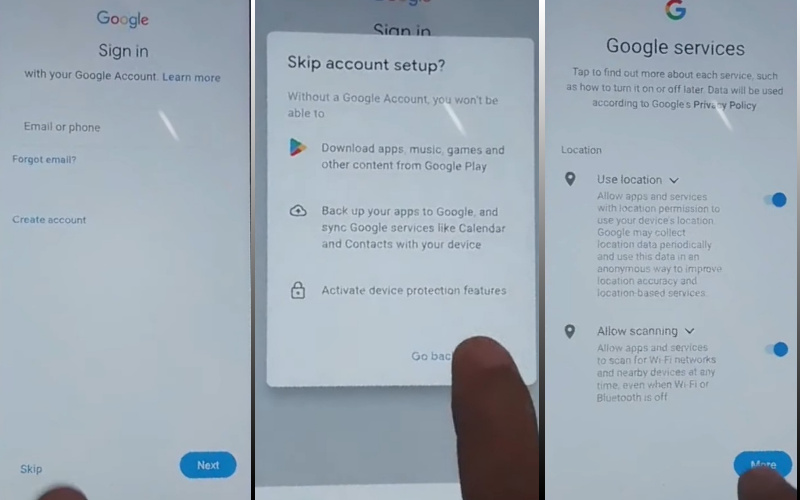
- Step 9: Nice moment! You reach the last step and click carefully to finish the procedure “Samsung account>Skip>Phone optimization>Next>You’re all set up>Finish.”
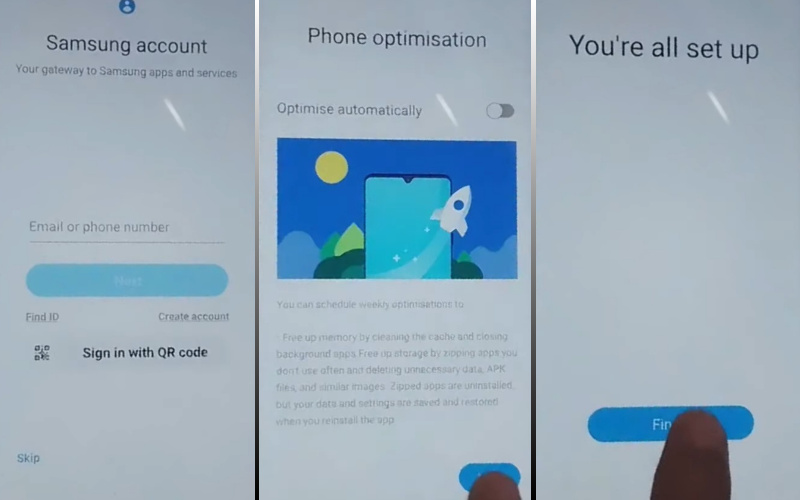
That means you unlock or bypass Google lock Samsung M54 5G without the PC process being completed successfully.
Additional Easy Method:
Ready to liberate your Samsung M54 from the clutches of Google Lock? This guide offers a unique, PC-free approach the unlock or bypass Google Lock on your Samsung M54. Let’s dive into the process using a creative, informative without relying on clichés.
- Step 1: Upon reaching the initial setup screen or lock screen, tap on the “Emergency Call” option to initiate the process.
- Step 2: Dial the following codes in succession: ##4636## and *#0808#. These codes will open up hidden menus within your Samsung M54, providing access to essential settings.
- Step 3: In the menu that appears, choose “USB Settings” to modify the device’s configuration. This step is crucial for bypassing the Google lock without requiring a PC.
- Step 4: Within the USB Settings, enable the ‘DM+ACM+ADB’ option. This selection is pivotal in establishing communication between your device and the connected peripherals, allowing for a seamless bypass.
- Step 5: Navigate back to the main screen by pressing the home button or using the back arrow until you reach the initial setup or lock screen.
- Step 6: Utilize a USB On-The-Go (OTG) cable to connect your Samsung M54 to a USB flash drive. This step is essential for loading the necessary files to bypass the Google lock.
- Step 7: On your PC or another device, download the Samsung M54 Google lock bypass tool. Transfer this file to the USB flash drive connected to your device through the OTG cable.
- Step 8: Access the USB flash drive from your Samsung M54 and install the bypass tool. Follow the on-screen prompts to complete the installation.
- Step 9: Once the installation is complete, open the bypass tool. Follow the provided instructions to bypass the Google lock successfully.
- Step 10: After successfully bypassing the Google lock, restart your Samsung M54. You can now set up your device without encountering any Google lock restrictions.
Congratulations! You’ve successfully unlocked or bypassed the Google lock on your Samsung M54 without the need for a PC. This method ensures a secure and efficient process, allowing you to regain access to your device with ease.
Specification of Samsung Galaxy M54 Android 13 Device
Launched on March 23, 2023, the Samsung Galaxy M54 5G stands as a technological marvel, boasting a 120 Hz refresh rate across its expansive 6.70-inch FHD+ touchscreen display. Fueling its prowess is a 2.4 MHz octa-core processor, harmonized with 8GB of RAM, ensuring swift and seamless performance.
Running on Android and propelled by a robust 6000mAh battery with proprietary fast charging support, the M54 5G promises enduring vitality. Its photographic capabilities shine with a rear triple-camera ensemble, starring a 108-megapixel primary lens, an 8-megapixel companion, and a 2-megapixel contributor.
For selfie enthusiasts, a front-facing 32-megapixel sensor captures moments in stunning detail. Storage is abundant with 256GB onboard, expandable up to a staggering 1000GB via a microSD card. This dual-SIM marvel embraces connectivity with Wi-Fi 802.11 a/b/g/n/ac/ax, GPS, Bluetooth v5.30, and USB Type-C.
Weighing a modest 199.00 grams and draped in an elegant Silver hue, the Samsung Galaxy M54 5G is a fusion of style and substance, destined to elevate your mobile experience.
The Samsung Galaxy M54 5G device price is UDS. $399.00 (Approx) in the USA.
Final Word
In conclusion, mastering the art of circumventing the Google Lock on your Samsung M54 without the need for a PC is a triumph of ingenuity and resourcefulness. By embracing these unconventional yet effective methods, you’ve successfully transcended the digital barriers that once confined your device.
Take pride in your newfound knowledge, and revel in the freedom to access your Samsung M54 effortlessly. This extraordinary guide has equipped you with the tools to reclaim control, ensuring a seamless unlocking experience that goes beyond the ordinary.
As you bid farewell to Google Lock restrictions, you step into a realm of limitless possibilities with your liberated Samsung M54.
People Also Ask
Can I bypass the Google Lock on my Samsung M54 without a PC?
Certainly! Follow our guide for a seamless bypass without the need for a PC.
What role does USB Settings play in the bypass process?
USB Settings, especially ‘DM+ACM+ADB,’ facilitate effective communication during the bypass.
How do I connect my Samsung M54 to a USB flash drive?
Use a USB On-The-Go (OTG) cable to establish a connection for the bypass process.
Can I download the bypass tool directly to my Samsung M54?
No need! Download the tool on another device and transfer it to a connected USB flash drive.
What’s the purpose of a Google Lock bypass tool?
The tool enables the seamless removal of Google Lock restrictions on your Samsung M54.
Can I use this method on other Samsung models?
While designed for the M54, similar principles may apply, but caution is advised for other models.