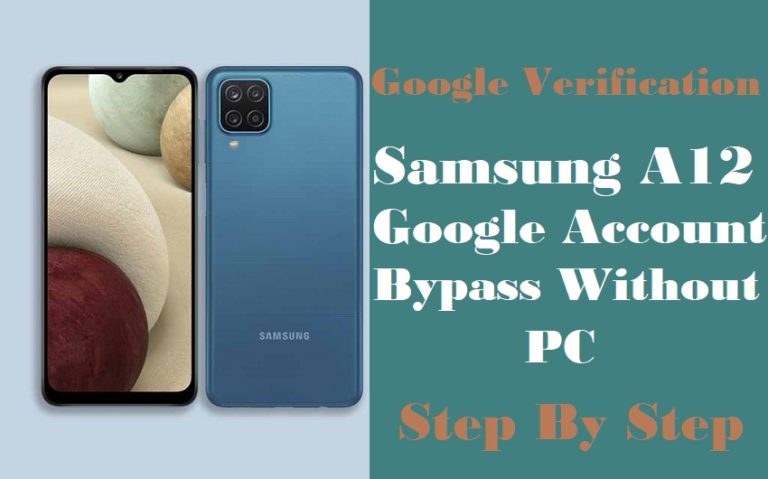Are you looking for how to FRP bypass Samsung S23 Plus or unlock phone without a PC? If so, you’re in luck because there are a few simple methods you can use to unlock your phone. FRP (Factory Reset Protection) is a security feature introduced by Google to prevent unauthorized access to a device that has been reset to its factory settings.
Sometimes you forget your Google account login information or purchase a used phone with FRP enabled, it can become a hassle to enter the device. The good news is that there is no need to worry about all these problems as this guide will show you FRP bypass Samsung S23 Plus or unlock phone without a PC.
Whether you’re a beginner or an experienced user, we’ve got you covered with easy-to-follow methods that will help you unlock your phone and get back to using it in no time. So let’s get started and learn how to FRP bypass Samsung S23 Plus or unlock phones with ease.
Why do you Need FRP Bypass on Android Mobile?
You might need to get around the FRP lock on your Android mobile device for a number of reasons. One of the most frequent causes is forgetting your Google account login information and being unable to access your device after it has been reset to factory settings.
If you buy a used phone and the prior owner did not delete their Google account from the device, you could also need to get around the FRP lock. In this situation, you will need to enter the device and deactivate the former owner’s account by getting past the FRP lock.
Additionally, you can utilize FRP lock to stop unwanted access to your personal information if your device has been stolen or misplaced. This implies that even if your device is reset to factory settings. To flash a custom ROM, install a fresh firmware update, or root your device, for example, you might occasionally need to get around the FRP lock.
FRP Bypass Samsung S23 Plus or Unlock Phone with no PC 2023

Note:
- Keep the phone charged by at least 80% to complete the bypass Google account lock on Samsung S23 Plus Android phones working on time.
- The success of your FRP bypass Samsung S23 Plus or unlock phone process depends a lot on the internet connection and speed, so try to keep the internet connection and speed good.
- Your mobile data will be lost to complete the FRP bypass Samsung S23 Plus or unlock phone. So make sure to backup the necessary data.
- You must download FRP bypass tools or FRP bypass apk for FRP bypass Samsung S23 Plus or unlock phone without a PC.
Methods 1: Using a TalkBack
- Step 1: First, open your Samsung Galaxy S23 Plus 5G smartphone, then go to the “Welcome” screen here; click “Start.” Now see and click For your review > Select Agree to all > Agree. > Permission > Samsung app and services > Agree.
- Step 2: Connect your “Wifi” connection and then press “Use my Google Account instead.” Go to the “Google verifying your account” page.
- Step 3: Here press and hold the “Side and Volume up” key for “TalkBack on” and click the “Use” button. Draw the “Reverse L” see the “Welcome to TalkBack” page, and click “While using the app.”
- Step 4: Go step-by-step and click the Use Voice Command to Control TalkBack > Use Voice Commands > Google Assistant >YouTube > User icon.
- Step 5: Click for the next step Settings > History and Privacy > YouTube terms of service buttons.
- Step 6: New step “Welcome to Chrome” page click “Accept & Continue.” Search the “Fix Firmware” and then open it.
- Step 7: Next, find the Galaxy Store > Welcome to the Galaxy Store > Continue > button. Download the Package Disabler Pro > File Shortcut (Galaxy Store) > Welcome to the Galaxy Store > Continue.
- Step 8: Now here get the “File Shortcut” app, then “Install” it. Create your new “Samsung account” with Gmail then go to the “Welcome to your Samsung account” option and click “Agree.”
- Step 9: Carefully search the “Two-step verification” page and give the “Code” collected from another phone. After installing the “File Shortcut” file, open it.
- Step 10: You will see the “Package Disabler Pro” option and click “Install” or click the “ES File Explorer” and then open it.
- Step 11: Click the “Welcome to ES File Explorer” page here and click the “Agree” and “Allow” keys.
- Step 12: Quickly tap here Privacy > Permission Manager > Files and Media > Package Disabler Pro.
- Step 13: Follow and click the “Allow Management of All Files> Allow > Back to the Galaxy Store > > File Shortcut > Search the ES Files Explorer.
- Step 14: Select the “Notification Bur apk” and then click the “Three-dot” icon. Now constantly click Open As > Other > This time only > Install.
- Step 15: After installing the “Notification Bur apk” then, click Accessibility > Installed Apps > Notification bar > Allow.
- Step 16: Stop your Wi-Fi connection, then back to the “Download” page to open the “Package Disabler pro.apk” app. Connect the wifi again, then click the “Enable admin” and “Activate” options.
- Step 17: Click sequence Knox license Activation > Continue > Retry. Select the “Android Setup” option and Disable it. Then get the “Samsung Setup Wizard” and click “Clear data.”
- Step 18: Get the “Package Disabler pro.apk” app here and open it. Finally, click Restore your data from Samsung cloud > Skip > You’re all set up > Finish.
That means your FRP bypass Samsung S23 Plus or unlock phone without pc will be completed successfully. After completing the unlock phone, Restart the computer.
Method 2: Use a SIM Card to Bypass FRP on the Samsung S23 Plus
- Step 1: Insert a SIM card that’s not linked to your Samsung S23 Plus then turn on your phone and wait for the setup wizard to appear.
- Step 2: Follow the setup wizard until you reach the “Verify your account” screen, and tap on the “Enter your email” field and type anything.
- Step 3: Press and hold the text you typed, then tap on “Share.” and choose “Messages” from the Share menu.
- Step 4: In the Messages app, tap on the three dots at the top right corner, then tap “Settings.”
- Step 5: Tap on the Spam protection > Block unknown senders > Block list > Add a phone number > Add > Contacts.
- Step 6: Again tap on “Create contact,” then add a name and phone number Tap on “Save,” then go back to the Messages app.
- Step 7: Long press on the message you sent, then tap on “Details.” Tap on the phone number you added to the block list, then choose “Call.”
- Step 8: The phone app will open. Tap on “Add call” and dial any number. Tap on “Merge calls,” then tap on “End call” when the call is connected.
- Step 9: You’ll be redirected to the “Verify your account” screen. Tap on “Skip” to FRP bypass Samsung S23 Plus or unlock phone.
How to Disable Factory Reset Protection (FRP)
Disabling Factory Reset Protection (FRP) is not recommended as it can leave your device vulnerable to unauthorized access. However, if you still wish to disable it, here are the steps you can follow:
- Step 1: Go “Settings” menu on your Android device.
- Step 2: Scroll down and select “Accounts and backup.” and then tap on “Backup and restore.”
- Step 3: Choose “Factory data reset. Toggle off the “Automatic restore” option.
- Step 4: Tap on “Backup account” and remove your Google account.
- Step 5: Go back to “Settings” and select “Security.” and tap on “Device administrators.”
- Step 6: Deactivate “Find My Device” or any other device administrator that you have enabled.
- Step 7: Finally, go back to “Settings” and select “Accounts and backup.”
- Step 8: Final stage tap on “Accounts” and remove all accounts associated with your device.
Bottom Line
In conclusion, FRP lock can be a frustrating obstacle when trying to access your Samsung S23 Plus or any other Android phone. However, by following the methods outlined above, you can easily FRP bypass Samsung S23 Plus or unlock phone without a PC. It’s important to note that while these methods can be effective. Additionally, It’s important to remember that FRP lock is a security feature designed to protect your data, so be sure to use caution and only bypass FRP on devices that you own and have the legal right to access. If you have any further questions or concerns about the FRP bypass Samsung S23 Plus or unlock phone, contract with us.
Frequently Asked Questions (FAQs):
What is FRP?
FRP stands for Factory Reset Protection. It is a security feature in Android devices that prevents unauthorized access after a factory reset.
What is FRP Bypass?
FRP Bypass is a method to bypass the FRP feature on Android devices after a factory reset. It is used to unlock the device without entering the previously used Google account.
Why would I need to bypass FRP on the Samsung S23 Plus?
You may need to bypass FRP on the Samsung S23 Plus if you have forgotten your Google account credentials or bought a second-hand device with FRP lock enabled.
Can I bypass FRP on the Samsung S23 Plus without a PC?
Yes, there are several methods to bypass FRP on Samsung S23 Plus without a PC, such as using an OTG cable or a combination of key presses.
Is FRP Bypass safe?
FRP Bypass is generally safe if done correctly. However, it is important to follow the instructions carefully and take proper precautions to avoid any damage to your device.
Can FRP Bypass be reversed?
Yes, the FRP Bypass can be reversed by performing a factory reset on the device. However, this will also erase all your data on the device.
Do I need any special skills to bypass FRP on the Samsung S23 Plus?
No, you don’t need any special skills to bypass FRP on the Samsung S23 Plus. However, it is important to follow the instructions carefully and have basic knowledge of the Android operating system.
Will bypassing FRP remove all the data on my device?
No, bypassing FRP will not remove all the data on your device. However, it is always recommended to back up your data before performing any such operation.