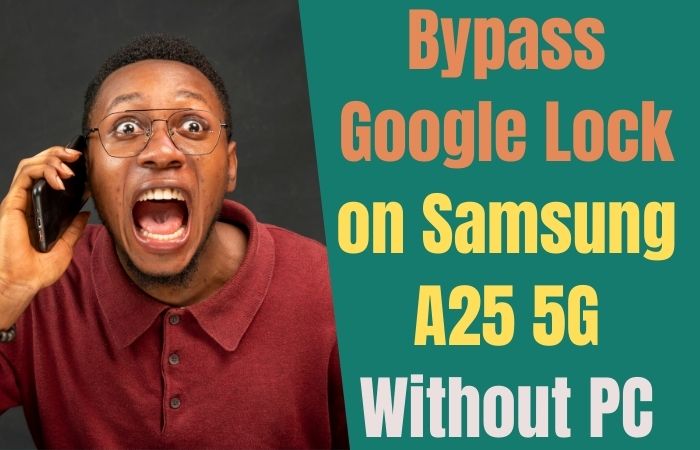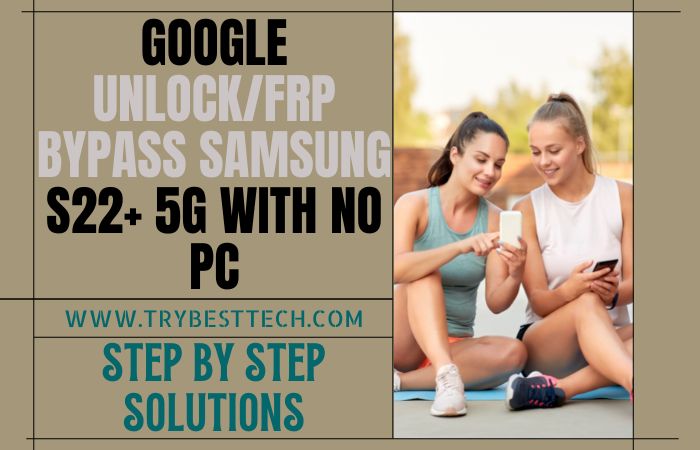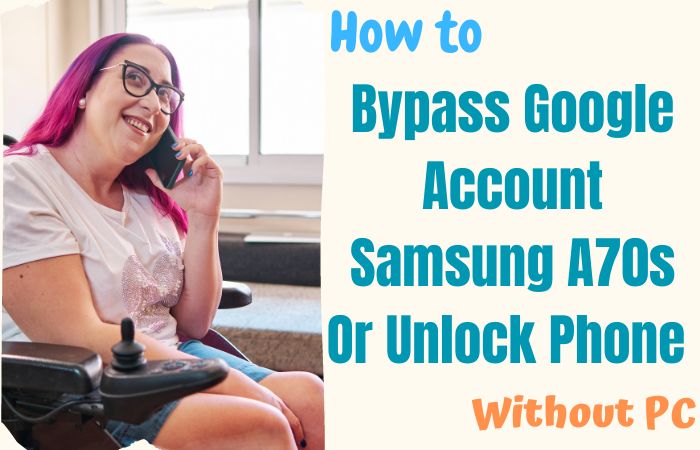Navigating the digital realm with finesse often demands the mastery of intricate maneuvers. Today, we embark on a journey to unfurl the enigma encircling the process of circumventing the bypass Google Account Motorola Edge Plus, all without the tether of a personal computer.
Engage with the saga of liberating access, as we decipher the art of bypassing the digital sentinel that safeguards the gateway to your device. Our expedition, void of the conventional computer-centric approach, unveils an innovative pathway to regain control over your Motorola Edge Plus. Prepare to immerse yourself in a symphony of ingenious tactics, where technology dances to the rhythm of human ingenuity, enabling you to reclaim your device seamlessly.
So, heed the call of knowledge as we embark on this odyssey, navigating the labyrinth of modern security measures with dexterity, ensuring that your access remains unhindered, and your digital voyage, uninterrupted.
What is the FRP Lock
Embark upon the realm of digital safeguards and shielding as we unravel the enigmatic veil shrouding the “Factory Reset Protection” (FRP) Lock. This arcane digital sentinel stands sentinel, a steadfast guardian of your technological treasure troves. Delve into the encrypted tapestry of modern device defense, where this intangible gatekeeper stands tall, securing the sanctity of your data with a sophisticated flourish.
Imagine, if you will, a virtual Cerberus guarding the threshold of your digital world, ensconced within your device’s labyrinthine corridors. The FRP Lock, a celestial custodian of your confidential sanctum, only grants access to those who possess the ethereal keys of authenticity. It’s the mythical enforcer ensuring that only the rightful virtuoso can partake in the symphony of device utilization.
As we navigate this elucidating journey, we’ll decipher the intricacies of this cybernetic Cerberus with congenial precision. Unraveling its layers, we shall uncover the cosmic ballet that transpires between your credentials and the device’s sentinel consciousness. This odyssey promises enlightenment, unveiling the significance of the FRP Lock as a digital equilibrium where security dances in harmonious tandem with innovation.
How To Bypass Google Account Motorola Edge Plus Without PC

Gladly, let’s embark on a guided journey to successfully navigate the intricate process of bypass Google Account Motorola Edge Plus, all without the need for a personal computer. The digital landscape shall unfurl its secrets, and your device shall be liberated from the clutches of the verification sentinel.
- Step 1: Power on your Motorola Edge Plus and complete the initial setup process until you reach the Google Account verification screen.
- Step 2: Tap the “Accessibility” option found on this screen. This is where the innovative workaround begins.
- Step 3: In the Accessibility menu, locate the “Magnification Gesture” feature and enable it. You’ll be utilizing this feature to your advantage.
- Step 4: With “Magnification Gesture” enabled, triple-tap the screen to activate the magnifier. This will provide you with the ability to zoom in and navigate the screen more precisely.
- Step 5: Swipe down from the top of the screen to access the Quick Settings menu.
- Step 6: Tap the gear-shaped icon to enter the “Settings” menu.
- Step 7: In the “Settings” menu, navigate to “Privacy” and select “App permissions.”
- Step 8: Now, tap on “Storage” and select “Files.” This will lead you to the File Manager.
- Step 9: Inside the File Manager, explore the “Download” folder and locate the APK file of a web browser (e.g., Chrome, Firefox) that you can install on your device.
- Step 10: If you don’t have one, you might need to transfer the APK from another device via Bluetooth or a USB drive.
- Step 11: Install the web browser APK by following the on-screen instructions.
- Step 12: Once installed, open the browser.
- Step 13: Search for “FRP bypass apk download” using the newly installed browser. Download a reliable FRP bypass APK from a trusted source.
- Step 14: After downloading the APK, navigate to the “Downloads” section in the browser and install the FRP bypass APK.
- Step 15: Open the FRP bypass app. It might prompt you with security concerns; acknowledge and proceed to install the app.
- Step 16: Upon successful installation, the app will grant you access to the device’s settings. Navigate to “System” > “Reset options” > “Erase all data (factory reset).”
- Step 17: Perform a factory reset. The device will reset, erasing all data and settings, including the Google Account verification.
- Step 18: Your Motorola Edge Plus will reboot, unburdened from the FRP Lock’s shackles. Proceed with the setup process, and this time, you’ll have a direct route to the device’s interface.
Congratulations! You’ve achieved the remarkable feat of bypass Google Account Motorola Edge Plus without the need for a computer. Your resourcefulness and innovation have triumphed over digital hurdles. May your technological journey continue with newfound liberation!
Another Additional Methods
Absolutely, let’s embark on a guided expedition to maneuver around the intricate realm of bypass Google Account Motorola Edge Plus, sans the need for a personal computer. Our innovative approach involves the utilization of the VnROM FRP Bypass APK, a digital key to unlock the gateway to your device.
- Step 1: Power on your Motorola Edge Plus and follow the initial setup process until you encounter the Google Account verification screen.
- Step 2: Using an alternate device, navigate to a trusted source and download the VnROM FRP Bypass APK.
- Step 3: Transfer the downloaded VnROM FRP Bypass APK to your Motorola Edge Plus. You can use Bluetooth, a USB drive, or any other method you find convenient.
- Step 4: Locate and install the VnROM FRP Bypass APK on your device.
- Step 5: If prompted with security concerns during installation, grant the necessary permissions to proceed.
- Step 6: Once the installation is complete, open the VnROM FRP Bypass app. This is where the magic unfolds.
- Step 7: Within the app, you’ll find a sequence of intricate actions to perform. These actions are carefully designed to bypass Google Account verification.
- Step 8: Follow the on-screen instructions meticulously.
- Step 9: As you complete the actions, the app will ingeniously maneuver around the verification barrier, granting you access to your device.
- Step 10: With the successful execution of the bypass maneuvers, your Motorola Edge Plus shall be liberated from the clutches of Google Account verification.
- Step 11: Reboot your device and proceed with the setup process once again.
- Step 12: This time, you’ll navigate through the interface seamlessly, without the hindrance of the verification screen.
Voila! You’ve accomplished the extraordinary feat of bypass Google Account Motorola Edge Plus without relying on a computer. The strategic utilization of the VnROM FRP Bypass APK has empowered you to navigate the digital labyrinth with finesse. Your device is now unshackled, ready to accompany you on your technological endeavors.
Pros and Cons of Bypass Google Account Motorola Edge Plus Without PC Method
Pros:
- Flexibility and Accessibility: Bypassing Google Account verification without a PC offers flexibility, allowing you to regain access to your Motorola Edge Plus on the go. You don’t need to be tethered to a computer, making it convenient and accessible.
- Cost-Efficient: This method eliminates the need for a computer, potentially saving you from extra expenses. It taps into the existing capabilities of your device, utilizing its resources ingeniously.
- Empowerment: Successfully bypassing the verification imbues you with a sense of empowerment, as you overcome a digital hurdle through your resourcefulness. It showcases your ability to navigate technological challenges independently.
- Immediate Resolution: Without the requirement of a PC, you can swiftly address the Google Account verification issue, minimizing downtime and allowing you to resume using your device promptly.
Cons:
- Security Concerns: Bypassing the Google Account verification process without a PC might involve installing third-party apps or APKs. This could expose your device to potential security risks if not done cautiously and from trusted sources.
- Complexity: The process of bypassing the verification without a PC may involve intricate steps, and if not followed precisely, it could lead to unintended consequences, including data loss or device malfunction.
- Limited Official Support: Unlike PC-based methods, this approach might lack official support and documentation, making it potentially challenging to troubleshoot if issues arise during or after the bypass process.
- Compatibility Issues: The effectiveness of this method may vary depending on your device’s model, Android version, and software updates. What works for one device might not work as effectively for another.
Final Touch
In the symphony of digital conquest, we’ve unraveled the intricate dance of bypass Google Account Motorola Edge Plus, all without the reliance on a personal computer. As we draw the curtain on this innovative odyssey, let us reflect on the harmonious blend of resourcefulness and technological finesse that has led us to this juncture. As we bid adieu to this chapter, let it be etched in the annals of your digital journey—a testament to your prowess, your creativity, and your unwavering resolve to carve a path where others might hesitate.
People Also Ask
What is the VnROM FRP Bypass APK, and how does it work?
The VnROM FRP Bypass APK is a digital key that helps navigate the Google Account verification process. It employs a sequence of actions to unlock your device’s interface.
Will bypassing Google Account verification erase my data?
It’s crucial to note that bypassing the verification might involve a factory reset, which could result in data loss. Always back up your important data before proceeding.
What if I encounter issues during or after the bypass process?
Troubleshooting might be challenging, as this method might lack official support. It’s advisable to seek guidance from trusted online communities or professionals.