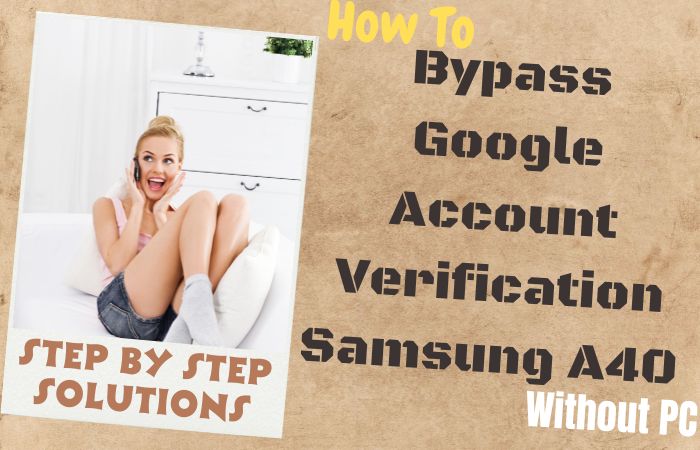As the standard of living of people is improving with time, mobile versions and security are also improving. FRP lock is well known as an important security feature in the Android version of mobile. Which makes it difficult to hack into mobile phones. But many times, if you forget to reset the mobile or want to use the old mobile and do not know the Gmail given in the mobile, you have to bypass FRP. In that continuity today we will discuss how to FRP bypass Samsung M02 or Google bypass without using a PC.
FRP is a security measure implemented by Google to protect your device from unauthorized access. It requires you to verify your Google account credentials after a factory reset or when setting up a new device. While this feature is effective in preventing unauthorized access, it can be a challenge if you forget your Google account details or purchase a used device with FRP enabled.
In this guide, we will walk you through the process of FRP bypass Samsung M02 or Google bypass without the need for a computer. It’s important to note that bypassing FRP is intended for device owners who have forgotten their Google account information or have a genuine need to access their device.
By the end of this guide, you’ll have the necessary knowledge and techniques to bypass FRP on your Samsung M02 device or perform a Google bypass successfully. Let’s get started on unlocking your Samsung M02 device and regaining access without the hassle of FRP.
Note:
- Keep the phone charged by at least 70% to complete the bypass Google account lock on Android phones Samsung M02 working on time.
- The success of your FRP bypass Samsung M02 or Google bypass without PC Google account verification Samsung A40 methods process depends a lot on the internet connection and speed, so try to keep the internet connection and speed good.
- Your mobile data will be lost to complete the FRP bypass Samsung M02 or Google bypass without PC. So make sure to backup the necessary data.
- You must download FRP bypass tools or FRP bypass apk to FRP bypass Samsung M02 or bypass Google account without a PC.
What is the FRP Lock
The security measure known as FRP, or Factory Reset Protection, is one that Google has added to Android devices running Android 5.1 Lollipop and higher. Its goal is to safeguard your device and sensitive information from loss, theft, or unauthorized access. The FRP lock is made to make it difficult for someone to access your device without your consent by factory resetting it.
When you first set up your Android device or when you perform a factory reset, the FRP lock is activated. To use the device after activation, you must authenticate your Google account details, including your email address and password. This authentication process ensures that only the rightful owner can use the device following a reset.
In order to safeguard your personal information and stop illegal access, Google has implemented the FRP lock as a security feature on Android devices. Even though it can be difficult to unlock the FRP lock if you forget your Google account information.
How to FRP Bypass Samsung M02 or Google Bypass Without PC

We will walk you through the process of using the Talkback feature. Here’s a step-by-step guide on how to FRP bypass Samsung M02 or Google bypass without using a PC:
Method 1: Using a Talkback Feature
- Step 1: Begin by turning on your Samsung M02 device and connecting it to a stable Wi-Fi network.
- Step 2: Where you are prompted to enter the Google account credentials, press and hold the “Volume Up” and “Volume Down” buttons simultaneously. This will bring up the “Talkback” feature.
- Step 3: Once the “Talkback” feature is enabled, you will see a spoken feedback tutorial. Draw an “L” shape on the screen by swiping your finger down and right. This will open the “Global Context Menu.”
- Step 4: In the “Global Context Menu,” locate and select “Talkback Settings.” Inside the “Talkback Settings” menu, scroll down and select “Help & Feedback.”
- Step 5: Reach the “Help & Feedback” section, and tap on “About Switch Access for Android.” This will open a YouTube video.
- Step 6: Inside the YouTube video, tap on the three vertical dots in the top-right corner of the screen. From the drop-down menu, select “Share.”
- Step 7: In the sharing options, choose the “Gmail” app to open the video link in Gmail.
- Step 8: Appear the Gmail app, tap on “Compose” to create a new email. Enter any random text in the “To” field and long-press the text to reveal the “Cut, Copy, Share” options. Tap on “Share.”
- Step 9: A list of sharing options will appear. Select the “Messages” app to open it.
- Step 10: Messages option present here, create a new message and enter any random text in the “To” field. Long-press the text to reveal the “Cut, Copy, Share” options. Tap on “Share.”
- Step 11: Here again appear sharing options. This time, select the “Contacts” app to open it.
- Step 12: See the Contacts app, and tap on the “+” icon to add a new contact.
- Step 13: Fill in the contact details with any information you prefer. Once done, save the contact.
- Step 14: Now, go back to the Contacts app and select the contact you just created. Tap on the three vertical dots in the top-right corner of the screen and choose “Share.”
- Step 15: From the sharing options, select “Messages” to open the contact details in the Messages app.
- Step 16: Inside the Messages app, tap on the contact’s phone number, which will be highlighted as a hyperlink. This will open the “Call” option.
- Step 17: On the “Call” screen, tap on the three vertical dots in the top-right corner of the screen and select “Add Call.”
- Step 18: Enter any random phone number and tap on the “Call” button.
- Step 19: As soon as the call is initiated, quickly tap on the “End Call” button to cancel the call.
- Step 20: Congratulations! You have successfully bypassed the FRP lock on your Samsung M02 device without using a PC. Now redirected to the device’s home screen, where you can now set up your device as desired.
Method 2: Using a Pangu FRP Bypass APK
FRP (Factory Reset Protection) is a security feature introduced by Google to protect user data in case of unauthorized access to a lost or stolen device. While it is an important security measure, it can sometimes become a hassle when you forget your Google account credentials or encounter other issues. Now we will show you how to FRP bypass Samsung M02 or Google Bypass without using a PC, using the Pangu FRP Bypass APK.
Step-by-step Guide:
- Step 1: Ensure that your Samsung M02 is charged and has a stable internet connection.
- Step 2: If your device is not already reset, perform a factory reset by going to Settings > General Management > Reset > Factory Data Reset.
- Step 3: Using your device’s browser, visit a reputable website that offers the Pangu FRP Bypass APK. Download the APK file and locate it in your device’s storage.
- Step 4: To install the APK, you need to enable installation from unknown sources. Go to Settings > Biometrics and Security > Install unknown apps (or Security > Unknown Sources) and toggle the switch for your browser to allow installation.
- Step 5: Locate the downloaded Pangu FRP Bypass APK file and tap on it to begin the installation.
- Step 6: Follow the on-screen prompts to complete the installation process.
- Step 7: Once the installation is complete, locate the Pangu FRP Bypass app in your app drawer and open it.
- Step 8: Upon launching the app, you will be presented with a screen asking for access permissions. Grant all the necessary permissions to proceed.
- Step 9: The Pangu FRP Bypass app will guide you through the bypass process.
- Step 10: It may involve a series of steps, such as entering your Google account details, adding a new Google account, or performing certain actions on your device.
- Step 11: Follow the on-screen instructions provided by the Pangu FRP Bypass app until you successfully bypass the FRP lock.
- Step 12: This may take a few minutes, so be patient and carefully follow each step.
- Step 13: Once the FRP lock is bypassed, you will be redirected to the device setup screen. Set up your Samsung M02 as you would during a normal device setup.
- Step 14: You can now sign in with a new Google account or skip the step if you don’t have one.
- Step 15: By following the steps outlined in this guide, you should be able to FRP bypass Samsung M02 or Google bypass without using a PC, using the Pangu FRP Bypass APK.
Recap
Finally, we have explored the process of bypassing FRP (Factory Reset Protection) on the Samsung M02 or any Google account without the need for a computer. Following the steps outlined in this guide using the Talkback and Pangu FRP Bypass APK feature, you can effectively bypass the FRP lock and regain access to your device. Overall, with the above steps outlined in this guide and using the Pangu FRP Bypass APK and Talkback, you can overcome the FRP lock on your Samsung M02 or any Google account without the need for a PC. Stay informed, stay safe, and enjoy using your device without any hindrances.
People Also Asked
What is FRP Bypass on Samsung M02 or Google Bypass?
FRP (Factory Reset Protection) Bypass is a security feature implemented by Samsung and Google to protect your device in case of theft or unauthorized access. It requires you to verify your Google account after a factory reset. FRP Bypass helps you bypass this verification process.
Why would I need to FRP Bypass Samsung M02 or Google Bypass without a PC?
Sometimes, you may not have access to a computer or prefer not to use one. In such cases, you can bypass FRP on Samsung M02 or Google Bypass using alternative methods that don’t require a PC.
Is FRP Bypass legal?
FRP Bypass itself is not illegal. However, it’s important to note that bypassing FRP can violate the terms and conditions set by the device manufacturer. It’s recommended to use FRP Bypass methods responsibly and only on devices you own or have proper authorization to access.
Can I FRP Bypass Samsung M02 or Google Bypass without using any third-party apps?
Yes, it is possible to bypass FRP on Samsung M02 or Google Bypass without using third-party apps. Certain methods involve using built-in features or alternative settings on the device itself.
How do I FRP Bypass Samsung M02 or Google Bypass without a PC?
One popular method is to use the “Talkback” feature on your Samsung M02 device. By enabling Talkback and utilizing some gestures, you can access the device settings and disable FRP.
Can FRP Bypass methods harm my device?
When executed correctly, FRP Bypass methods should not harm your device. However, it’s important to follow instructions carefully and use reputable sources to minimize any potential risks.
Is FRP Bypass a guaranteed solution?
FRP Bypass methods can vary depending on device models and software versions. While many methods are effective, there is no guarantee that every method will work for every device. It’s recommended to research and try different methods to find one that suits your specific device.
Can I remove FRP permanently?
FRP is a built-in security feature, and removing it permanently is not intended. However, there are methods to bypass FRP temporarily or to disable it using certain settings.
Are there any alternative methods to FRP Bypass without a PC?
Yes, apart from Talkback, there are other methods you can try. For example, you can use a SIM card with a PIN lock to access the phone’s emergency call feature and bypass FRP.