Are you facing the challenge of bypass Google Verification Samsung A7 without a PC? Have you forgotten your Google account credentials or purchased a used device that requires verification without using a PC?
Worry not, as we have a solution for you! In this guide, we will walk you through the process of bypass Google Verification Samsung A7 without the need for a PC.
Whether you’re a technologically adept individual or a neophyte, these on-screen directives will facilitate your seamless reclamation of device access and the establishment of a new Google account with minimal inconvenience.
So, let’s dive in and unlock the potential of your Samsung A7!
What is the Google Verification?
Google Verification is an intricate digital authentication process instituted by Google to ascertain the legitimacy of users accessing its services, ensuring an additional layer of security.
This meticulous procedure involves confirming user identity through various means, such as phone numbers, recovery email addresses, or multifactor authentication.
By validating user credentials, Google Verification safeguards accounts from unauthorized access and fortifies the overall integrity of the digital ecosystem.
Note:
- Keep the phone charged by at least 80% to complete the bypass Google account lock on Android A7 phones working on time.
- The success of your bypass Google Verification Samsung A7 without PC method depends a lot on the internet connection and speed, so try to keep the internet connection and speed good.
- Your mobile data will be lost to complete the bypass Google Verification Samsung A7 without a PC. So make sure to backup the necessary data.
- You must download FRP bypass tools or FRP bypass apk to bypass Google Verification Samsung A7 without a PC.
Bypass Google Verification Samsung A7 Without PC: Step-by-Step Solution
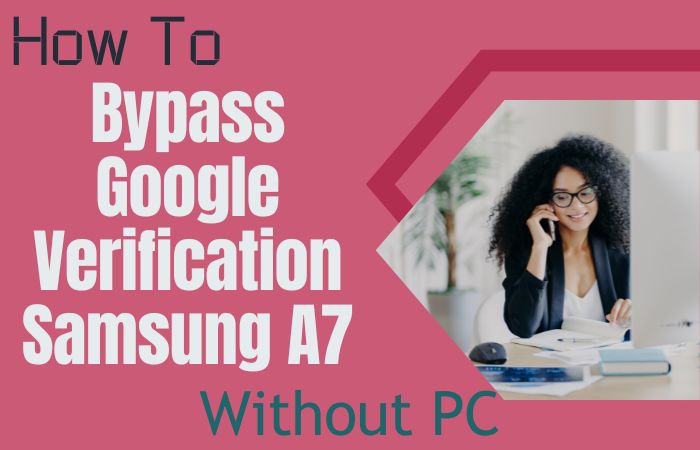
If you find yourself locked out of Bypass Google Verification Samsung A7, don’t worry! In this step-by-step guide, I’ll explain how you can bypass Google Verification Samsung A7 without using a PC.
We’ll be using the Pangu FRP Bypass APK, a popular and reliable tool for bypassing FRP (Factory Reset Protection) on Samsung devices.
Method 1: Using Pangu FRP Bypass APK
- Step 1: To bypass Google Verification on your Samsung A7, we’ll need to download and install the Pangu FRP Bypass APK. Ensure that you download the latest version available.
- Step 2: To install the Pangu FRP Bypass APK, you need to enable the “Unknown Sources” option on your Samsung A7.
- Step 3: Follow these steps to go to the device’s “Settings>Biometrics and security or Security>Install unknown apps or Unknown sources>Enable.”
- Step 4: Once you have the Pangu FRP Bypass APK file downloaded and “Unknown Sources” enabled, follow these steps to install it and open your device’s file manager or downloads folder.
- Step 5: Locate the Pangu FRP Bypass APK file you downloaded earlier and tap on the APK file to start the installation process.
- Step 6: If prompted, confirm your action allow any necessary permissions, and wait for the installation to complete.
- Step 7: After the installation, the app icon should appear in your app drawer. Open the Pangu FRP Bypass app.
- Step 8: The app will provide on-screen instructions to guide you through the bypass process. Typically, you will need to tap on the “3 dots” or “Menu” button within the app to access the settings.
- Step 9: In the app settings, look for options related to “Bypass FRP” or “Remove Google Account.” Tap on these options to proceed.
- Step 10: The app will perform the necessary steps to bypass the Google Verification process. This may take a few minutes, so be patient and follow any additional on-screen instructions.
- Step 11: Once the bypass process is complete, the app will notify you, and you should have access to your Samsung A7 without the Google Verification lock.
By following these instructions, you should be able to bypass Google Verification Samsung A7 without using a PC. The Pangu FRP Bypass APK is a reliable tool, but it’s always a good idea to exercise caution when using third-party apps.
Method 2: Using a SIM Card
By following these on-screen instructions, you’ll be able to regain access to your device using a SIM card. Let’s get started!
- Step 1: Press and hold the Power button until the device turns on and tap the screen to begin the setup process.
- Step 2: Choose your preferred language from the list then insert a SIM card with mobile data into your Samsung A7. Ensure that the SIM card is activated and has an active mobile network connection.
- Step 3: On the Google Verification screen, tap on the input field to bring up the keyboard. From the keyboard, enter any random characters or numbers.
- Step 4: Long-press the characters or numbers to select them, then tap on the “Share” option that appears.
- Step 5: Select the “Emergency Call” option from the list that appears. In the emergency dialer, dial any emergency number, such as 911 or 112.
- Step 6: Quickly tap the “Call” button and then immediately tap the “End Call” button to cancel the call.
- Step 7: This will redirect you to the “Emergency Call” screen and tap on the “Add call” option.
- Step 8: In the dialer, enter ##1357946## and tap the “Call” button. This will open the Chrome browser on your Samsung A7.
- Step 9: In the Chrome browser, search for “FRP Bypass APK download for Samsung A7.”
- Step 10: Open a trusted website that offers the FRP Bypass APK to download the APK file.
- Step 11: Locate the APK file in your device’s “Downloads” folder and tap on the APK file to begin the installation.
- Step 12: You may need to enable installation from unknown sources in your device settings. Follow the on-screen prompts to install the APK.
- Step 13: Tap “Open” to launch the bypass app and follow the instructions provided to bypass the Google Verification screen.
- Step 14: You will be prompted to set up your device then follow the on-screen instructions to complete the setup process.
- Step 15: You can now set up a new Google account or sign in with an existing account.
Congratulations! You have successfully bypass Google Verification Samsung A7 without the need for a PC, using a SIM card. You can now access and use your device freely with the new Google account.
How to Disable Factory Reset Protection (FRP)
To disable Factory Reset Protection (FRP) on an Android device, follow these steps:
- Unlock your Android device and go to the Settings menu.
- Scroll down and select the “Security” or “Biometrics and Security” option.
- Look for the “Accounts” or “Users & Accounts” section and tap on it.
- Find the Google account associated with FRP and select it.
- Tap on the menu icon (three vertical dots) or the word “More” in the top-right corner.
- Choose the option to “Remove account” or “Sign out” to disable FRP.
- Confirm your action when prompted.
- Please note that disabling FRP can potentially compromise the security of your device. Only disable FRP if you understand the risks involved and have a valid reason to do so, such as when selling or giving away your device.
Specifications of Samsung Galaxy A7 Android 8.0 Oreo
Specifications:
- Screen: Revel in a 6.0-inch Super AMOLED display, showcasing a mesmerizing 1080 x 2220 pixel resolution.
- Processing Power: Empowered by an octa-core processor, the intricacies of which exhibit regional variations.
- Memory Mastery: Choose from a lavish 4GB or 6GB RAM configuration, model-dependent.
- Storage Stature: Internal storage options span 64GB or 128GB, expandable to a whopping 512GB via a microSD card.
- Photographic Prowess: Harness a rear triple-camera ensemble, featuring a 24MP primary lens, an 8MP ultra-wide lens, and a 5MP depth sensor.
- Selfie Elegance: Capture your visage in exquisite detail with the 24MP front-facing camera.
- Endurance Powerhouse: Embrace sustained usage with a formidable 3,300mAh non-detachable battery.
- Operating Symphony: Initiating with Android 8.0 Oreo, the device welcomes upgrades to the latest Android iterations.
- Connectivity Panorama: Seamlessly integrates into the digital landscape with dual SIM support, 4G LTE, Wi-Fi, Bluetooth, NFC, and a USB Type-C port.
- Distinctive Attributes: Embrace cutting-edge security features such as a fingerprint sensor, advanced facial recognition, and the seamless convenience of Samsung Pay support.
Price Range: The price of the Samsung Galaxy A7 can vary depending on factors such as the region, storage capacity, and any ongoing promotions. Here is an approximate price range for the device:
- Entry-level model (4GB RAM, 64GB storage): $200 – $300
- Higher-end model (6GB RAM, 128GB storage): $300 – $400
Final Word
The Pangu FRP Bypass APK facilitates a PC-free method to circumvent Google Verification on Samsung A7. A panacea for users locked out by Google Verification, this method, delineated in step-by-step instructions, adeptly restores access to the Samsung A7, ensuring a seamless and efficient verification bypass.
By following the instructions provided, you can overcome the Google Verification hurdle on your Samsung A7 without the need for a PC.
Stay informed, be cautious, and ensure that you’re using trusted tools and methods when dealing with device security.
People Also Ask
What is Google Verification on Samsung A7?
Google Verification, also known as Factory Reset Protection (FRP), is a security feature that prevents unauthorized access to a device after a factory reset.
Why would I need to bypass Google Verification on my Samsung A7?
You may need to bypass Google Verification if you are locked out of your device and can’t remember the Google account credentials used to set it up.
Can I bypass Google Verification without using a PC?
Yes, you can bypass Google Verification on your Samsung A7 without the need for a PC by using the Pangu FRP Bypass APK.
Is using the Pangu FRP Bypass APK safe?
The Pangu FRP Bypass APK is a popular tool that has been used by many to bypass FRP. However, it’s essential to download it from a trusted source to ensure its authenticity and avoid potential risks.
Where can I download the Pangu FRP Bypass APK?
You can search for “Pangu FRP Bypass APK” using your device’s web browser to find a reliable source for downloading the APK file.
How much does it cost to bypass Google Verification on Samsung A7 without a PC?
The bypass process itself is free, but you may incur data charges for downloading the Pangu FRP Bypass APK if you’re not connected to a Wi-Fi network.
Can I use this method on other Samsung models or Android devices?
The Pangu FRP Bypass APK method may work on other Samsung models or Android devices, but the specific steps and compatibility may vary. It’s recommended to research and find device-specific instructions.
Will bypassing Google Verification remove all my data from the device?
No, bypassing Google Verification will not remove your data from the device. However, it’s always a good practice to back up your important data regularly.
Can I use this method if my Samsung A7 is running on the latest Android version?
The Pangu FRP Bypass APK method may work on the latest Android version, but it’s recommended to research and find device-specific instructions to ensure compatibility.
What should I do if I encounter any issues during the bypass process?
If you encounter any issues during the bypass process, it’s best to seek assistance from reputable forums or consult a professional technician for guidance.





