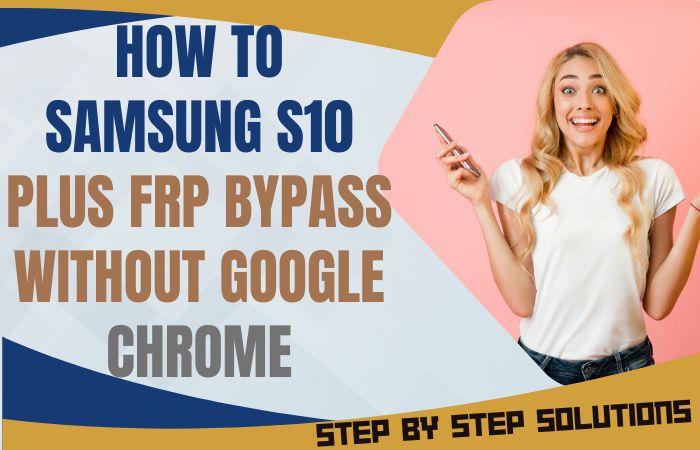Welcome to our informative guide on how to bypass Google Account Verification Motorola Moto G6 Play without using a PC. If you’re a proud owner of this fantastic smartphone and have found yourself locked out due to forgotten credentials, you’ve come to the right place.
We understand the frustration that comes with being unable to access your device, and that’s why we’re here to help you navigate this hurdle without the need for a computer.
By following our step-by-step instructions, you’ll regain access to your Motorola Moto G6 Play in no time, allowing you to enjoy all its features and functionalities once again. So, let’s dive in and learn how to bypass Google Account Verification Motorola Moto G6 Play without the hassle of a PC.
Important Note:
- Keep the phone charged by at least 70% or 80% to complete the bypass Google account verification on Android phones working on time.
- The success of your bypass Google Account Verification Motorola Moto G6 Play without PC method depends a lot on the internet connection and speed, so try to keep the internet connection and speed good.
- Your mobile data will be lost to complete the bypass Google Account Verification Motorola Moto G6 Play without a PC. So make sure to backup the necessary data.
- You must download FRP bypass tools or FRP bypass apk to bypass Google Account Verification Motorola Moto G6 Play without a computer.
What is the FRP Lock
FRP lock which stands for Factory Reset Protection, is a security feature implemented by Google on Android devices running Android 5.1 Lollipop and above. It is designed to protect your personal data and prevent unauthorized access to your device in case it is lost, stolen, or reset to factory settings.
When you set up a new Android device or perform a factory reset, FRP is automatically enabled. Once FRP is active, it links your device to your Google account. This means that whenever the device is reset or someone tries to set it up with a different Google account, it will require the original account’s credentials to proceed further.
The FRP lock ensures that even if someone gains physical possession of your device, they won’t be able to access your personal data or use the device without your permission. This includes accessing your contacts, emails, photos, and other sensitive information stored on the device.
How to Bypass Google Account Verification Motorola Moto G6 Play Without PC

Here’s a step-by-step guide on how to bypass Google Account Verification Motorola Moto G6 Play without using a PC:
- Step 1: Power on your Motorola Moto G6 Play and follow the initial setup process until you reach the Google Account Verification screen.
- Step 2: On the Google Account Verification screen, tap on the “Email or phone” field to bring up the keyboard.
- Step 3: Now, long-press the “@” symbol on the keyboard until a window with various options appears.
- Step 4: From the options displayed, select “Google Keyboard Settings” or “Gboard Settings” to access the keyboard settings.
- Step 5: Inside the keyboard settings, locate and select the option called “Text correction” or “Advanced.”
- Step 6: Look for the option labeled “Personal dictionary” or “Dictionary” and tap on it.
- Step 7: Within the personal dictionary settings, tap on the “+” or “Add” icon to add a new entry.
- Step 8: In the “Type a word” field, enter any random word or combination of characters.
- Step 9: After entering the word, long-press to select it, and then tap on the three-dot menu icon or the settings icon that appears.
- Step 10: From the menu that appears, select “Share” or “Share icon.”
- Step 11: A sharing options menu will appear. Look for an option that allows sharing via messaging apps or social media.
- Step 12: Select any messaging or social media app from the sharing options, such as WhatsApp or Gmail.
- Step 13: Once the selected app opens, tap on the back arrow or “Cancel” to exit without sending the message.
- Step 14: You will be redirected back to the Google Account Verification screen. Tap on the back arrow to go back to the initial setup screen.
- Step 15: Congratulations! You have successfully bypass Google Account Verification Motorola Moto G6 Play without using a PC. You can now proceed with the device setup or use it as desired.
Another Important Method
If you’re looking to bypass Google Account Verification Motorola Moto G6 Play without using a computer, Pangu FRP Bypass APK can be a helpful solution. This method allows you to bypass the verification process and gain access to your device. I will provide step-by-step instructions on how to bypass Google Account Verification Motorola Moto G6 Play without a computer.
Step-by-Step Instructions:
Step 1: Prepare Your Device
- Make sure your device is fully charged or has sufficient battery power to complete the process.
- If needed, plug it into a power source.
Step 2: Download Pangu FRP Bypass APK
- On your Moto G6 Play, open a web browser and search for “Pangu FRP Bypass APK.”
- Look for a trusted source to download the APK file.
Step 3: Enable Unknown Sources
- Since you’re downloading the APK file from a third-party source, you need to enable the “Unknown Sources” option on your device.
- To do this, go to “Settings” > “Security” > “Unknown Sources” and toggle it on.
Step 4: Install Pangu FRP Bypass APK
- Locate the downloaded Pangu FRP Bypass APK file and tap on it to start the installation process.
- Follow the on-screen prompts to complete the installation.
Step 5: Open Pangu FRP Bypass
- Once the installation is complete, open the Pangu FRP Bypass app from your device’s app drawer.
Step 6: Start the Bypass Process
- Upon launching the app, you’ll be directed to the “Google Account Verification” screen.
- Here, tap on the “Wrench” icon located at the top right corner of the screen to access the settings.
Step 7: Bypass Google Account Verification
- In the settings menu, scroll down and tap on “Backup and Reset.”
- Then, choose the “Factory Data Reset” or “Erase All Data” option.
- Confirm your selection by following the on-screen prompts.
Step 8: Complete the Setup
- After the factory reset process is complete, your Moto G6 Play will restart.
- Follow the device setup instructions as prompted, including connecting to Wi-Fi and signing in with a Google Account that was previously synced on the device.
By following these steps, you should be able to bypass Google Account Verification Motorola Moto G6 Play without using a computer, using the Pangu FRP Bypass APK. Remember, this method should only be used if you have proper authorization to access the device.
Specifications of Motorola Moto G6 Play Android 8.0 Oreo (upgradable to Android 9.0 Pie)
Specifications:
- Display: 5.7-inch IPS LCD touchscreen with a resolution of 720 x 1440 pixels
- Processor: Qualcomm Snapdragon 430 octa-core processor
- RAM: 2GB or 3GB
- Storage: 16GB or 32GB internal storage (expandable up to 256GB via microSD card)
- Operating System: Android 8.0 Oreo (upgradable to Android 9.0 Pie)
- Rear Camera: 13MP with f/2.0 aperture, PDAF, and LED flash
- Front Camera: 8MP with f/2.2 aperture and LED flash
- Battery: 4,000mAh non-removable battery with fast charging support
- Connectivity: Wi-Fi 802.11 b/g/n, Bluetooth 4.2, GPS, microUSB 2.0, 3.5mm audio jack
- Sensors: Fingerprint (rear-mounted), accelerometer, gyroscope, proximity, compass
- Dimensions: 154.4 x 72.2 x 9 mm (6.08 x 2.84 x 0.35 in)
- Weight: 175g (6.17 oz)
Price (Approximate): The price of the Motorola Moto G6 Play may vary depending on the region and the retailer. The approximate price range for the Moto G6 Play was between $150 to $200 USD.
Note: The price and specification can vary based on different factors such as location, retailer, and time. It’s always recommended to check with authorized sellers or online platforms to get accurate and current pricing details for the Motorola Moto G6 Play.
Final Touch
The bypass Google Account Verification Motorola Moto G6 Play without using a PC can be achieved. Both methods allow you to regain access to your device in situations where you may have forgotten your Google account credentials. By following the step-by-step instructions outlined in this guide, you can utilize the Pangu FRP Bypass APK to navigate through the Google Account Verification screen and gain entry to your Moto G6 Play.
People Also Asked
Can I bypass Google Account Verification Motorola Moto G6 Play without using a PC?
Yes, it is possible to bypass Google Account Verification on your Motorola Moto G6 Play without using a PC by following the steps mentioned in this guide.
Is bypassing Google Account Verification legal?
Bypassing Google Account Verification without proper authorization may be considered a violation of the device’s security measures. It’s important to use this method responsibly and ensure you have the necessary permissions or ownership of the device.
What is Pangu FRP Bypass APK?
Pangu FRP Bypass APK is a third-party application that helps bypass the Google Account Verification process on Android devices, including the Motorola Moto G6 Play.
Do I need an internet connection to bypass Google Account Verification?
Yes, a stable internet connection is required to download the Pangu FRP Bypass APK and complete the bypass process on your Moto G6 Play.
Will bypassing Google Account Verification remove all my data from the device?
Yes, bypassing Google Account Verification often involves a factory reset, which erases all data on the device. Make sure to back up any important data before proceeding.
Can I use this method if I don’t have a Google account synced on my Moto G6 Play?
This method is most effective if you have a previously synced Google account on your Moto G6 Play. Without a synced account, you may need to explore alternative methods for bypassing the verification process.
Can I revert the bypass process and regain access to my original Google account?
Once you have successfully bypassed Google Account Verification using this method, you should be able to regain access to your device and sign in with your original Google account during the device setup process.